Templates
For each communication case, you can create a template to quickly use it when necessary. Templates are created in the Communications module but used in the customer's chat.
Templates are aimed at saving you time on communicating on common questions similar to those for all employees, such as delivery details, contact information, etc.
How to create Templates
To create a message template, head to the Communications module → Templates tab.
Click the small arrow next to the Connect button → Create Template.
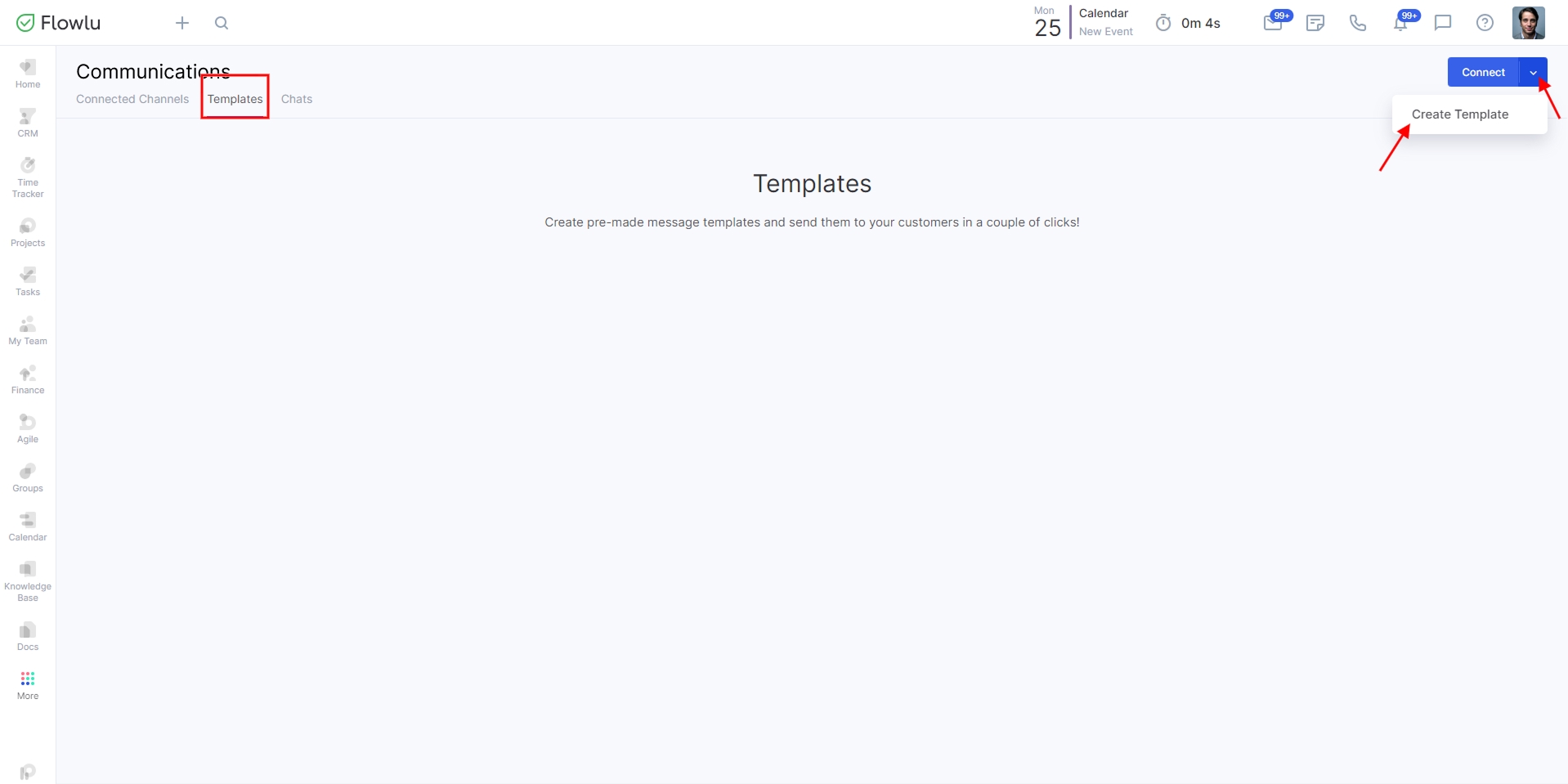
In the opened window, you can fill in the following information:
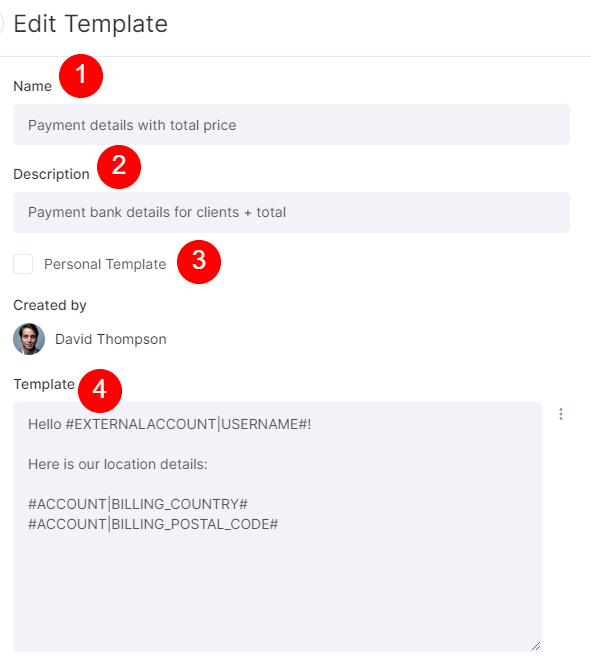
1. Name. Name of the template. It's only visible to users of the portal who have access to the template.
2. Description. Detailed information about the template.
3. Personal Template. If enabled, this template will be visible to administrators only and to the owner of the template. If not, the template will be available for each employee.
4. Template content. Here, you define the text content of our template. By clicking the three-dot button, you can add variables from related CRM accounts, sales opportunities, custom fields, etc. This information will be automatically filled in after you send a message to your client.
How to Use Templates
First, you need to have an active channel in the Communications module and an active conversation with a client.
Once the template is created, you can use it in a chat with customers.
To do that, click on the chat icon and go to the Customers tab.
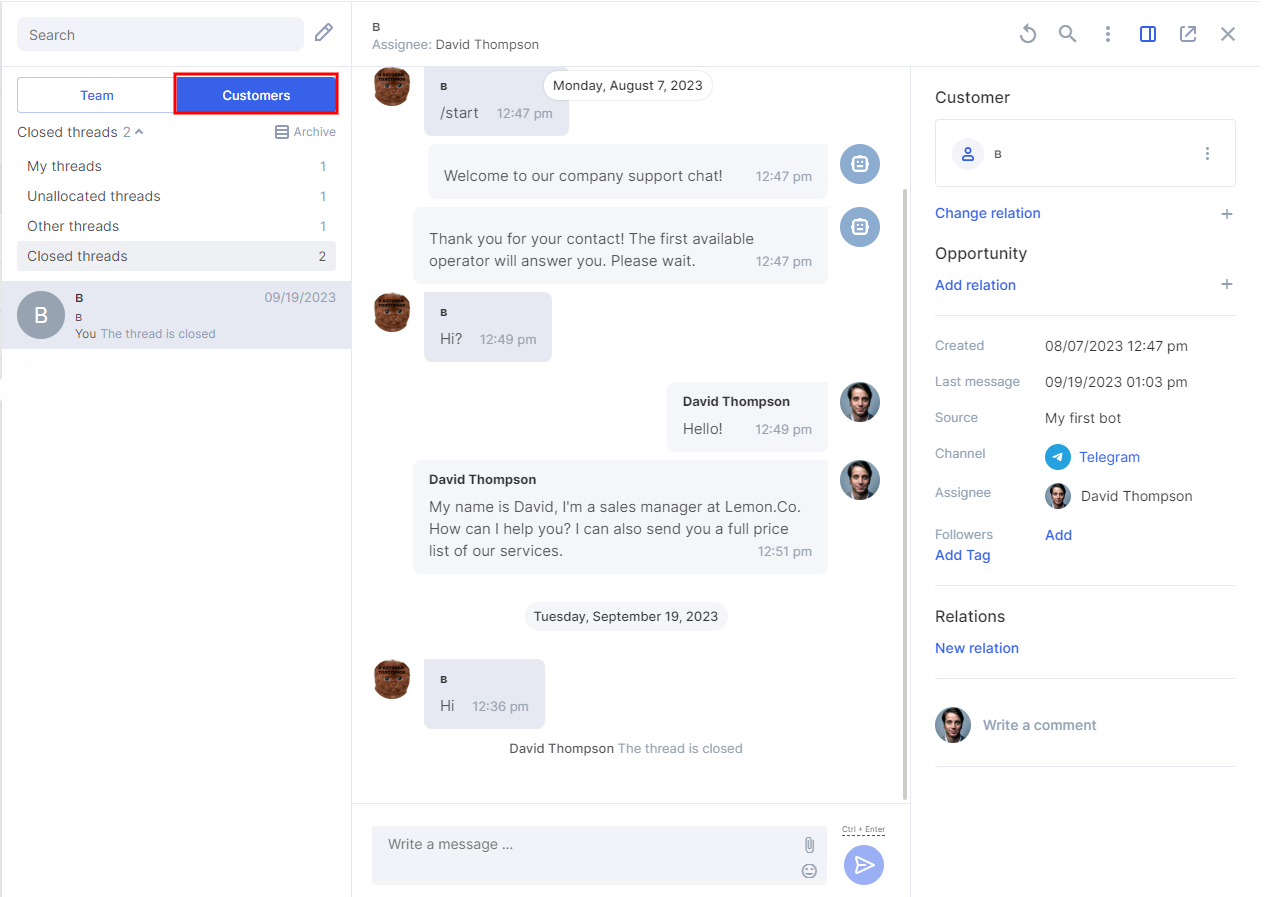
To use the template, you need to invoke the template command by using "/".
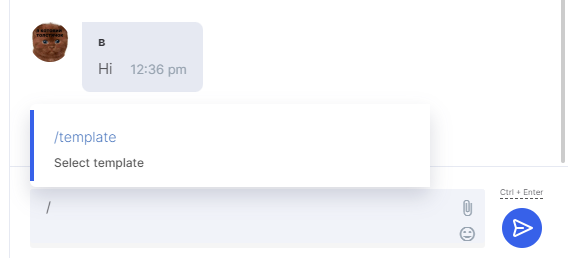
Click on the "Template" command to select one of your templates.
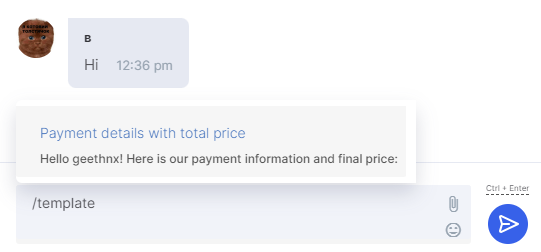
Click on the template, and it will be applied to the text box. You can also edit this content at any time.
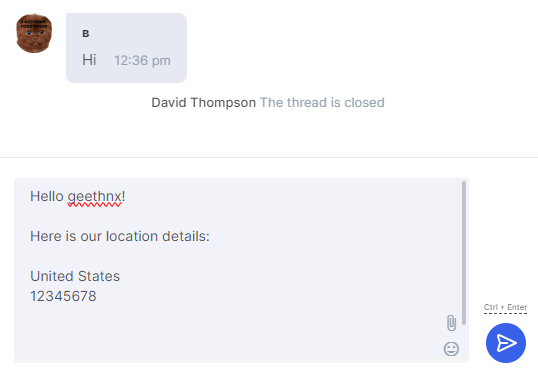
Done! You can edit the message or send it as it is by clicking the send button.

