Document Types
On the Templates tab, you can see all templates, both default and your own custom ones. They're separated by document types.
Document type is the main purpose of all documents, grouped by type. For example, they can be invoices, estimates, proposals, contracts, NDAs, etc.
Some types are default and can't be deleted or changed, for example, invoices and estimates, which are related to the Finance module. Invoices and estimates can be used for their direct purposes only and can't be used outside the Finance module.
The Docs module allows you to create your own custom document types as well. By default, you can use the service agreement type.
Document Type Creation
On the Templates tab, click the New Document Type button.

Once you click the button, a new type is immediately created, and you'll see the window with the document type's fields.
These fields can also be added or edited in each single document. In that case, the settings of these fields in the document type and other documents won't be changed. All the changes will be applied to only this document.
These fields are used for dynamic variables. To save time from manual filling of each field, you can use user variables and automatically collect data from entities linked to the document. For example, from a CRM contact or organization.
For example, it's necessary to have start and end dates of agreement in each document related to this document's type. In that case, you need to create a new field by clicking the Add Field button.
Then give the name to this custom field and set the field type. Since you need to automatically fill in dates, you pick the date field type.
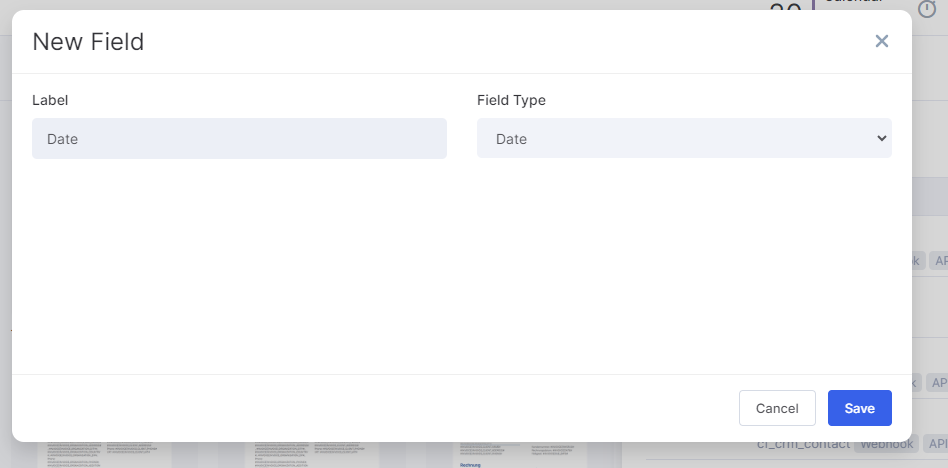
These fields can also be added or edited in each single document. In that case, the settings of this fields in the document type and other documents won't be changed. All the changes will be applied to only this document.
How to Set and Edit Custom Fields for Document Types
Variables that you want to use for a document type can be changed in the document type settings as well.
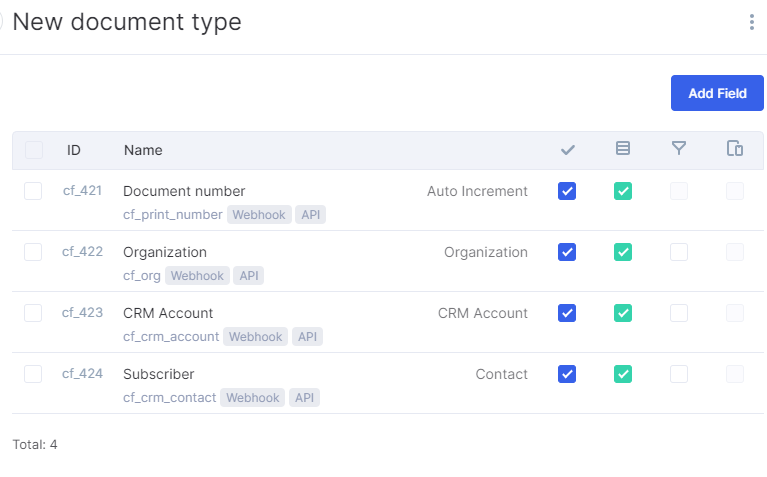
To create a new field, click the Add Field button. Custom fields can have different types:
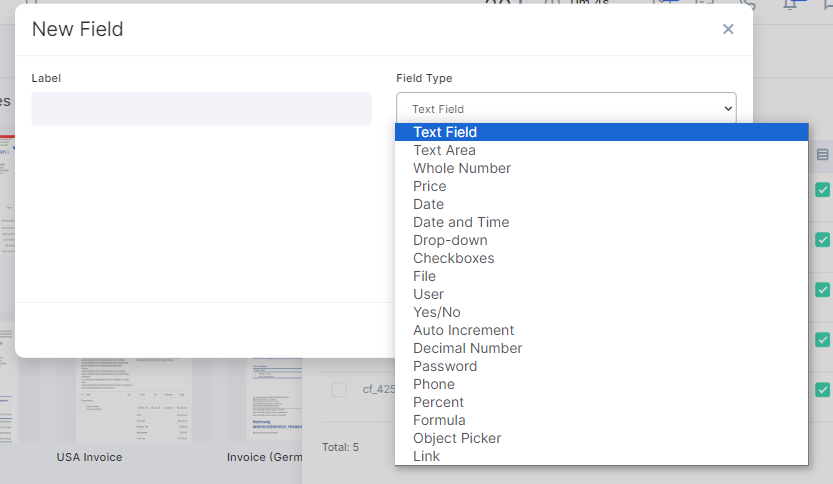
After you set the name field and type, you can go to the more detailed settings of a field to make it work correctly. Let's look at each field:
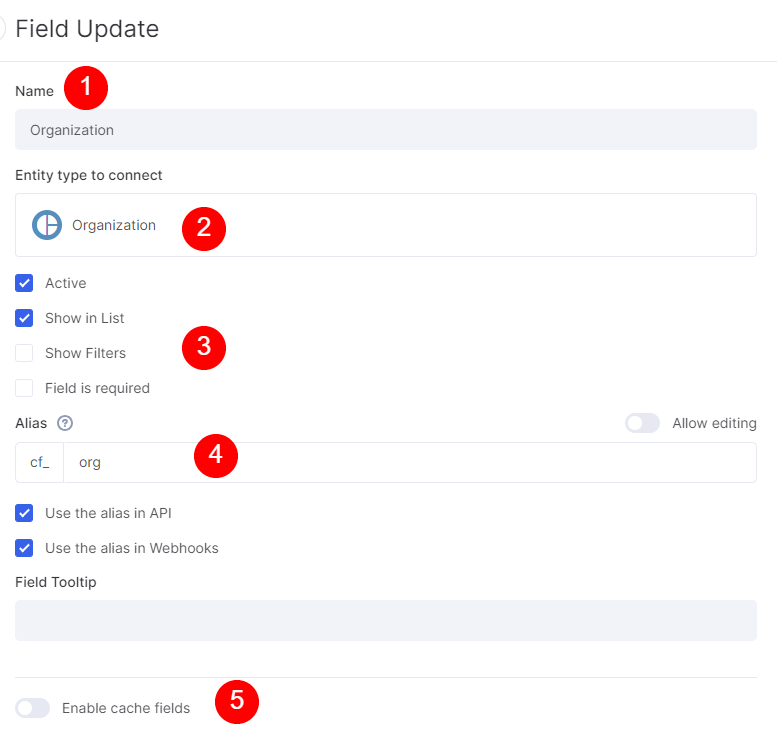
1. Field Name. It's not the value of a field, just a name to understand the purpose of a custom fields.
2. Entity type to connect. Type of entity from which the variable value will be taken. For example, if you connect an organization, values will be taken from the organization linked to the final document draft.
3. General settings will help to use this field as a filter, deactivate it, make it required, etc.
4. Alias. It's an alternative name for a custom field, more detailed, and mostly used for setting webhooks and API integrations. For example, the custom field alias for the discount is a CFV_46. You can change it to CFV_DISCOUNT_AMOUNT, so the final detailed name will be #DOCUMENT|CFV_DISCOUNT_AMOUNT# instead of #DOCUMENT|CFV_46#.
5. Cache fields help to automatically fill in custom fields. For example, you create a document related to a certain organization, and the document needs to include the CEO name. You can fill in the name manually, but you can also pull it in automatically from the CRM organization linked to the document. If field caching is enabled, the information will be filled in automatically from entities linked to the document.
Note that if the related entity, for example the CEO's name, doesn't contain any value, the value in the document will be missed as well.

