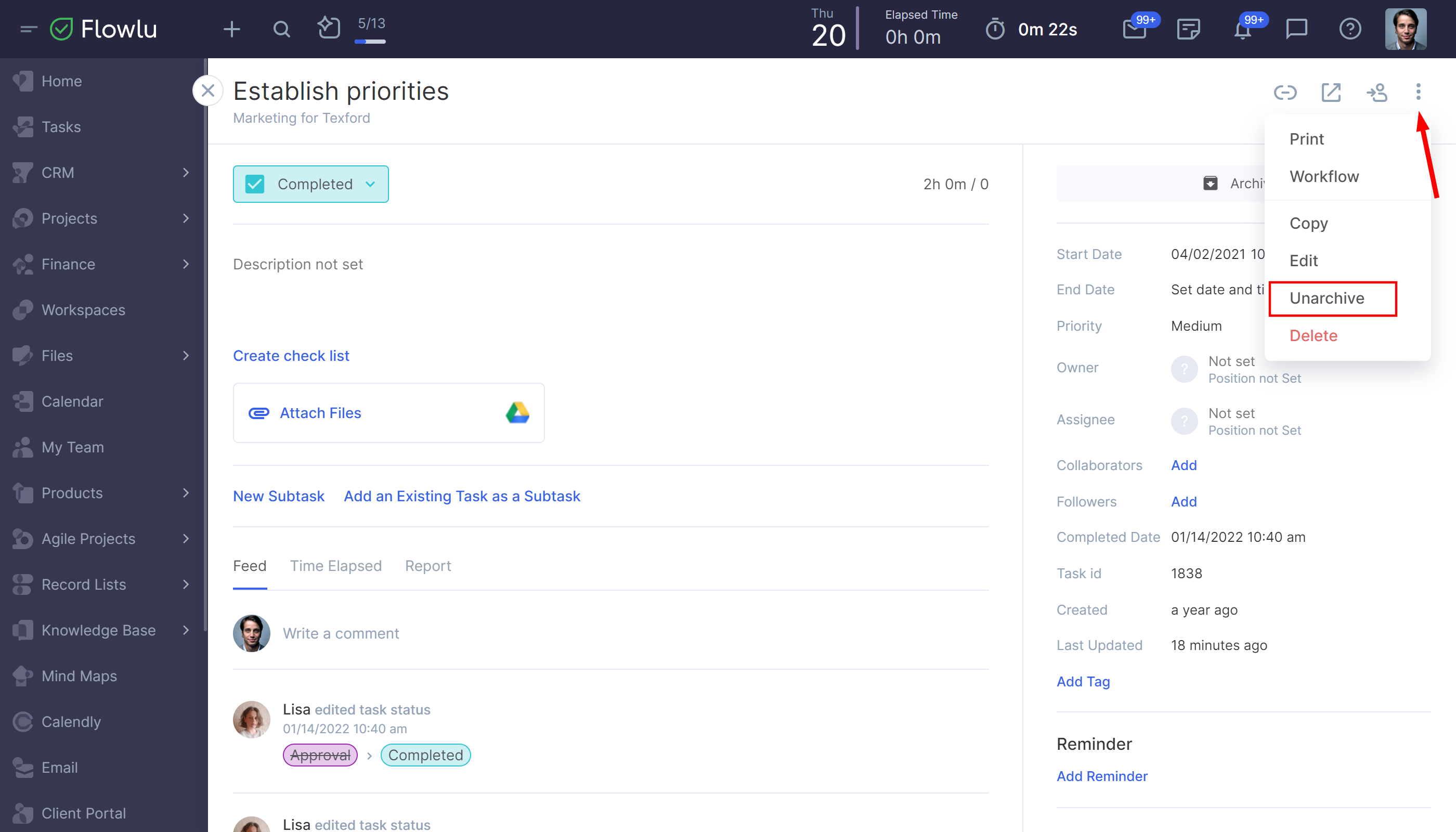How to Archive Tasks
If you want to hide some already closed tasks and free up the workspace, but don’t want to delete them, some tasks can be achieved.
There are two ways to archive tasks: manually or with automations.
Manual Task Archiving
This method is useful when you need to archive just a few tasks.
Select the task you need to archive and click the three-dot icon in the right corner, then tap the Archive button.
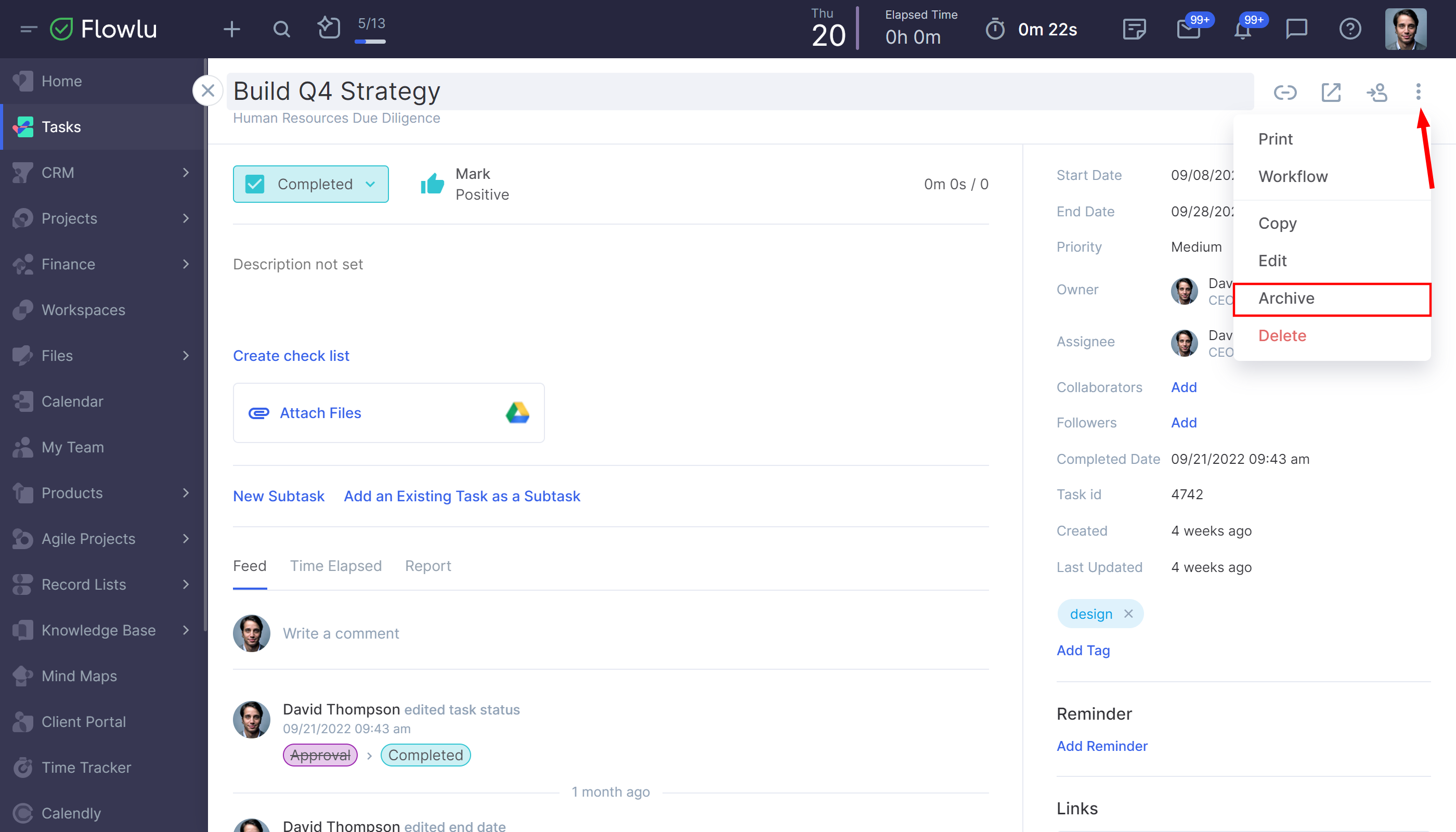
Automated Archiving
To automatically archive tasks, go to the Portal Settings → Tasks → Workflows. Choose the workflow that needs to be automated. Then choose the stage and create an automation rule.
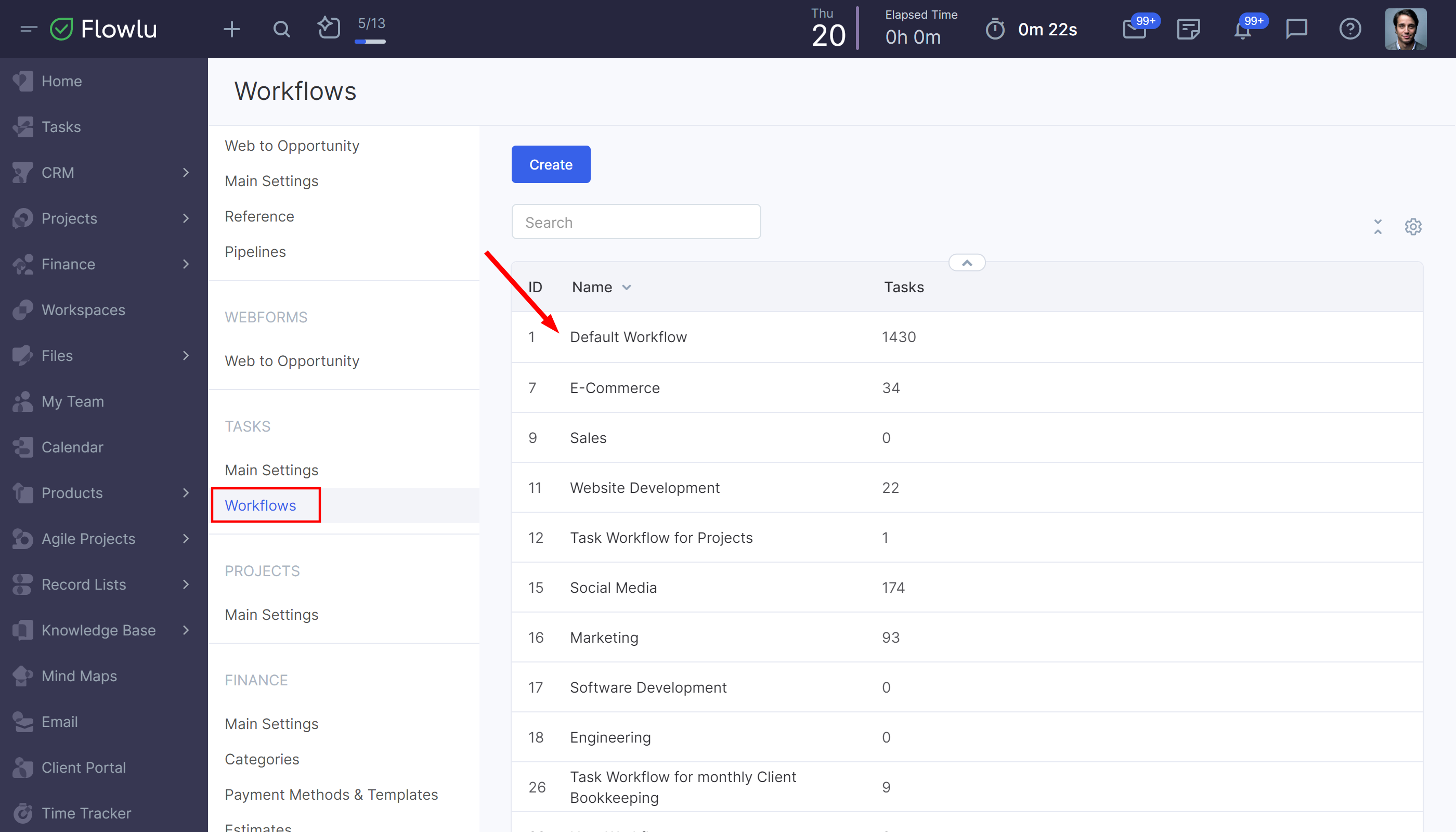
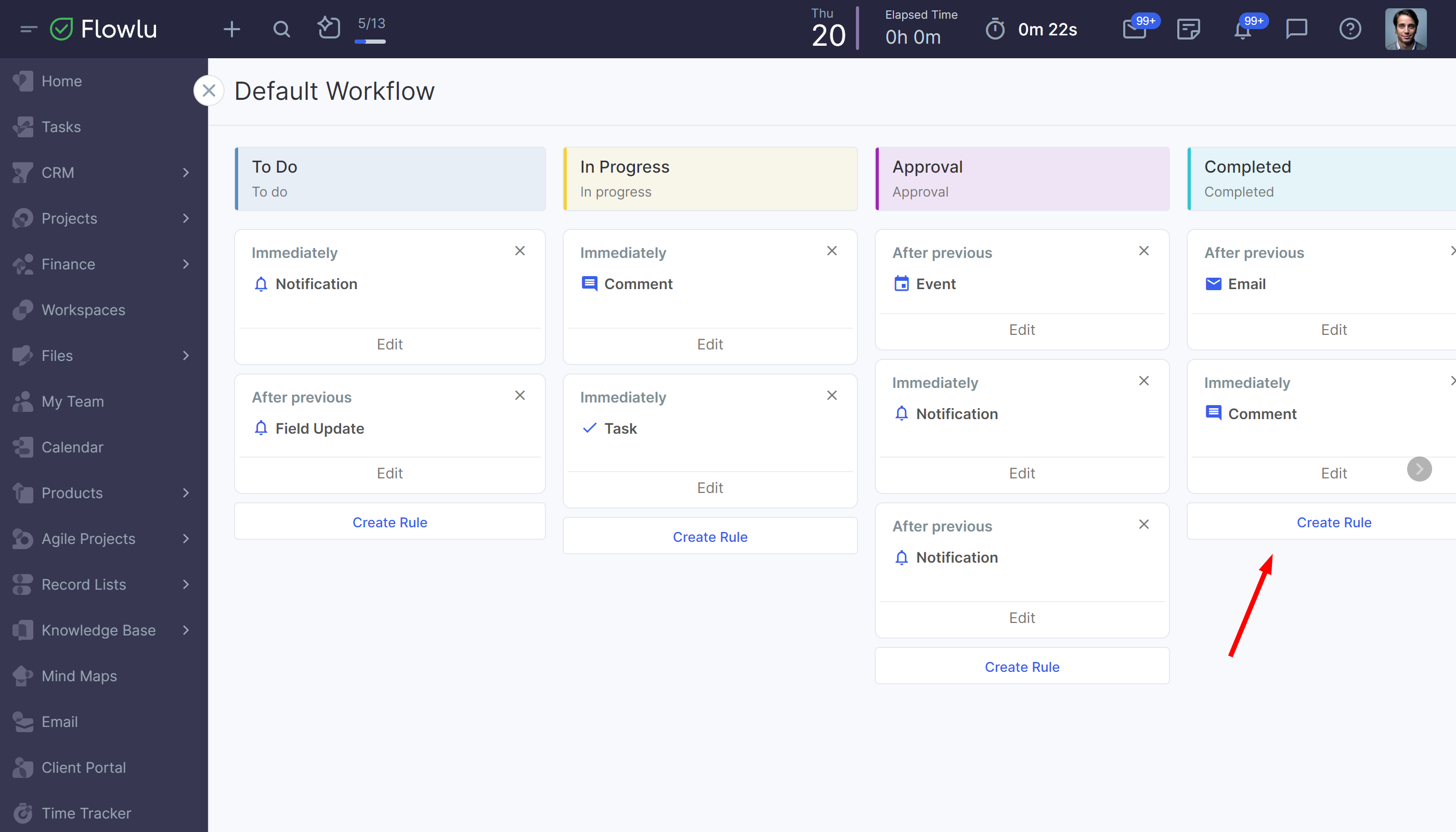
For example, let’s create an automation rule for tasks to be automatically archived after the month since completion.
Go to the final stage of the workflow and click Create Rule → Archive.
Name the rule.
Select the date when it will be run.
Set up conditions. For example, only tasks with a low priority will be archived.
If it is needed, select Run after the previous automation rule option.
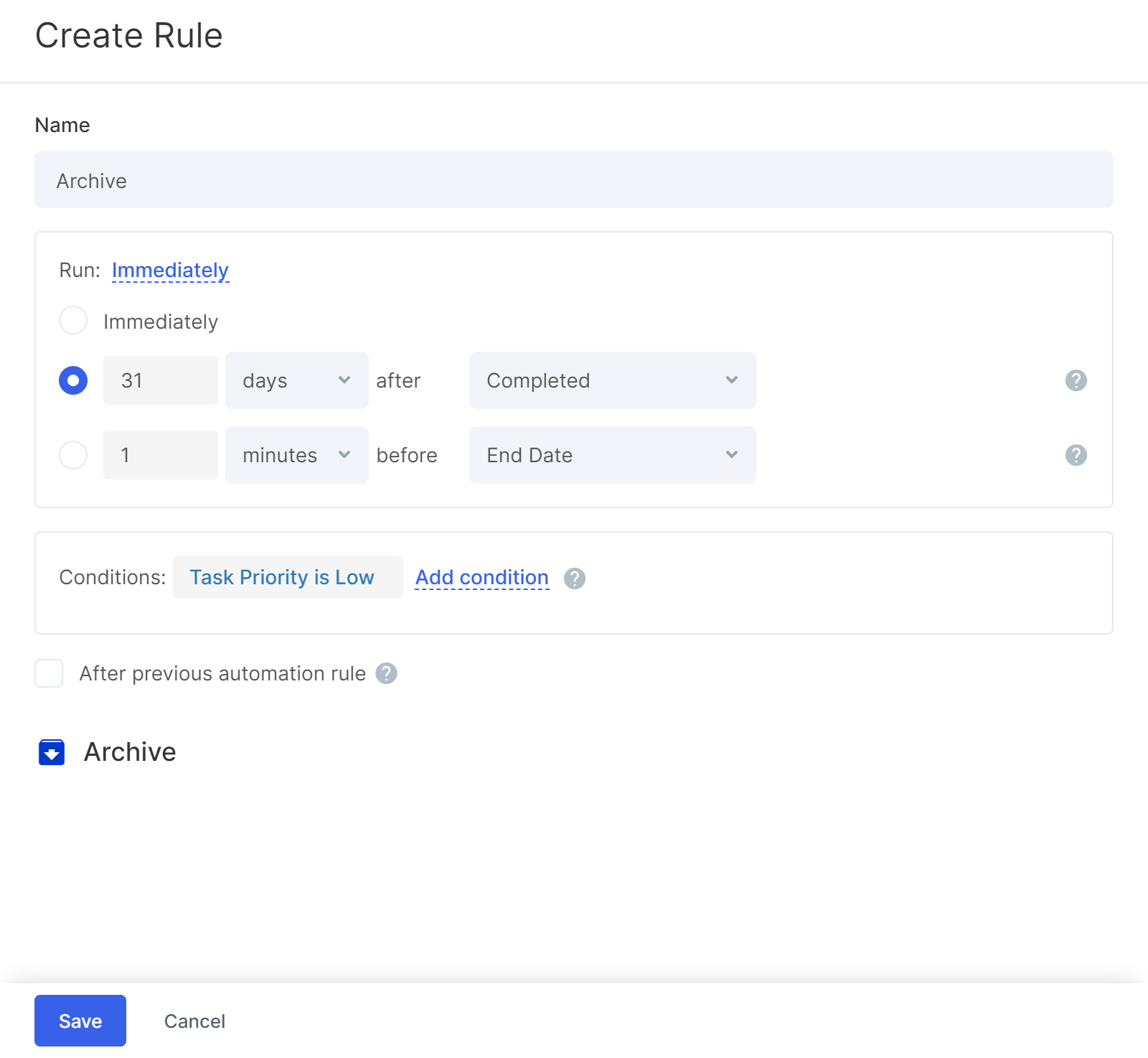
Save the rule.
Archived tasks are hidden from all lists and boards except reports. To return a task from the archive, go to Reports → All Tasks and find the needed task. They are marked with a specific icon.
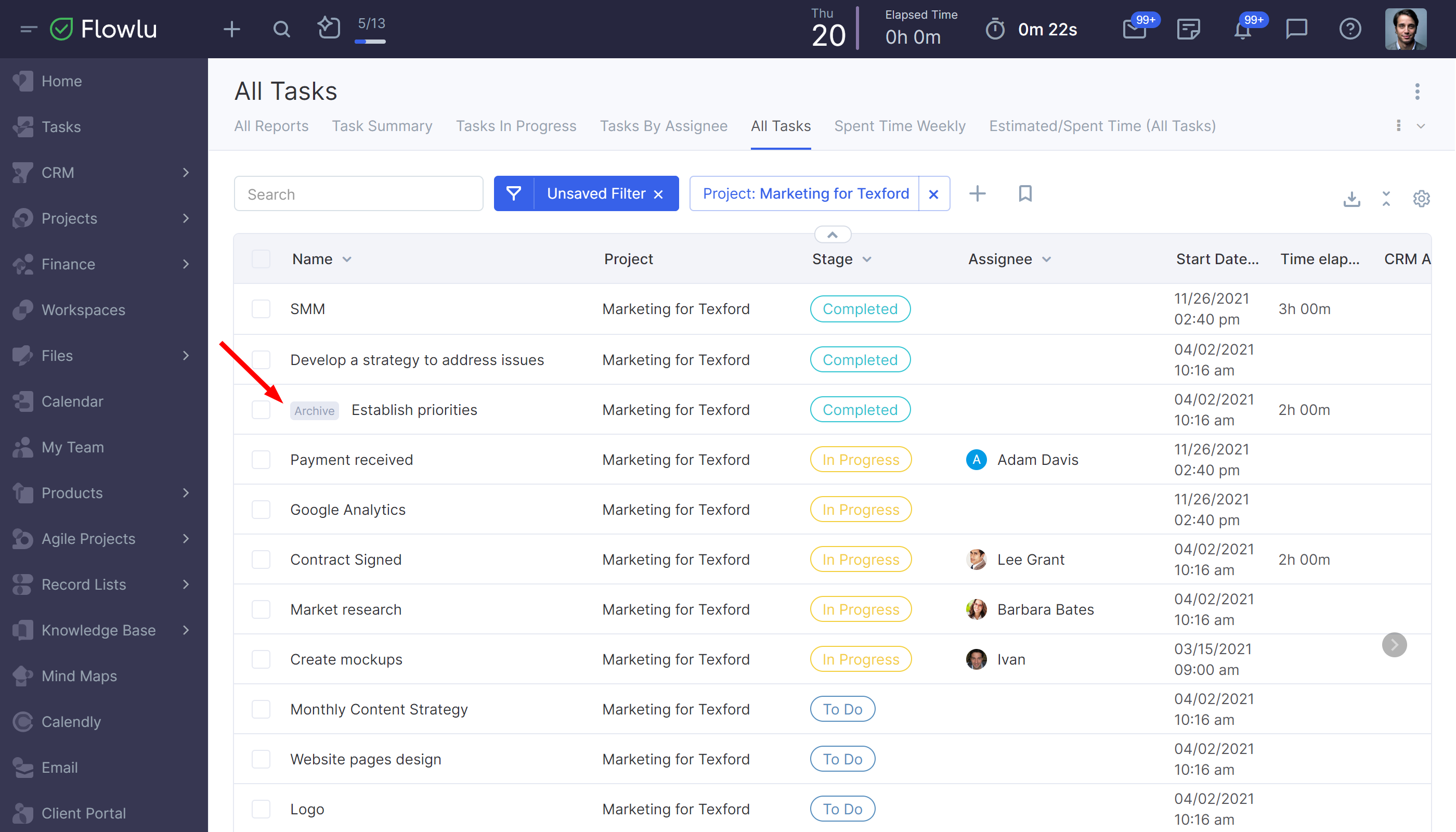
Click the three-dot button in the right corner of the task and tap Unarchive.