How to Invite a new User
Once you have created an account and filled in all the necessary information, it's time to invite a team.
You can add new users in two ways:
- add a user using the top menu, where you can quickly create tasks, companies, opportunities. Click the “+” on the top panel. Select the New User option.
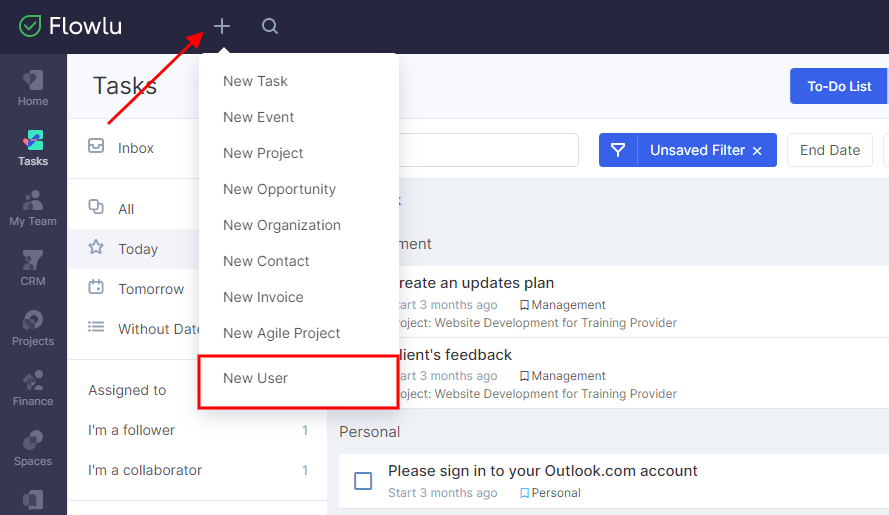
- add a user using the My Team section. Then, press the Create → Invite User button.

Flowlu lets you add users in two different ways — by email or a shareable link. Let's explore each of them!
Inviting users by email
After clicking on the "Invite User" button, you can specify the emails of your coworkers in the opened panel. Each line is intended for a separate user.
To add more than 3 employees at a time, click "More" and enter other emails.
For each email, you can specify a user role right away.
Please note that the user roles should be set up in your account. This is extremely useful because the user will be assigned a certain set of permissions in advance.
When you fill out all the emails, click "Send" to send email invitations.
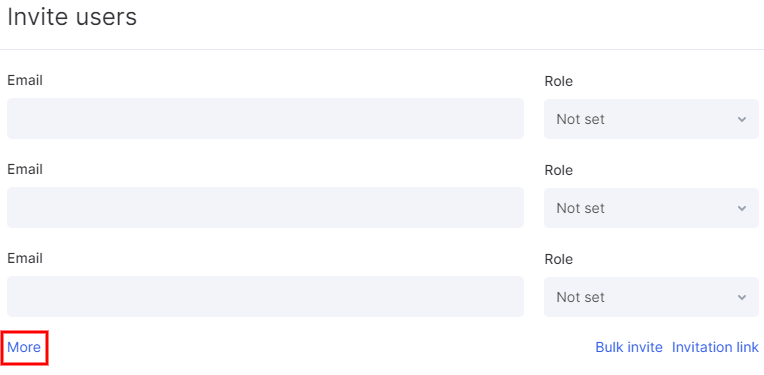
If you need to add multiple users at once, use the bulk invite feature.
Enter emails separated by a comma, a space, or line break. Or, for example, copy the addresses from a file.
Click "Send."
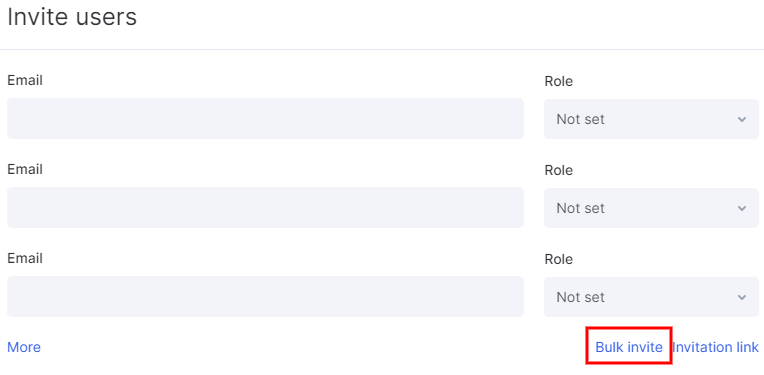
All invited members will appear in the Invitations section.
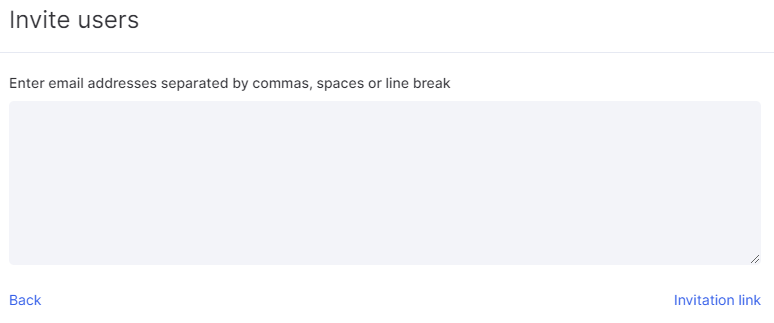
After the invitation is sent, your teammate will get an email with a link to sign up. You will see this member in the User Management section once they sign up.
Inviting a user by sharing a link
You can also invite teammates into your account by sharing an automatically generated link.
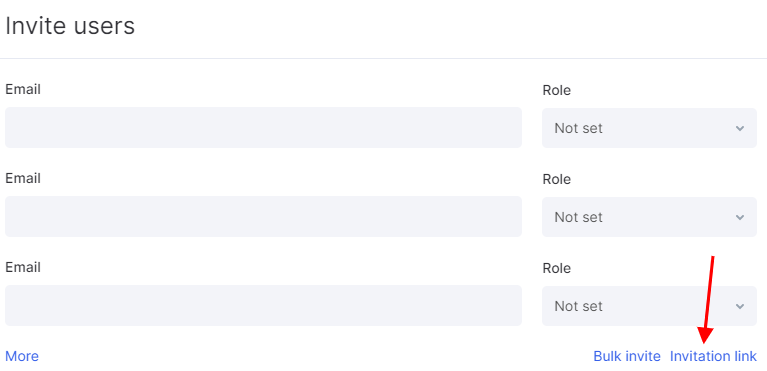
Simply copy the link and send it to your coworkers in any way you like.

After following the link, they can quickly sign up and join your portal if they never signed up for Flowlu before.
If a user has already been signed up and is using another company account, they will be able to join your portal immediately, and then easily switch between accounts.
You can always re-create the link by clicking the "Reset" button. This comes in handy if you've sent the link accidentally to someone and do not want this person to log into your account.
How to manage invitations
The "Invitations" tab displays all invitations sent by email to users.
You can resend an invitation at any time or cancel it (if it has not been accepted yet) by clicking the corresponding buttons.
If you cancel the invitation, the link sent in the email will become inactive.
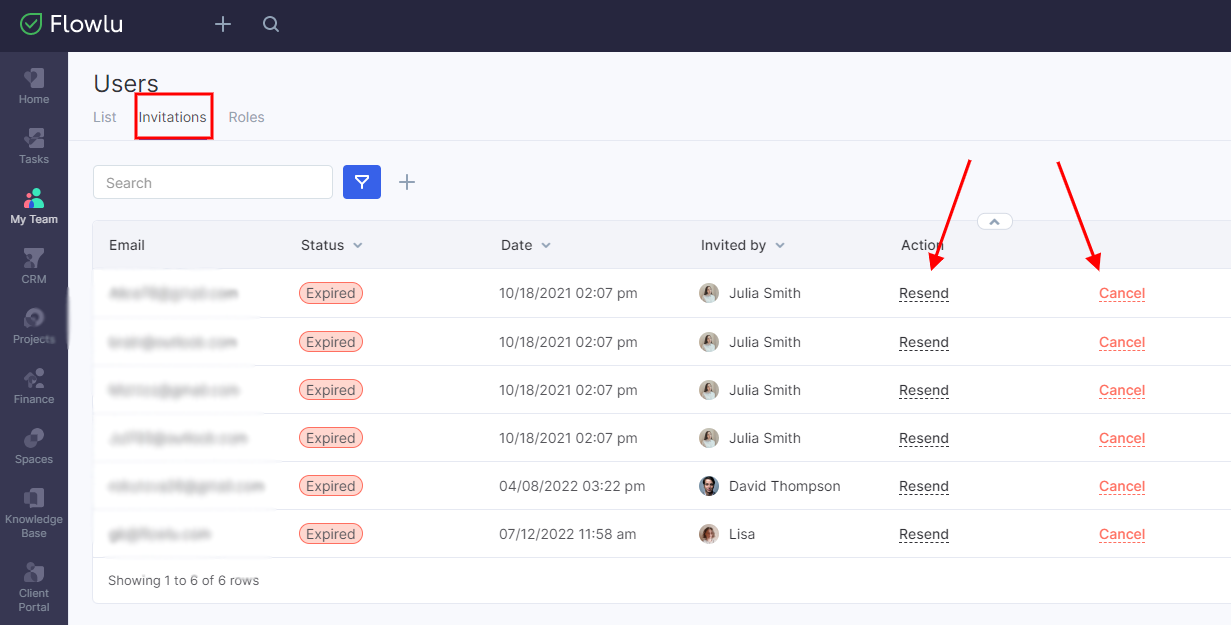
After your teammates sign up, they will be able to edit their profile and upload a photo.



