Recurring Invoices
This feature is perfect for the companies who often issue similar invoices to their customers.
For example, you provide customer support every month and regularly charge the same fee.
Recurring invoices help you to facilitate the work with invoices which need to be sent frequently.
How to Create Recurring Invoices
Go to the Finance -> Recurring Invoices.
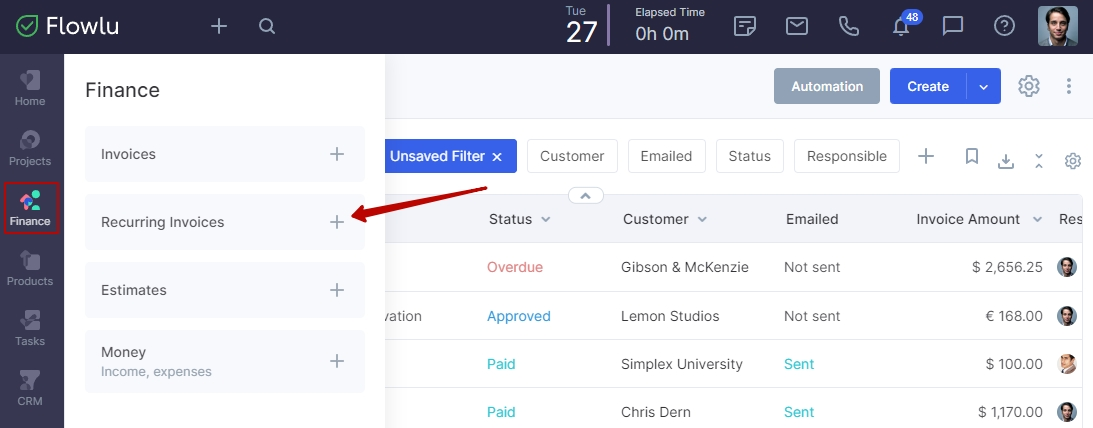
If this section is not displayed, go to the Portal Settings-> Finance-> Main Settings and check the Use recurring Invoices option. Also, if you want to allow employees who do not have Administrator access to the Finance to create such invoices, check the option Allow users to create recurring invoices.
To create a recurring invoice, please click the Create button.
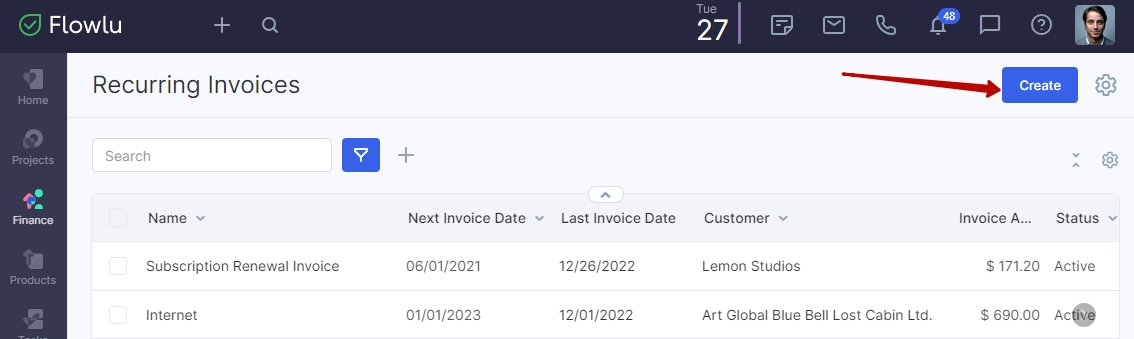
The following window opens:
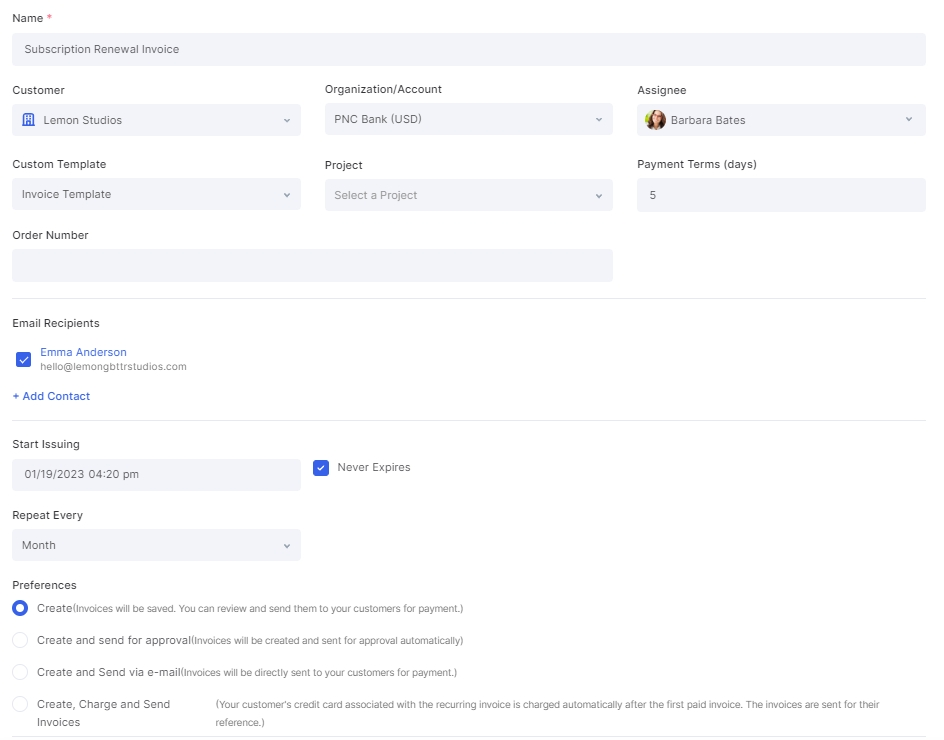
- Invoice name: enter the name of a recurring invoice that will make it easy to identify for which services this invoice is issued.
- Customer: select the company or contact to whom you plan to issue an invoice.
- Organization/Account: select the organization (if there are several of them) from which you will invoice and currency.
- Assignee: select a responsible employee who will have access to this template and the invoices related to him/her.
- Custom Template: indicate the template name of the invoice, which is available for the selected legal entity or individuals.
- Order number: if required, indicate the order number for paying the invoice.
- Project: if the invoice relates to the project, then select the project.
- Payment terms: indicate the number of days that are allotted to pay the invoice from the moment it is received, this value will later be converted to the date (payment deadline).
Recurrence Options
Start issuing: enter the date you want to start invoicing. If you want the first invoice to be created immediately, then indicate today's date. If you specify a date in the past, the first invoice will be issued according to the recurrence options (once a month, for example) on the date that follows the past date.
Stop issuing: indicate the date you want to stop creating regular invoices. If you do not plan to complete the invoicing, then set the Never expires option.
Repeat every: select the period when to create invoices.
Invoice Creation Settings
Determine which scenario will be played after the creation of the invoice.
Create: invoices will be created and saved, they will need to be sent to the client manually.
Create and send for approval: invoices will be created and automatically sent for approval (if the Use invoice approval workflow option before sending is active in the settings of the Finance section).
Create and send via e-mail: accounts will be created and automatically sent by e-mail to the client for payment (if the Use invoice approval workflow option is active, then this option will not be available to employees without the Administrator access level to the Finance section).
Create, Charge and Send Invoices: invoices will be created and automatically sent by e-mail to the client. After the first paid invoice, payments will be done automatically with your client's credit card associated with the recurring invoice before. The invoices by e-mail are sent for reference.
Note: Auto charge is available for Stripe only. Payments will proceed no matter the result and will each time for the according period.
Enter products/services and the price; the terms and payment advice; information on the sales person and add additional signature line, if required.
After filling in all the fields, save the form. Congratulations, your invoice is created.
Invoice Card
In the invoice card, on the General tab, you can find all the necessary information on a recurring invoice.
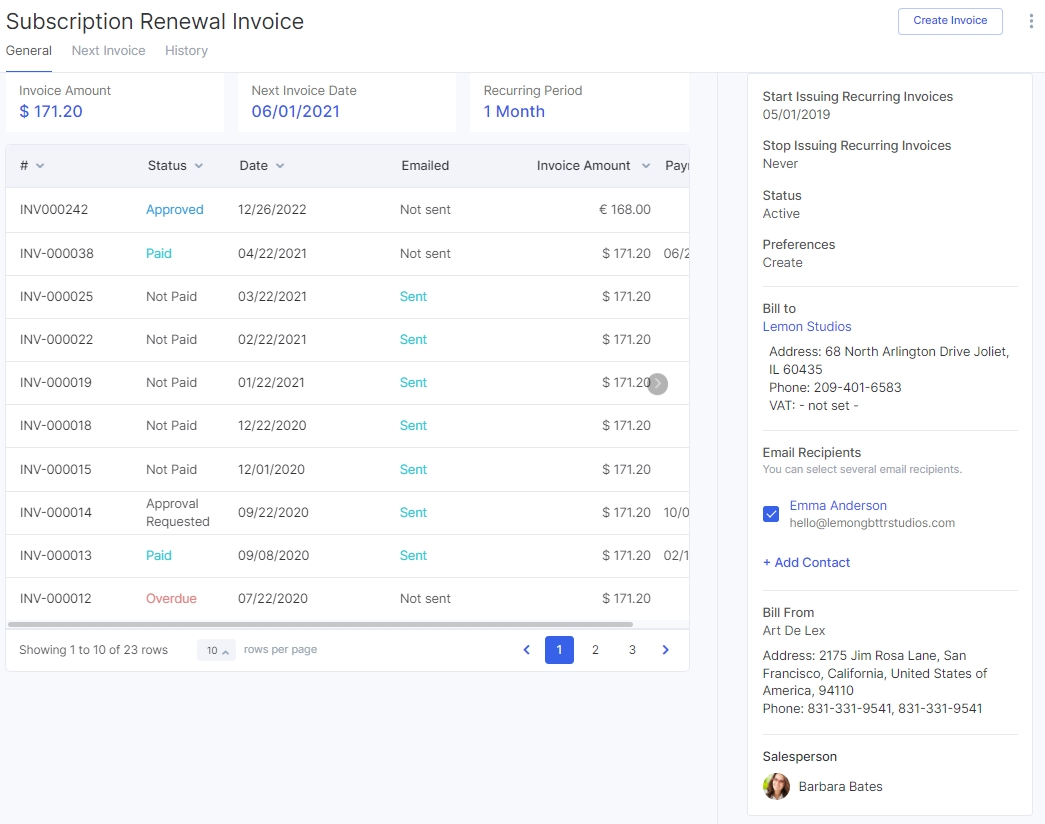
- Invoice Amount
- Next Invoice Date
- Recurring Period
- Start issuing recurring invoices date
- Stop issuing recurring invoices date
- Status
- Preferences
- Project
- Bill to
- Bill from
- Sales person
The main area if this tab comprises the list of invoices that were created based on this recurring invoice. On the Next Invoice tab, you can see the next invoice that will be created according to this recurring invoice and its date (the invoice number is not indicated, because it is not known how many invoices will be created during the recurrence period).
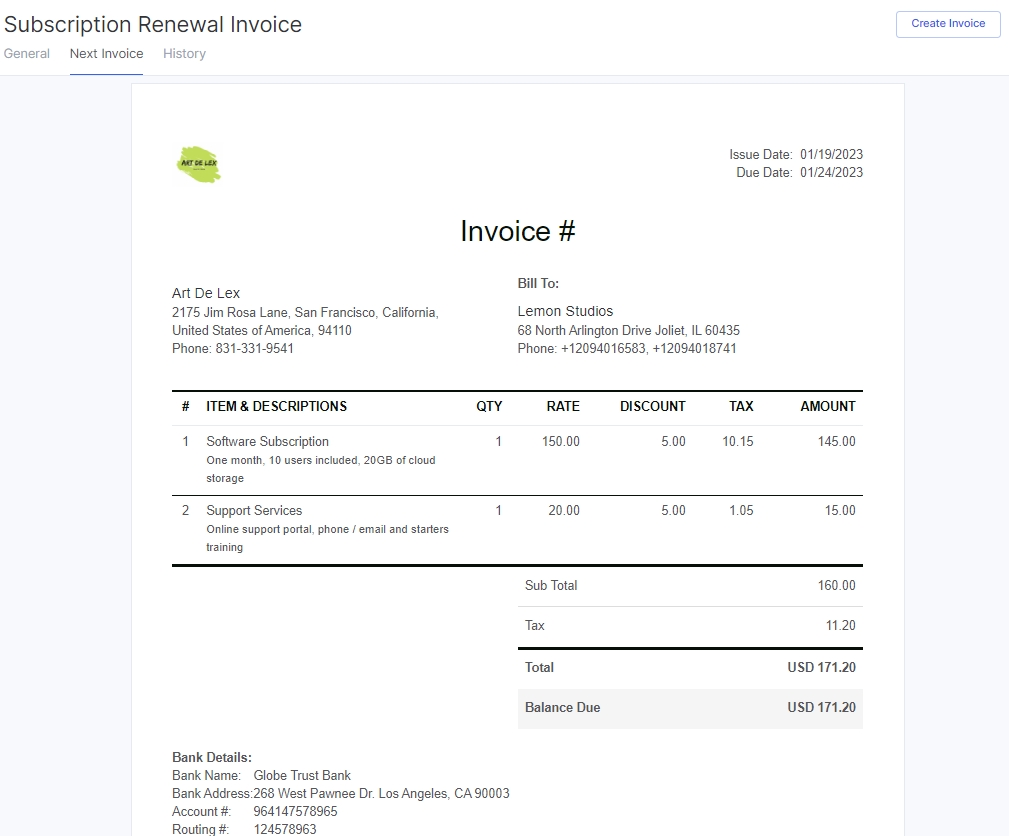
The History tab records all changes made to this template, as well as which invoices and when were created on its basis. The recurring invoice can be edited or deleted (while the related invoices will not be deleted), also duplicated and paused.

