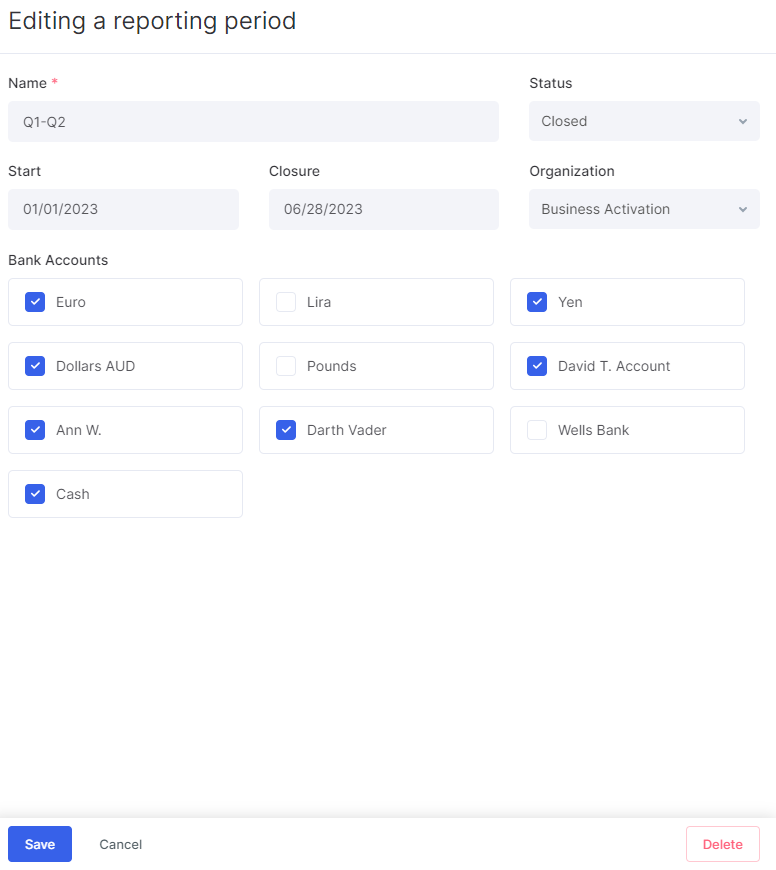Reporting Periods
The reporting period is the timeframe that is covered and closed by the financial statements. Typically, one reporting period takes a month, a quarter, or a year. In Flowlu, you can set any timeframe for your reporting period.
This feature helps to avoid unexpected changes in financial transactions and reports, so you can easily compare a certain financial period with a financial statement.
Note that reporting periods are available only for users with the Administrator access to the Finance module.
How to Create a Reporting Period
For users with administrator access, reporting periods are available in the Money tab of the Finance module.
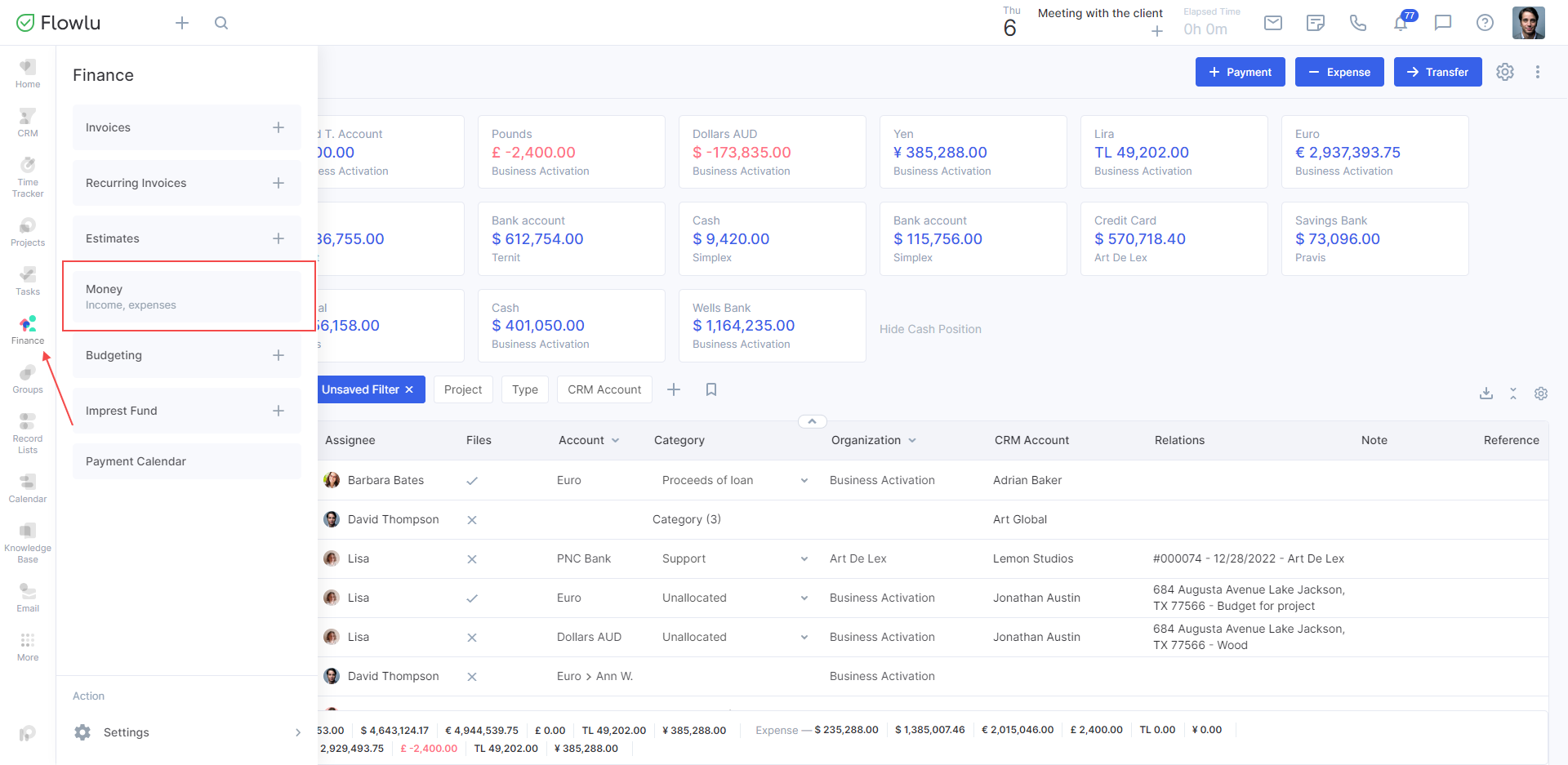
Click the three-dot button in the Money tab and go to Reporting Periods.
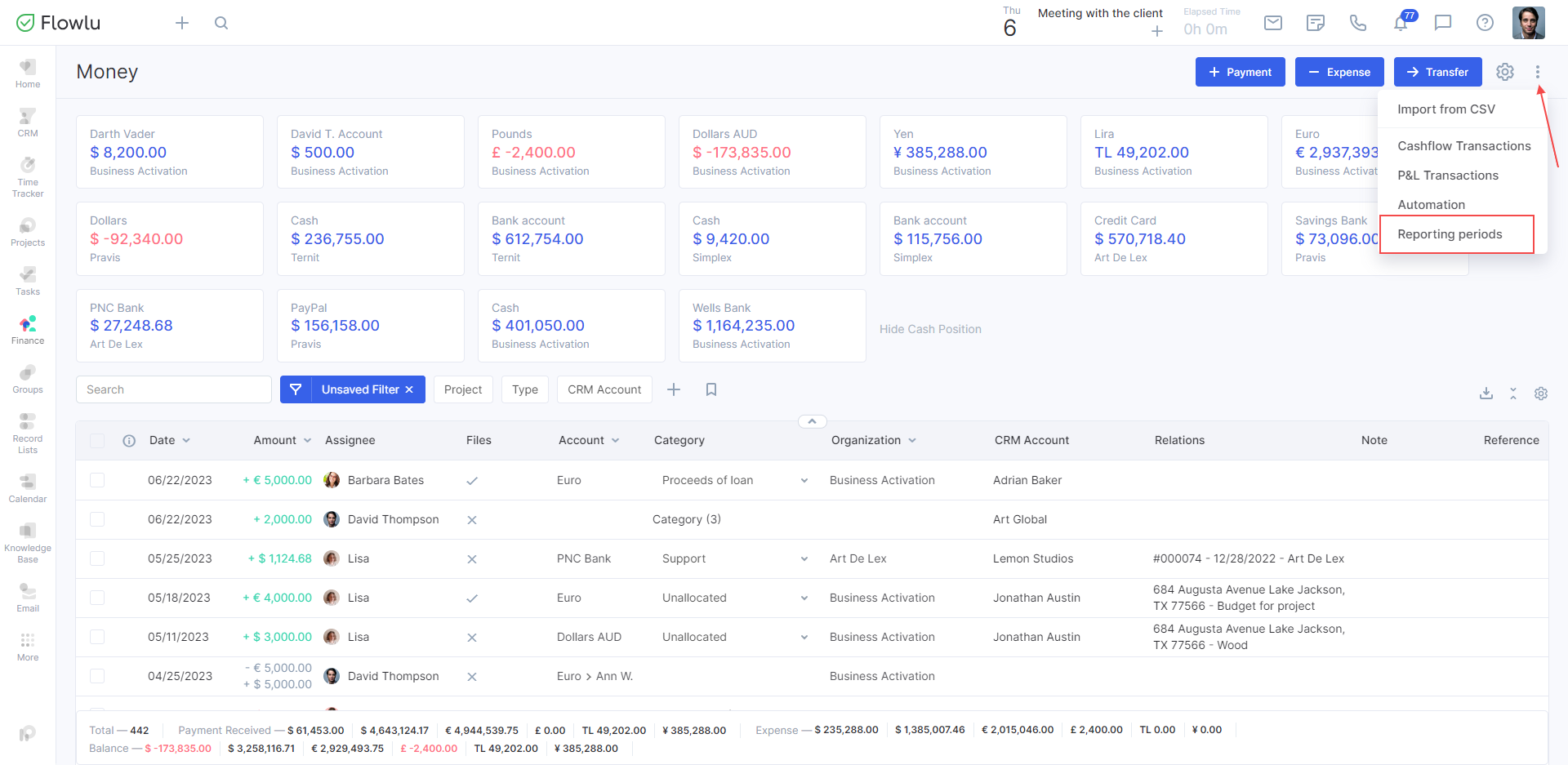
In the opened window, click the Create button.
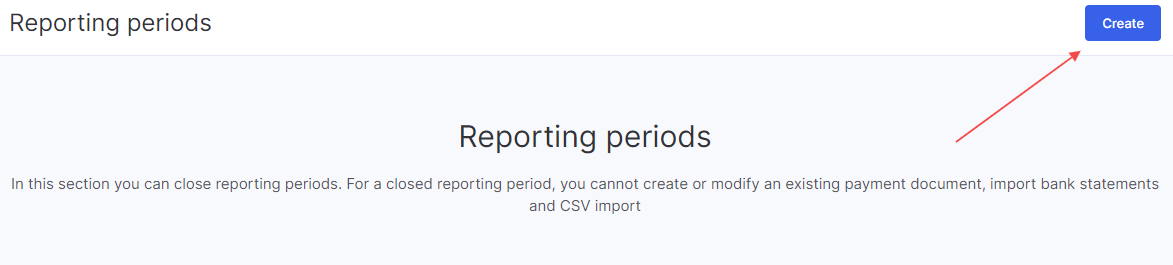
While creating a reporting period, you can specify the following information:
- Name.
- Status:
Closed – no one can change the information in the reporting period once it's closed. Administrators can change the status to Open to apply changes.
Open – administrators can apply changes to transactions and invoices made within the reporting period. - Start date.
- Closure date.
- Organization.
- Invoices.
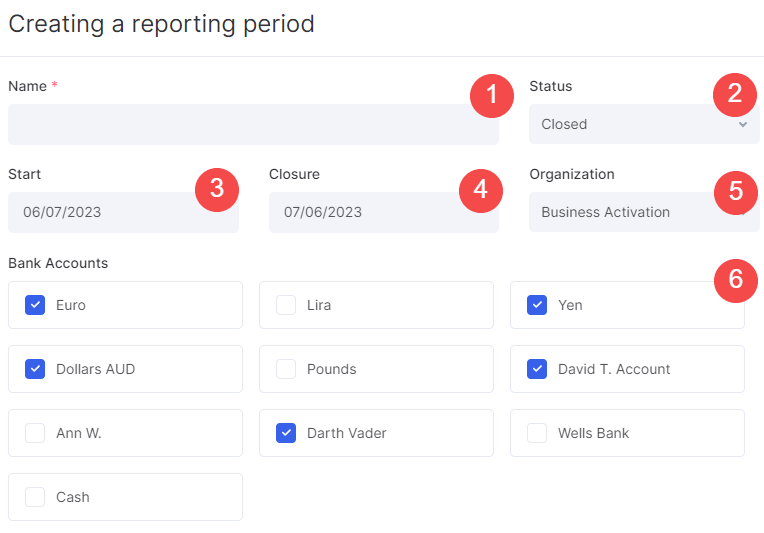
Once the reporting period is created, you won't be able to change transactions and invoices that occurred during the timeframe you set in the start and closure dates. Changes won't be available only for those transactions that are related to the company you've set as the organization and the bank accounts you included.
If a teammate wants to apply changes to the payment or invoice linked to any of the closed reporting periods, this user will see the following notification:
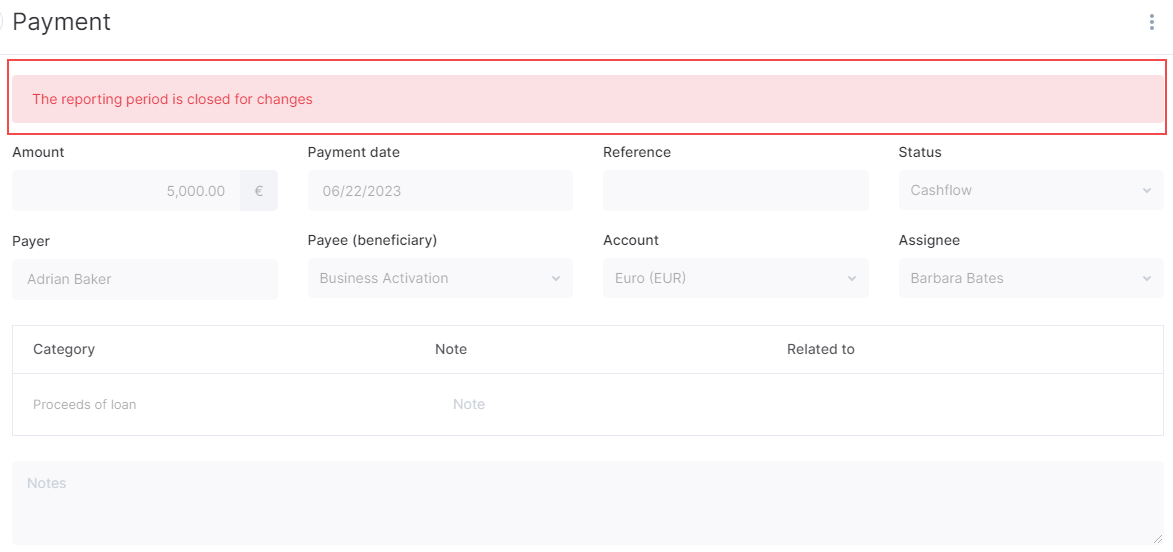
How to Manage Reporting Periods
Once the reporting period is created, you can open or close it while editing.
To edit a reporting period, open the list of all reporting periods in the Money tab and click the one you want to edit.
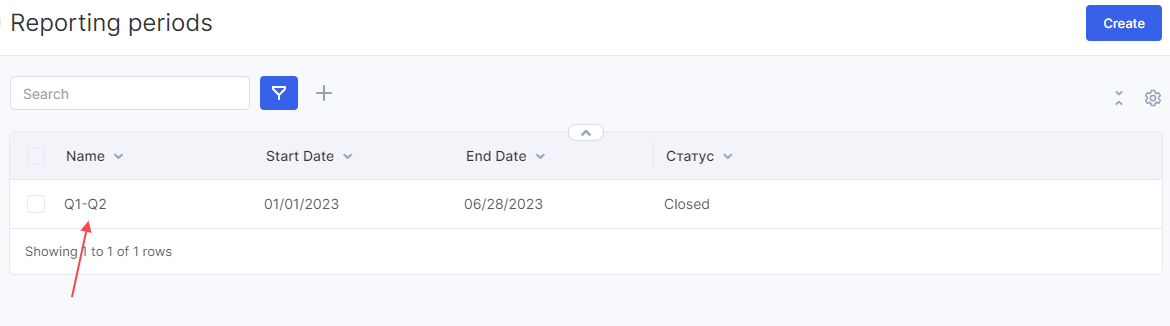
In the opened window, you can see the changelog for a reporting period. In the changelog, you can observe all recent updates: reporting period creation, opening, and closure. Also, there you'll see a person who is responsible for a certain change.
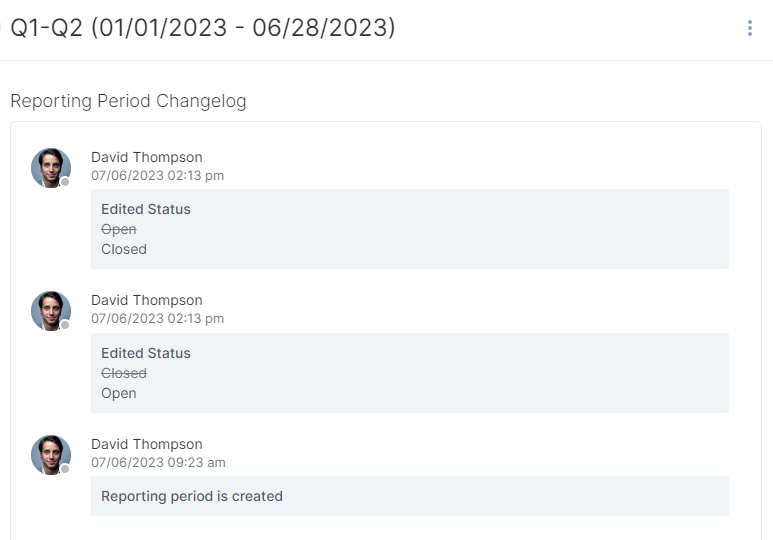
If you want to open, close, or change the settings of the reporting period, you can do that by clicking a three-dot button on the top-right corner. By clicking this button, you can also delete the period.
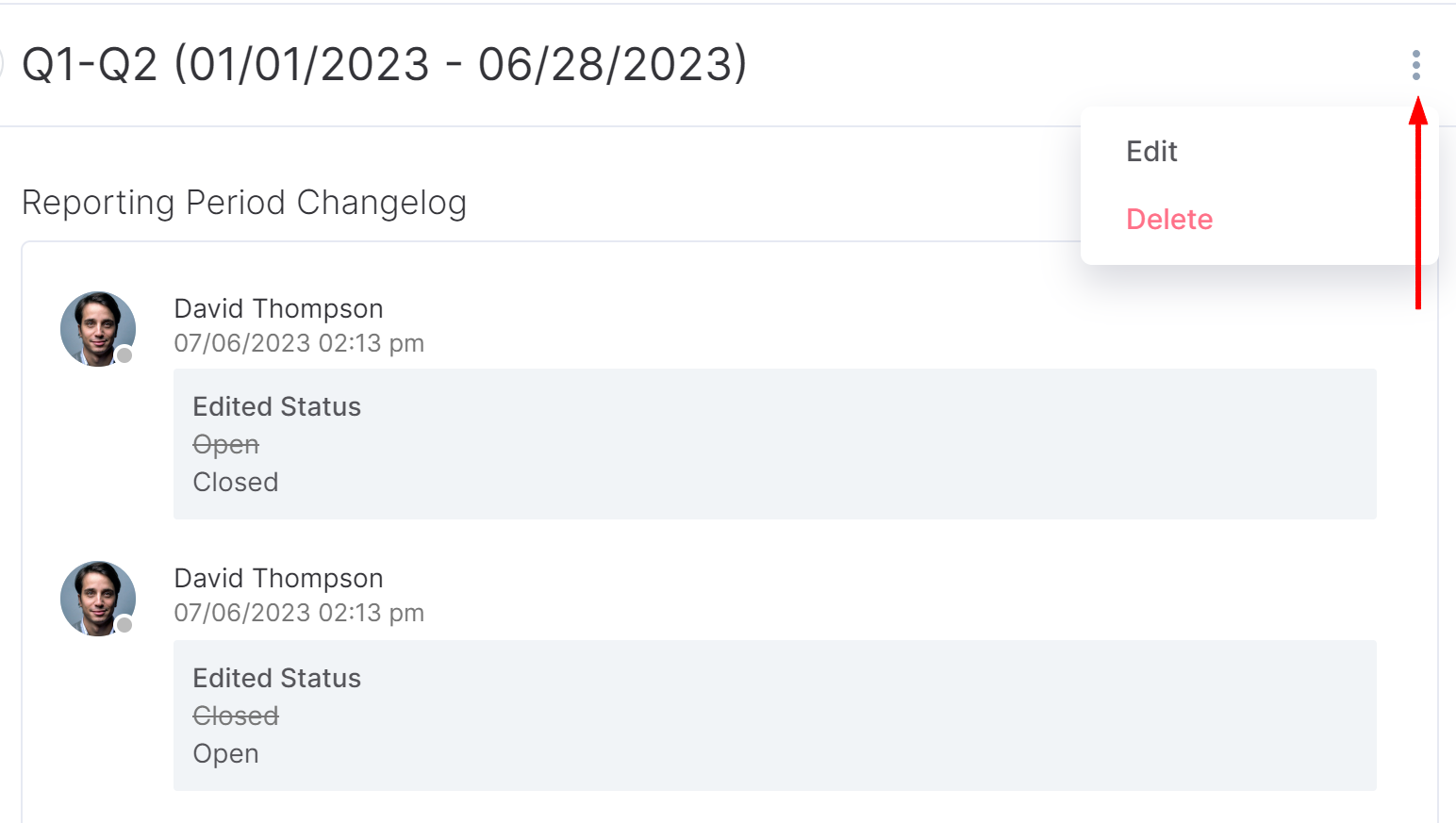
The editing mode has the same fields as the creation mode, so you can apply changes to any of them.