Time Tracking for Tasks
The time tracker is located at the top of the task page. Start tracking time by clicking the Start button.

If you need a break, press Pause button. In this case, the countdown and time log recording would be paused, but be continued after resuming.
There can be several records on the time spent for different days or different parts. To end the current time recording and then start a new one (or stop it at all), click the Stop button. The next time you turn the timer on, a new recording starts.

Enter Time Records Manually
If you need to manually add a record or edit an existing one, you can do it in the main menu or directly on the task page
Change Data via Main Menu
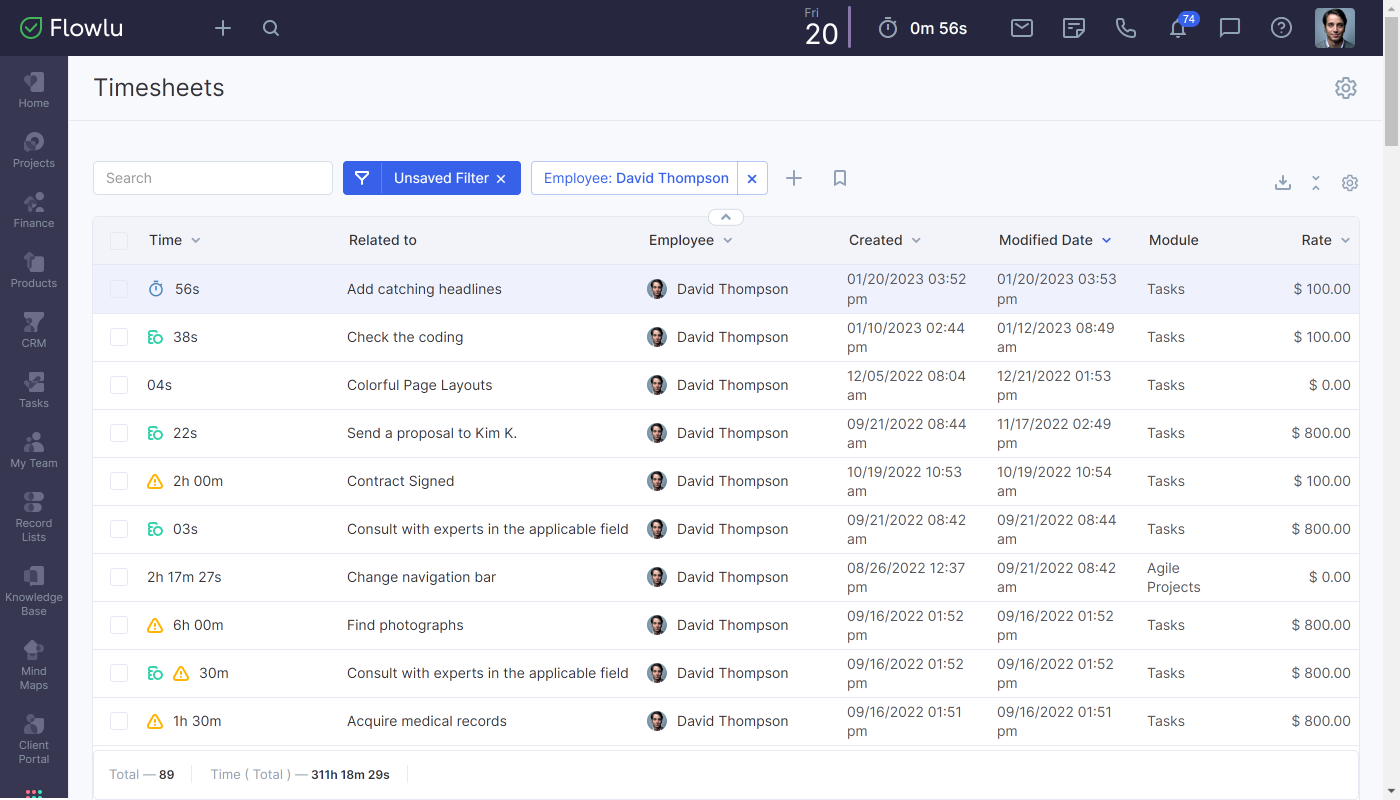
- Open the Time Tracker;
- Find an entry you want to edit and click on it;
- Make changes in the opened window.
In this way, you can only make changes to the existing entries, but you cannot create a new one.
Change Data on Task Page
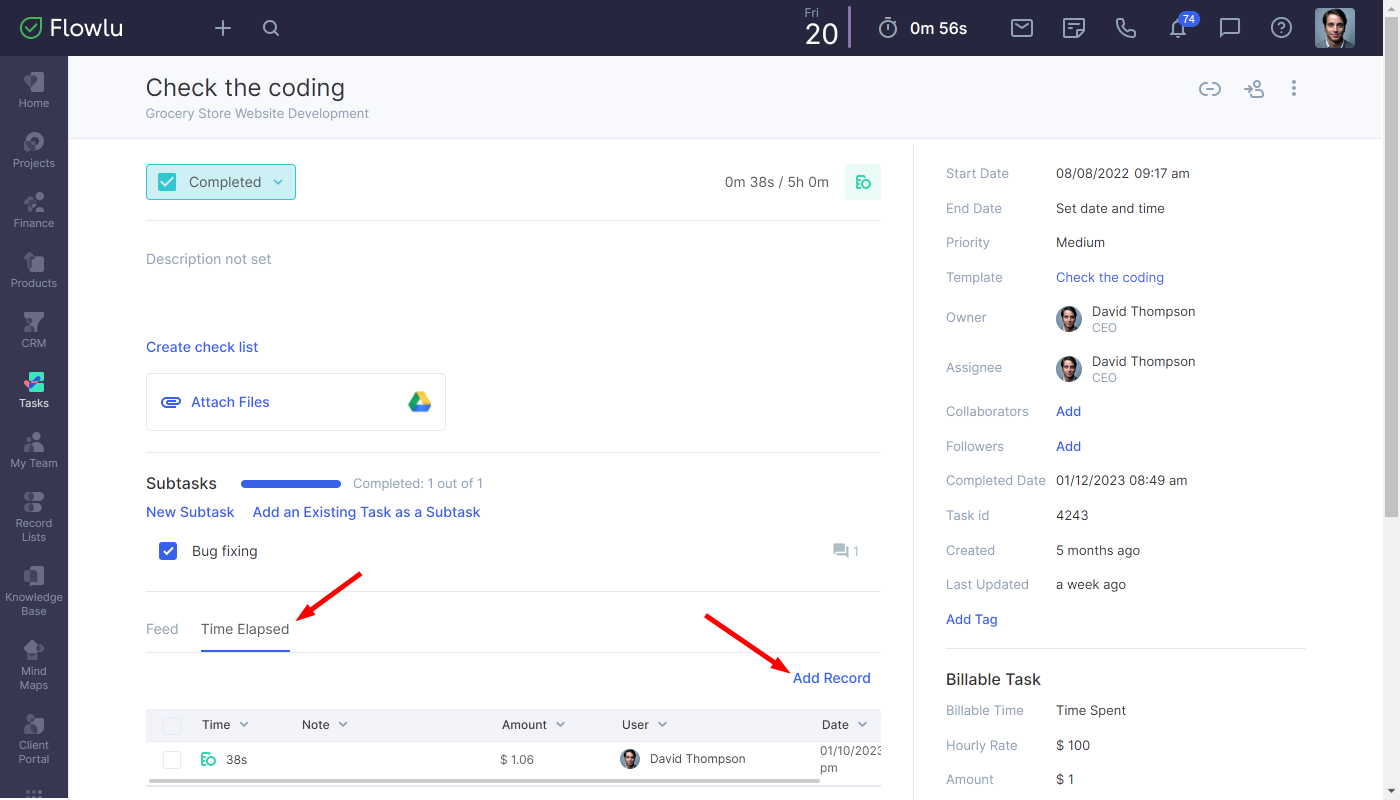
- Open the task for which you want to make changes in the Time Tracker record.
- At the bottom of the page, open the Time Elapsed tab.
- Here you can find all the Time Tracker records related to this task.
- Click on the entry which you want to edit and make the changes.
- To create a new record, click on the corresponding button.

