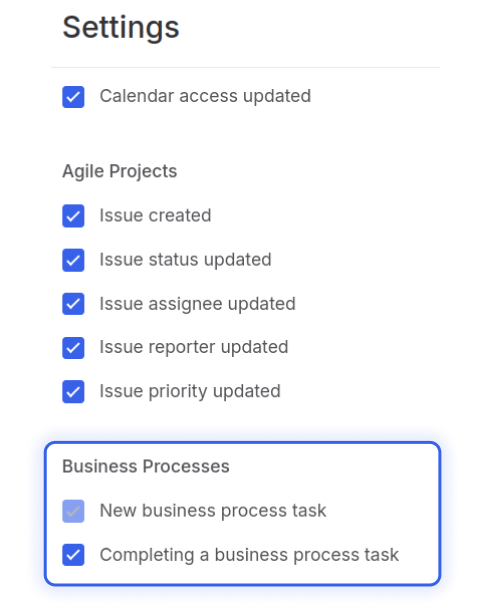Tasks and Actions of Business Process
It is difficult to imagine a debugged process without automation, so we paid special attention to this aspect.
In the business process, there are both automations that are available in other sections of the system, and new ones that are available only in this module. A separate category of automations has also been added - "Tasks", which we will also discuss in this article.
Tasks Automations
Automations of the "Tasks" category are designed to solve tasks for:
- agreeing on further actions with the instance;
- requesting missing information in the instance card;
- familiarizing yourself with the information contained in it.
When these automations are triggered, tasks will be created that the responsible person must complete for the successful implementation of the business process instance.
There are 3 types of automations in this category:
1) Approve or Reject
In the automation settings there are 3 tabs: Main, Displayed Fields, Additional Info.
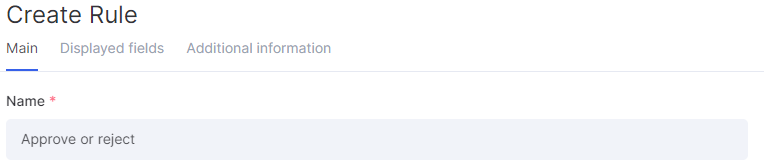
On the Main tab, you can specify information about the name of this automation, fill in a description, set a delayed execution, and add conditions under which it will start. You can also define the responsible employees who can approve the submitted request or reject it
An action can be set on the result of the approval of the responsible person, which will happen to the instance card. Available options will include choosing the instance stage, successfully/unsuccessfully completing it, or leaving the instance stage unchanged. This is useful if there are still automations on this stage that should work after approval.
If there are more than one approving employee, you will see a menu with approval options.
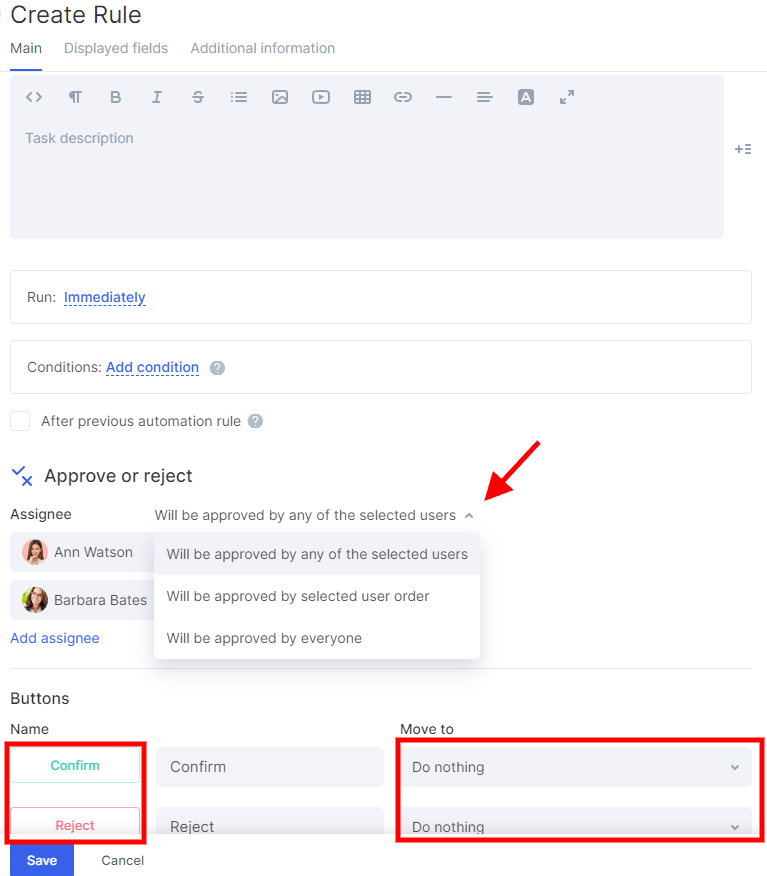
On the Displayed Fields tab, you can mark the instance fields that the responsible person for approval will see in the task that will be created by the automation.
On the Additional Info tab, you can assign a responsible person for cases in which the task will require clarification of information from one or another instance field. The fields in this tab can be marked so that the responsible person can clarify the information in them.
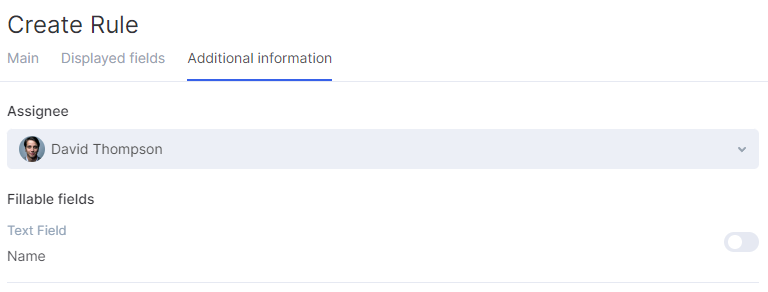
2) Request Information
This automation will help to request information from the responsible person in a timely and fully automatic mode. Through the automation settings, you can mark the fields that will be visible to him in the task, as well as determine which fields require clarification from the employee in the task.
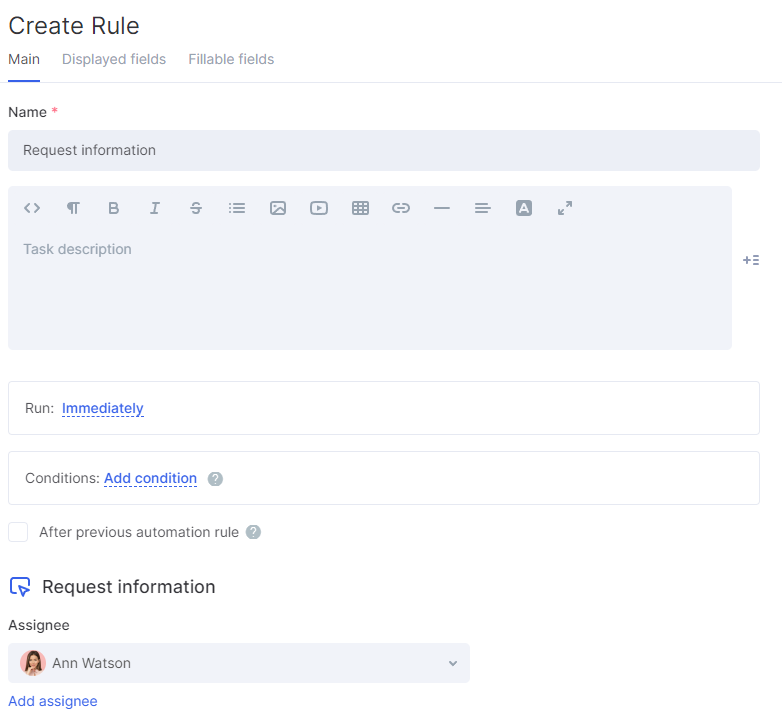
3) Get Familiar with the Information
This type of automation allows you to fix certain instance fields in the task, with which the responsible person must familiarize themselves. And the employee will be able to mark the completion of the task using the Confirm button in the task card.
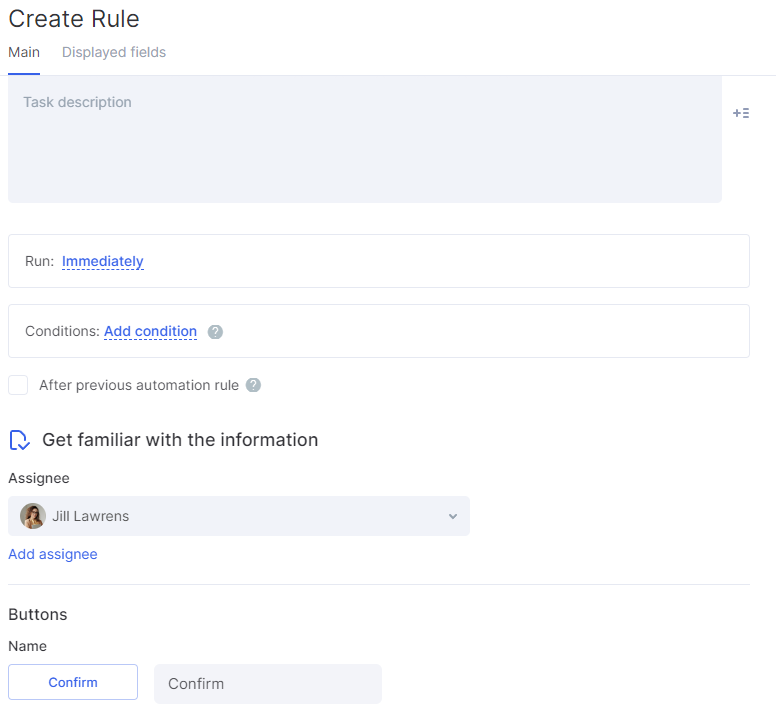
All automations of the new type will be considered completed after the completion of the element that was created with their help, i.e. after the completion of the Task.
The Tasks Tab
All tasks for the current business process can be found on a separate tab of the same name.
Inside it, you can find all your tasks, see a list of all tasks in the process, and archived tasks that have been completed will also be available for viewing.
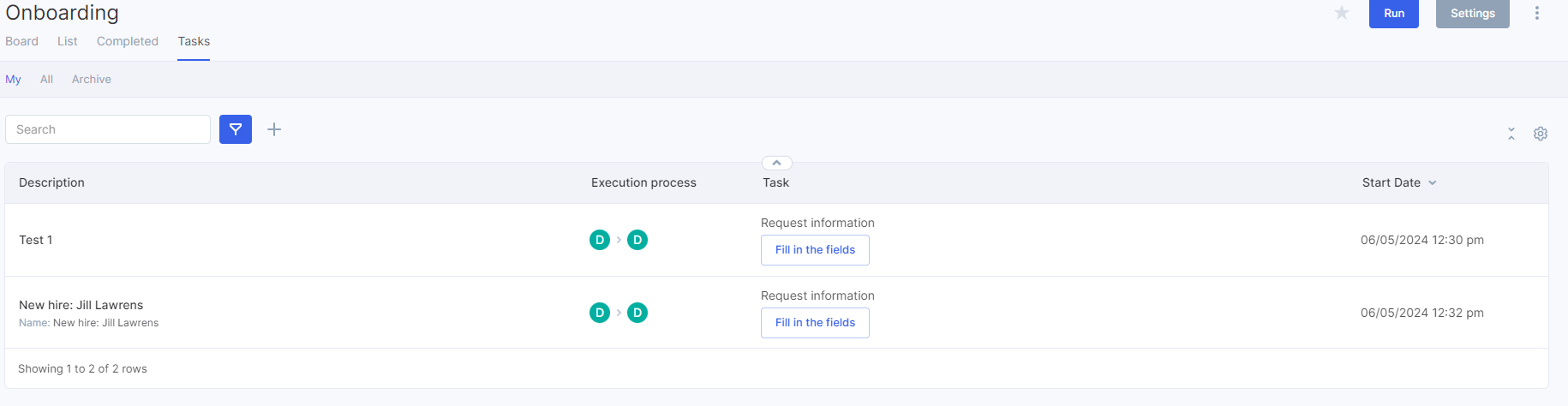
In the upper part of the detailed task card, there is a button with an action that will allow it to be completed, and below there is information that is available from the instance fields, according to the settings of the automation of this type.
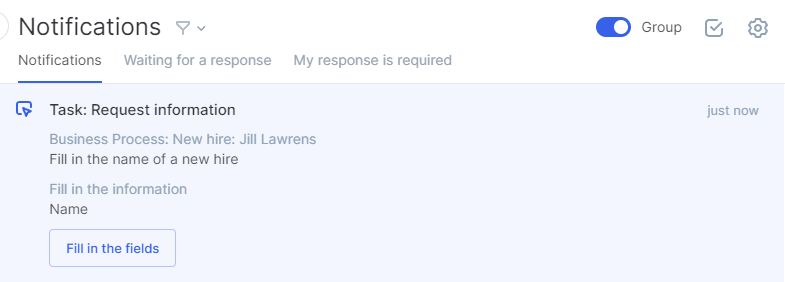
Notifications
Users can choose whether they want to receive notifications for every action within the initiated Business Process or only for assigned tasks.