Recurring Tasks
With the recurring tasks, you can eliminate doing manual, repetitive tasks and concentrate on more meaningful tasks. Recurring tasks are created automatically according to the schedule that you specify. Each assignee, owner, collaborator will receive notifications about new tasks.
This feature is essential in tracking the performance of tasks, e.g., preparing a monthly report on the last Friday of the month, reviewing documentation every Tuesday and so on.
In order for tasks to be repeated automatically at a specific time, turn on Make Recurring option on the page Other. You can do this when creating/editing a task or a task template.
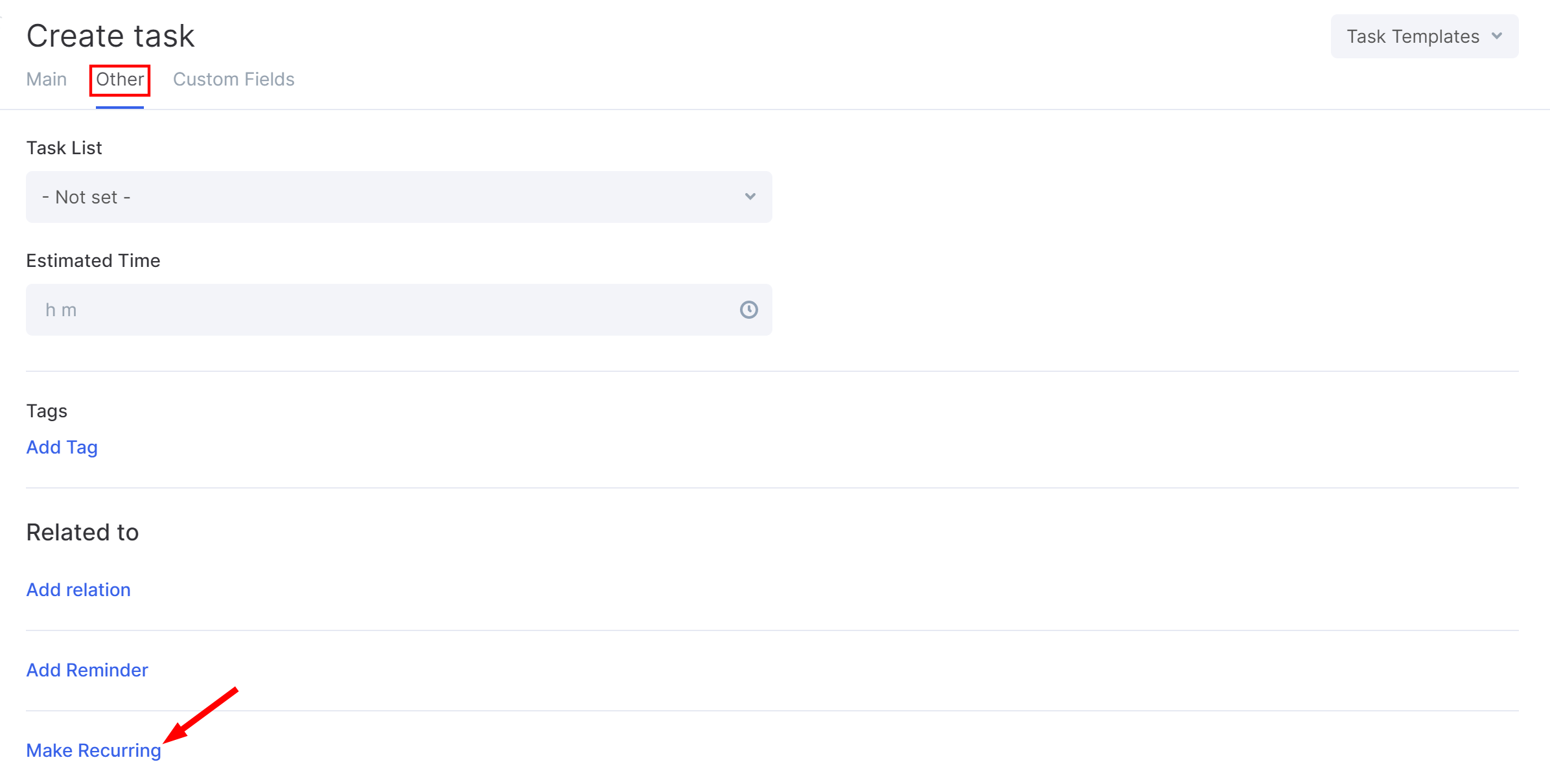
For a recurring task, you can set up the mode and the recurrence interval, the task creation time, the total period during which you want the task to be repeated.
- Recurrence interval. Available modes: Daily, Weekly, Weekday, Monthly, Annually
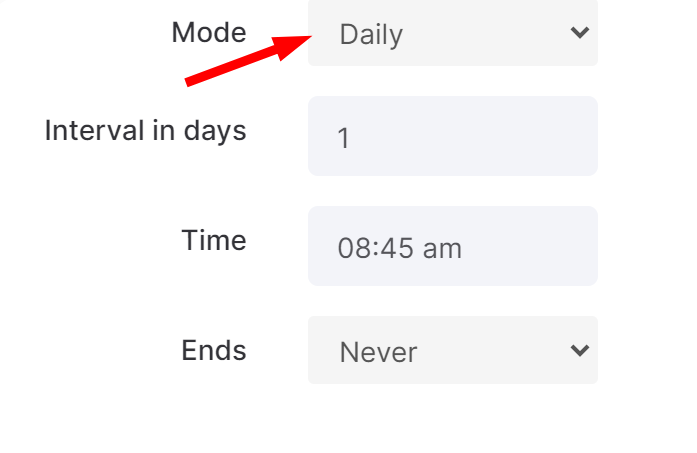
- Recurrence interval. If you set a recurrence interval of 2 days for the Daily mode, then the task will be created in a day. To create a task daily, set the interval to 1 day.
For the Weekly mode, you can select one or several days of the week. For example, you can set the task to be created every Tuesday and Thursday every second week.
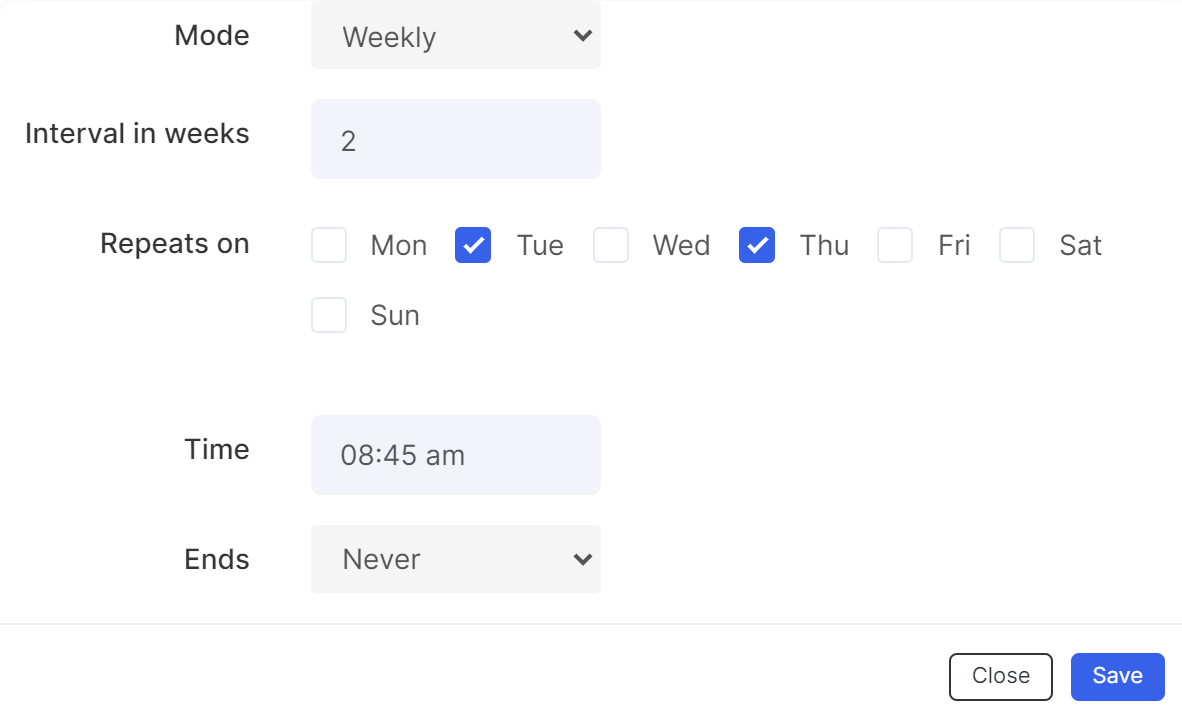
You can also set an automatic task creation only on weekdays.
For the Monthly mode, the recurrence interval is set in months. Set “1” if the task needs to be repeated every month or “2” if you want it to be repeated in a month. After that, select the calendar day of the month.
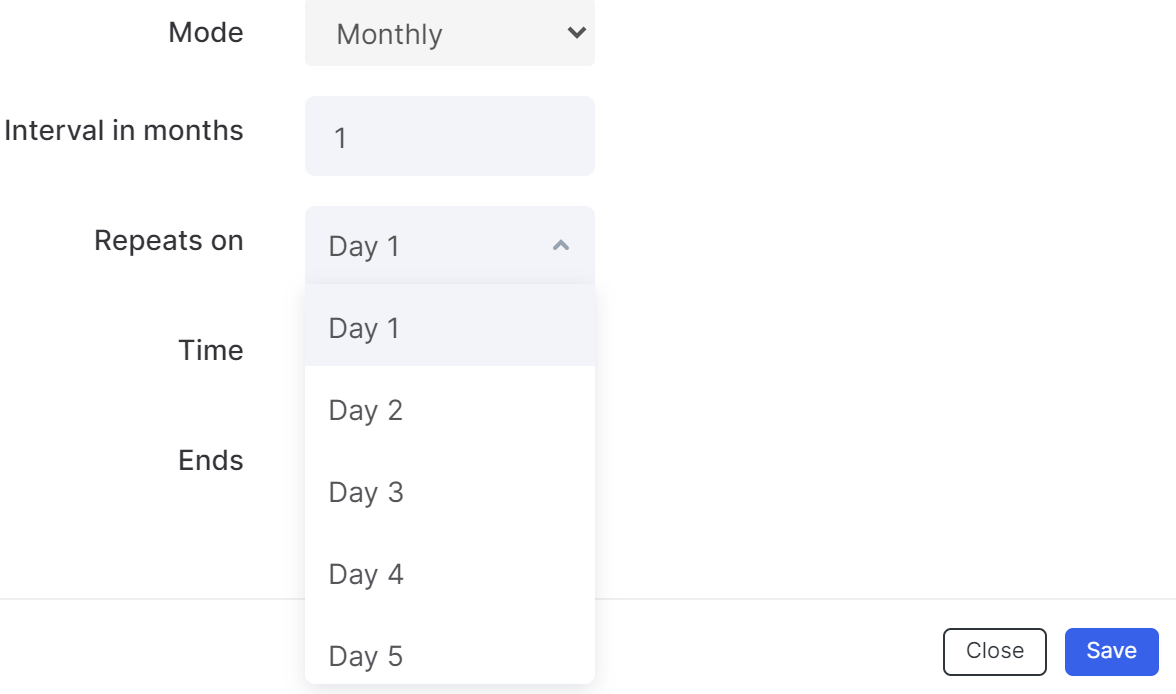
For the Annually mode, a certain calendar day needs to be selected.
- Task creation time. Determine the exact time for task creation. At this time, notifications about the new task will be sent to all participants.
- Task ending time. Specify the time period during which you want the task to recur. You can specify how many times you need to repeat the task by selecting the option After in the Ends field:
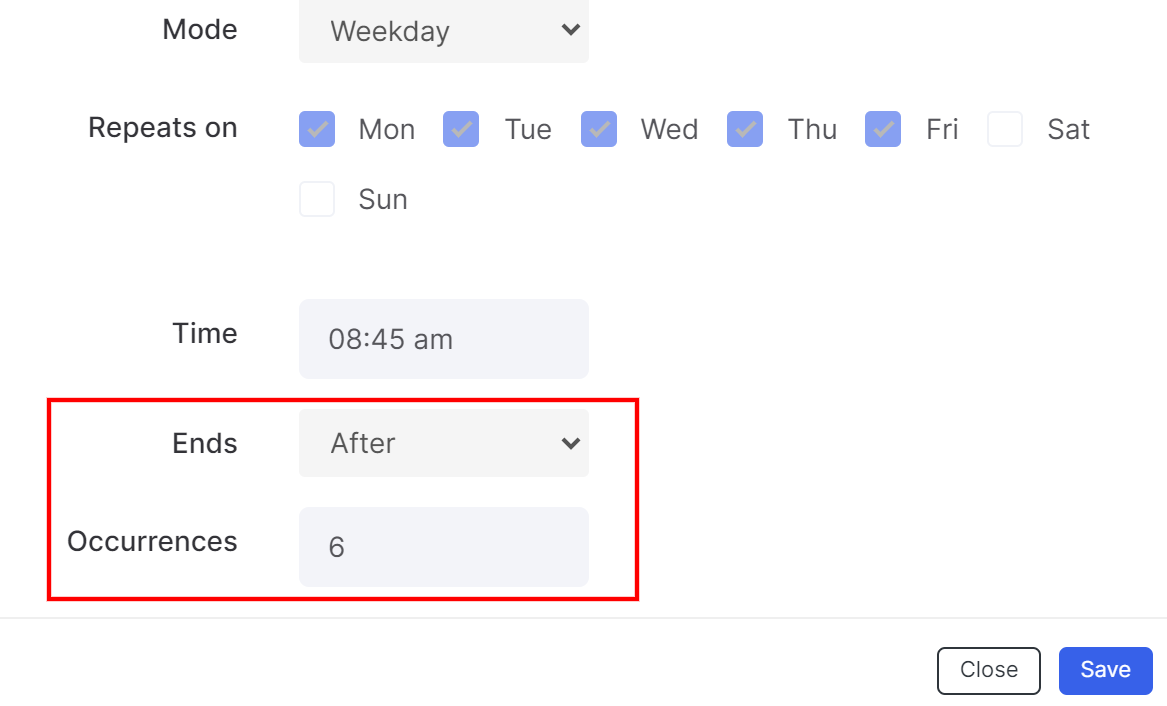
Or, specify a date till which the system will create a recurring task:
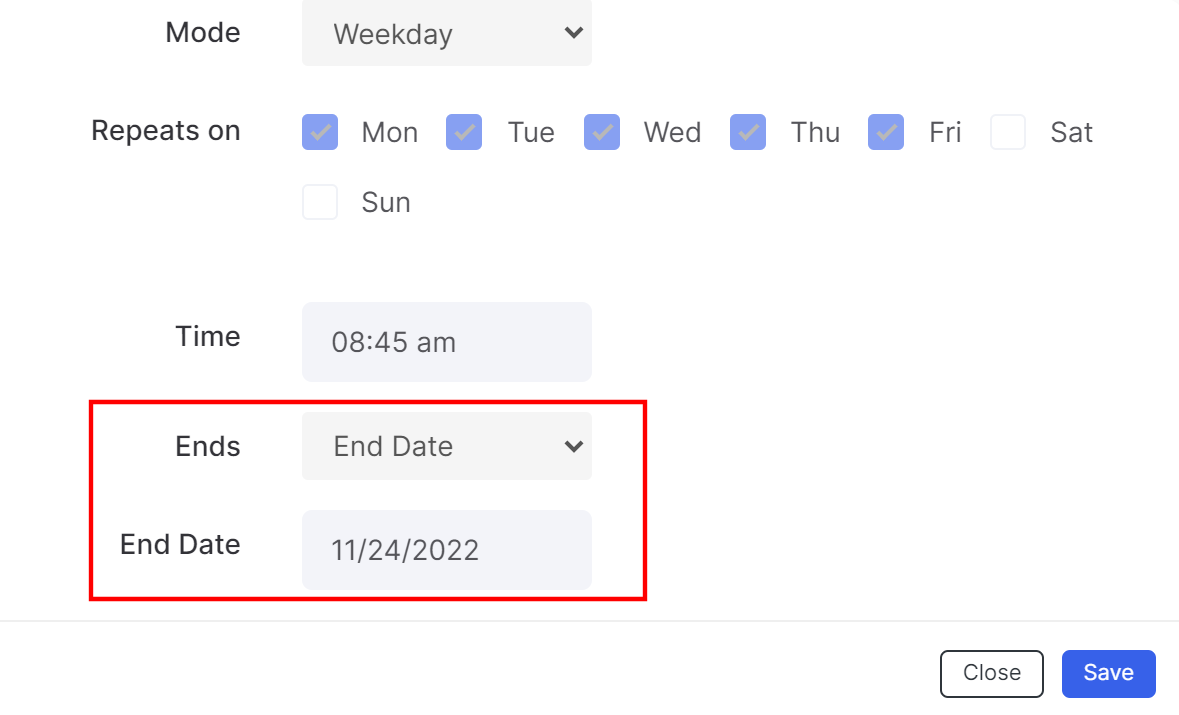
You can skip specifying the End date by selecting Never in this field. You can set the end date or delete the task at any time by going to the recurring task template.
If the recurrence parameters were set up when creating or editing a task, you will see a notification that a template will be created based on this task:

Save the recurring task. Now it will be created according to the parameters specified by you.
At any time, you can edit them, change the recurrence settings, or delete them.
Notifications about the automatic task creation will be sent to all participants: the owner, the assignee, the collaborator.
All template tasks will be displayed on the template page on the Tasks tab.
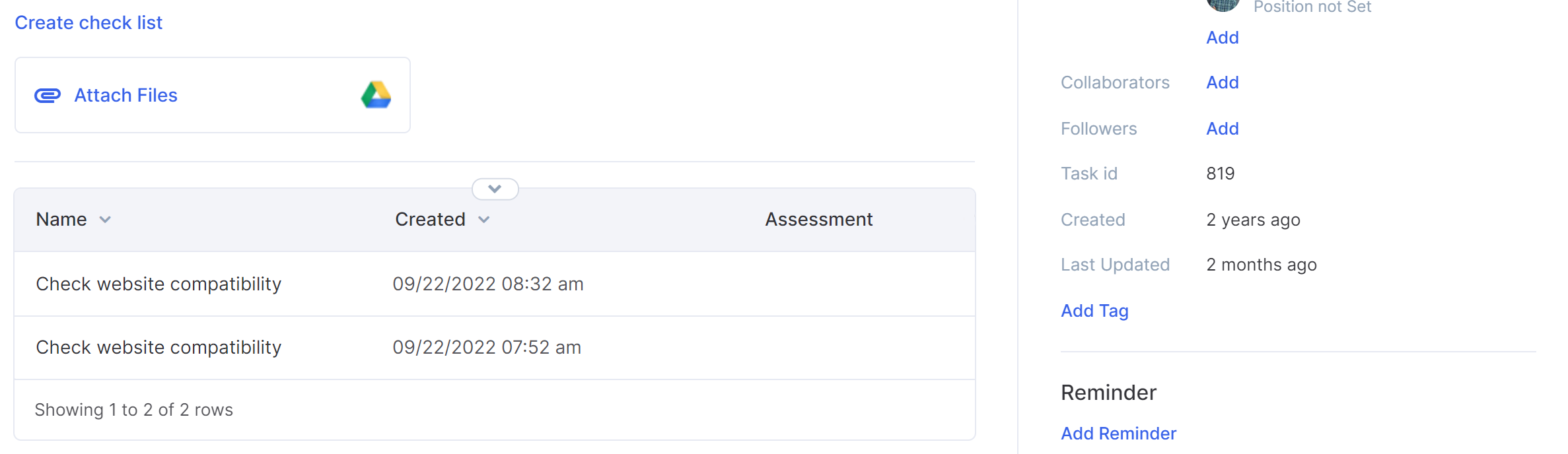
Editing the Recurrence Settings
You can modify the recurrence settings in the task template.
After open the task template page, click on the Edit button:
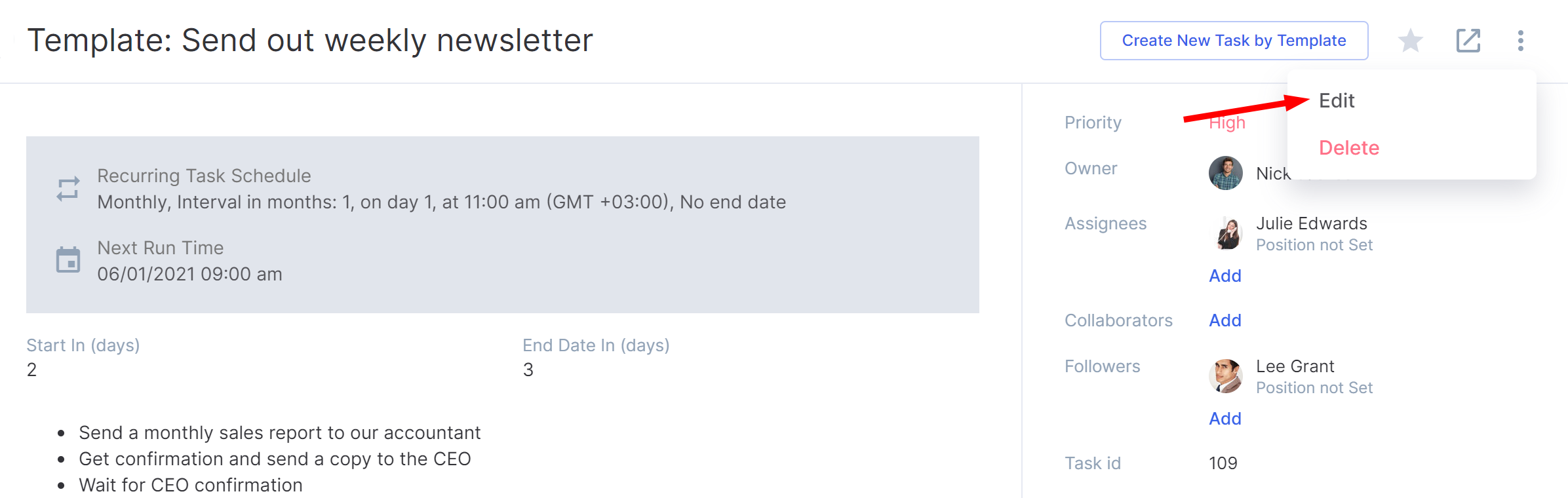
In the editing window, go to the page Other and click Edit Recurrence options link:

After changing or deleting the template, all the parameters of previously created template tasks will be saved.

