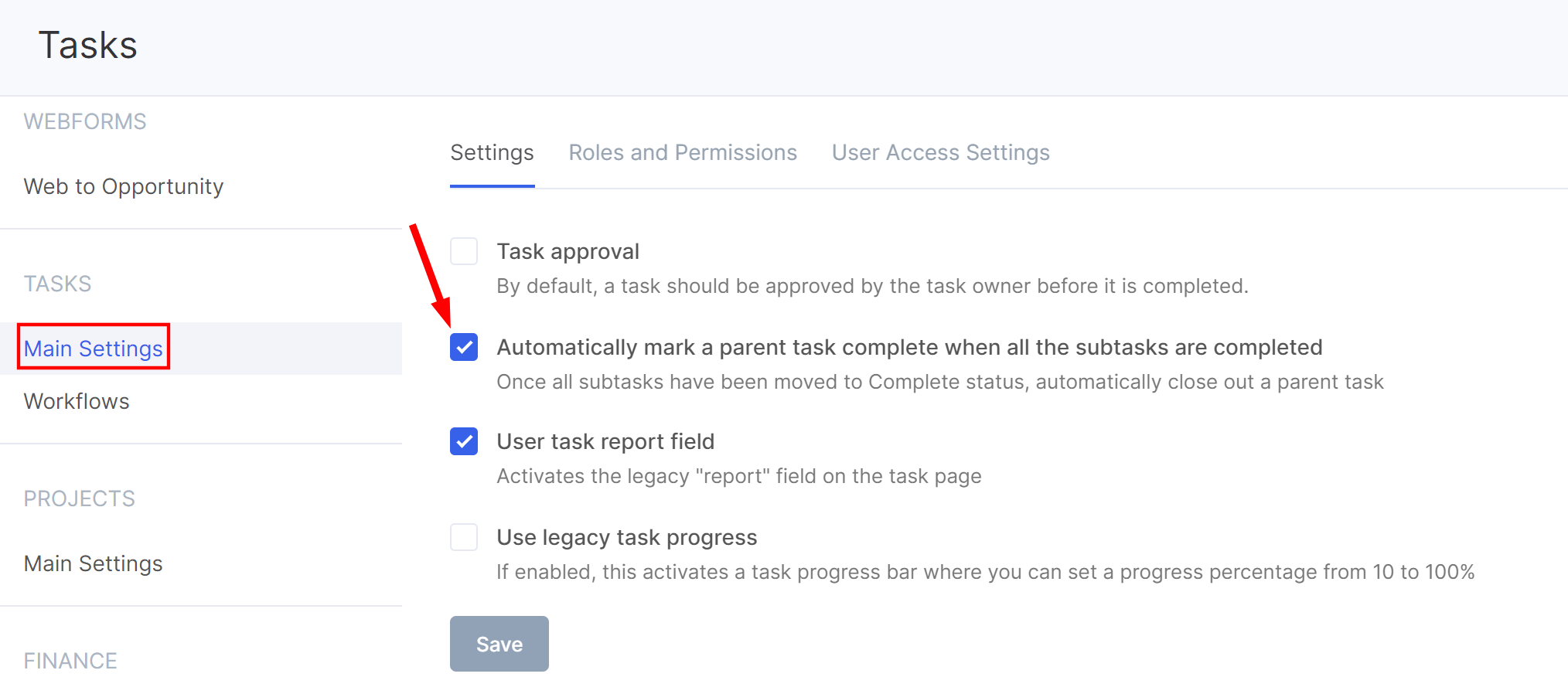Subtasks
Use subtasks to break complex tasks into more manageable, smaller units. Each subtask has its own assignee, owner and collaborators.
How to create a subtask
The subtasks are created on the task page.
Go to the parent task and click the "New Subtask" button.
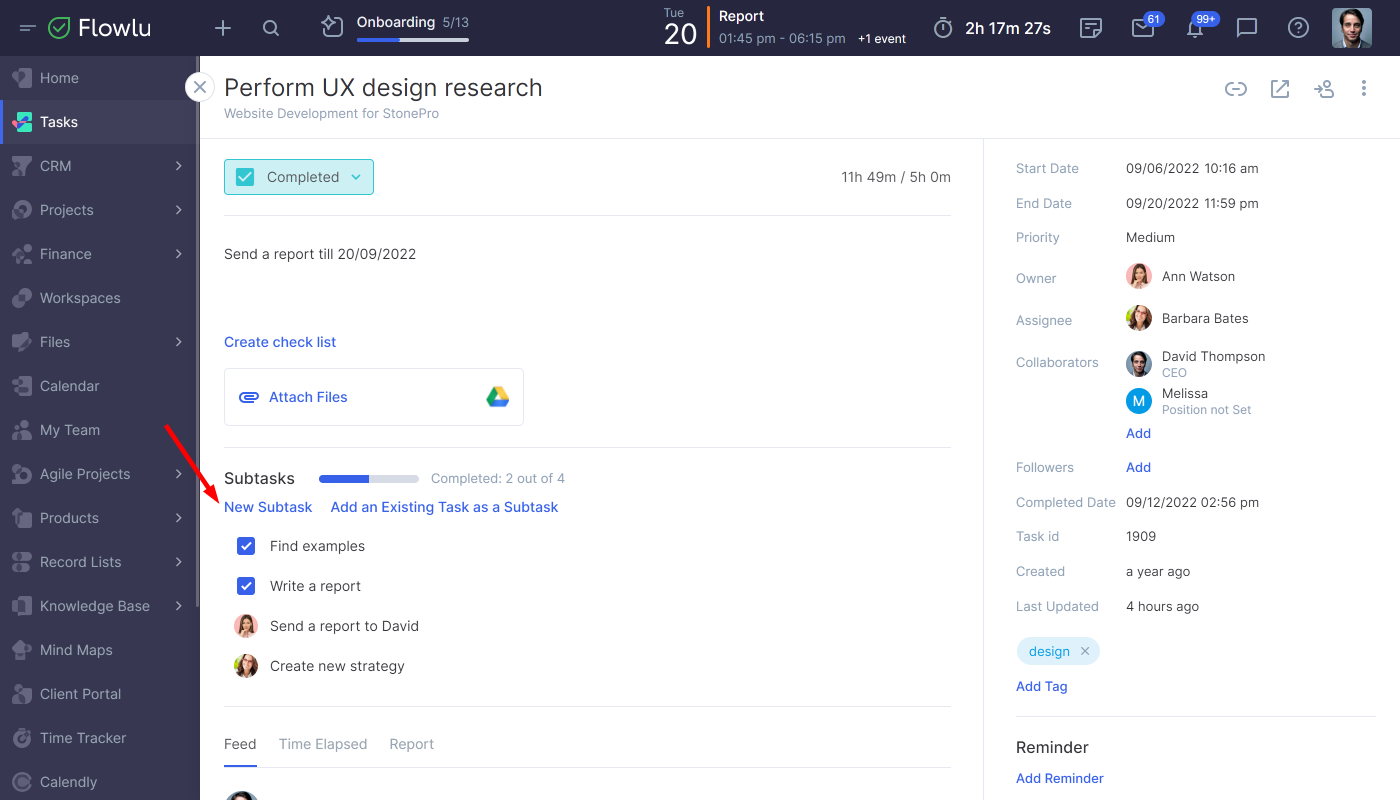
Indicate the subtask name.
Press 'Enter' on your keyboard. Your subtask is created!
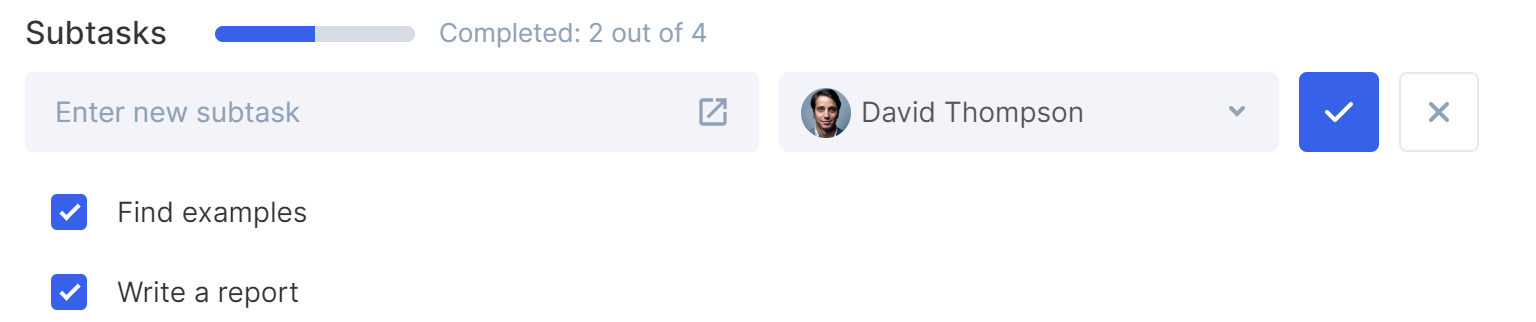
You can also open a full form and enter all the appropriate information before saving your subtask.
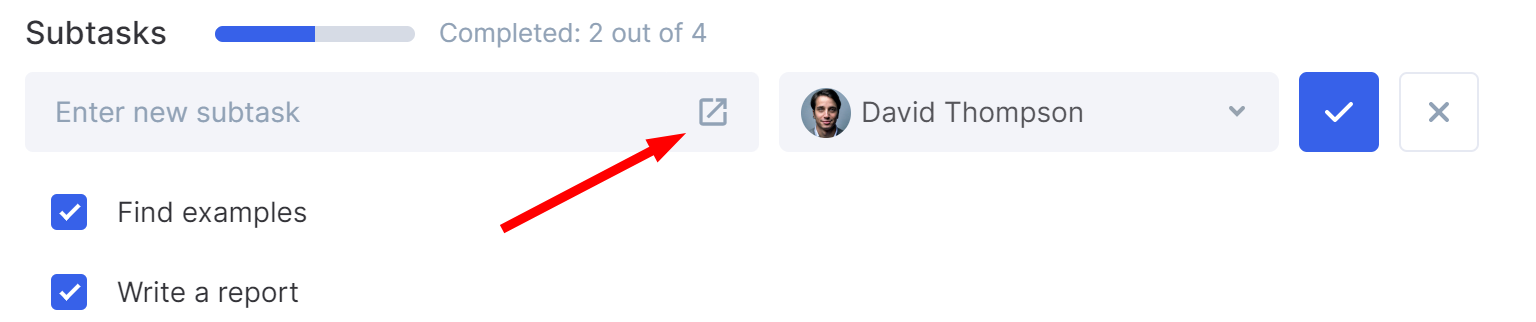
Click on a subtask to open its page from the subtask list. You can make changes to the subtask the same way you modify the regular task.
The parent task is always displayed under the name of the subtask page. You can click in the parent task's name to open its page.
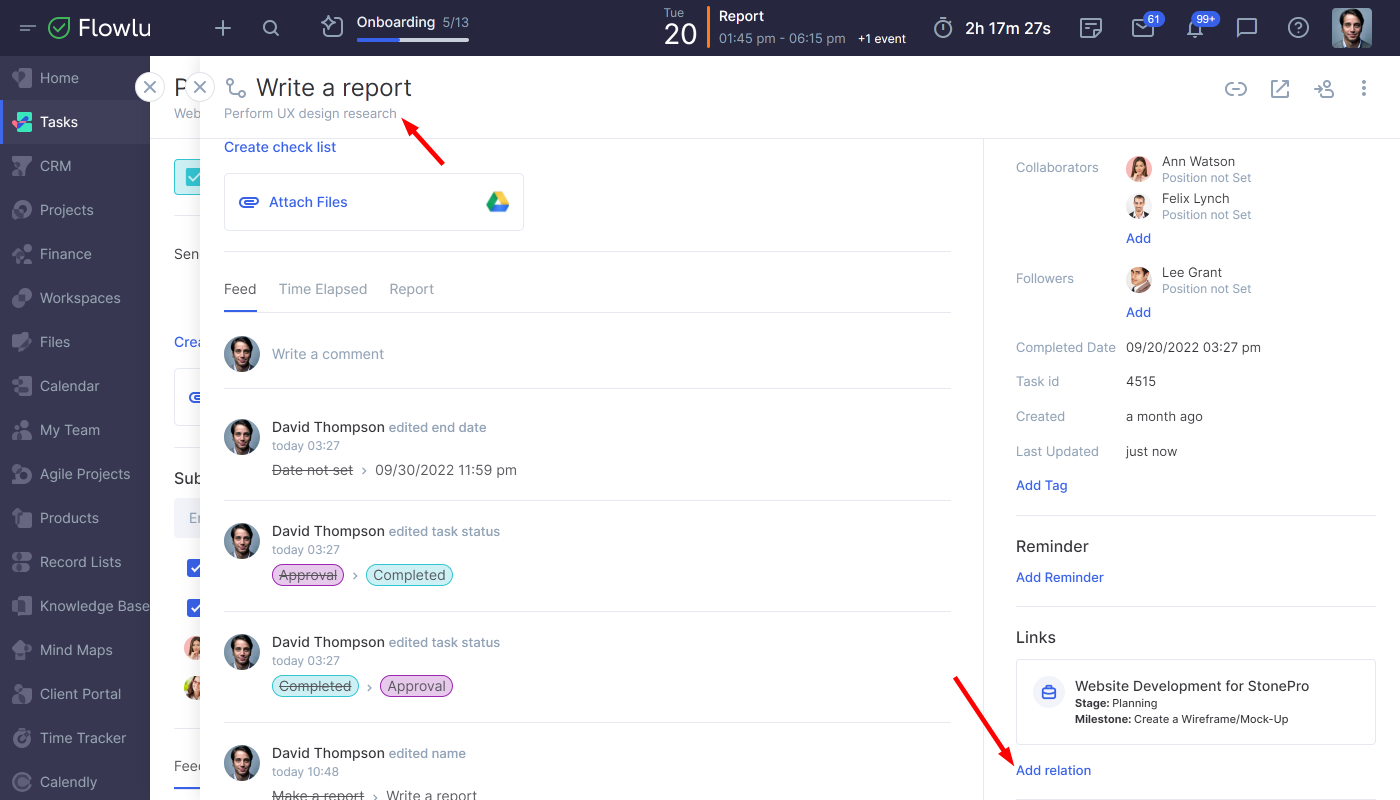
You can change the relation of the subtasks to the CRM contacts or organizations, project, opportunity or workspace.
To remove the subtask from its parent task, hover over the subtask from the subtask list, click on the three-dot button and then unlink the subtask. Please note that in this case, the subtask won't be deleted — it will simply lose its relation to the parent task.
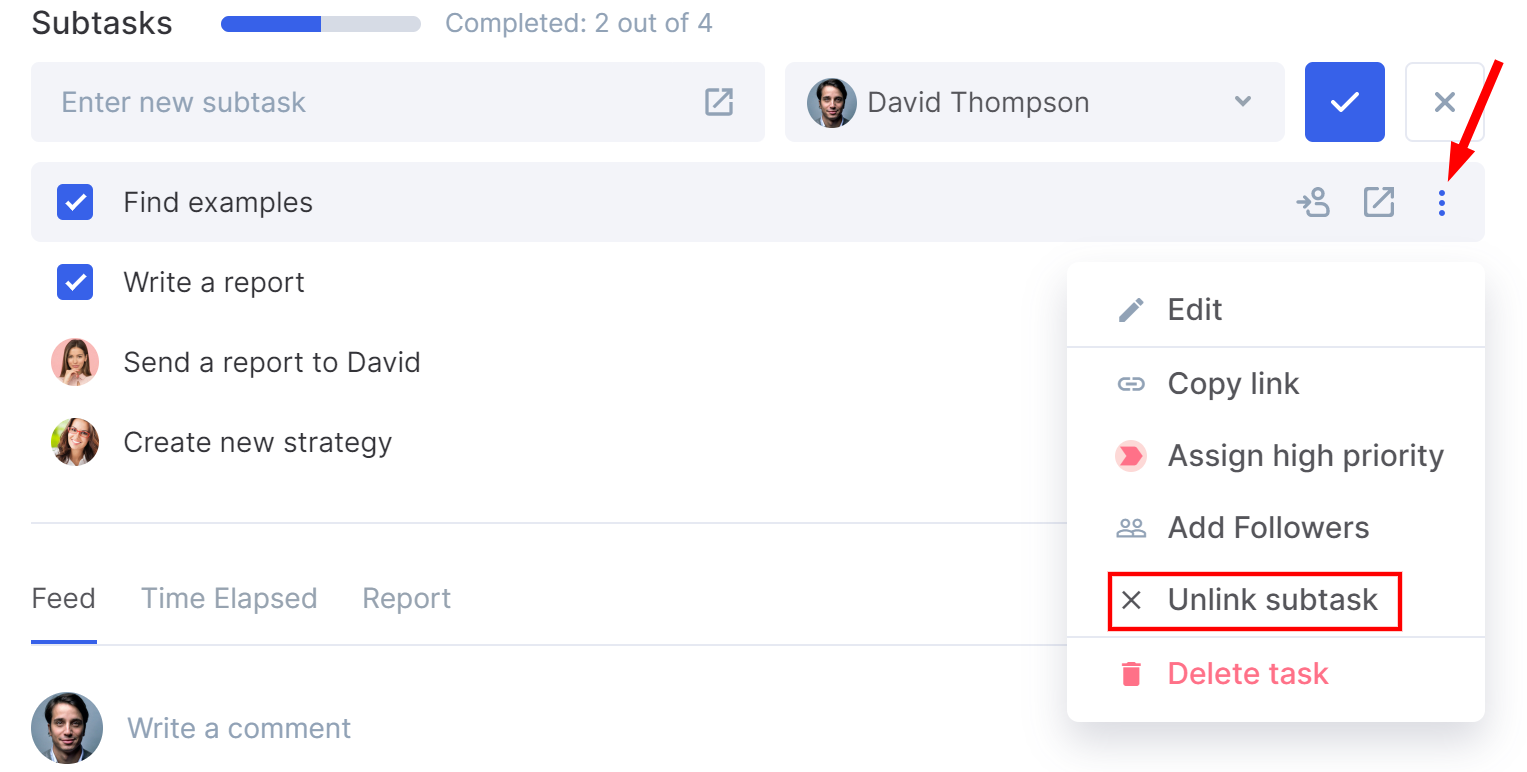
Please note that only task owners can create subtasks for their parent tasks. A parent task owner can view and edit all the linked subtasks regardless of whether he/she is the subtask owner or not.
Each parent task includes a progress bar that indicates how many subtasks are already closed out. This option lets you track the task's progress.
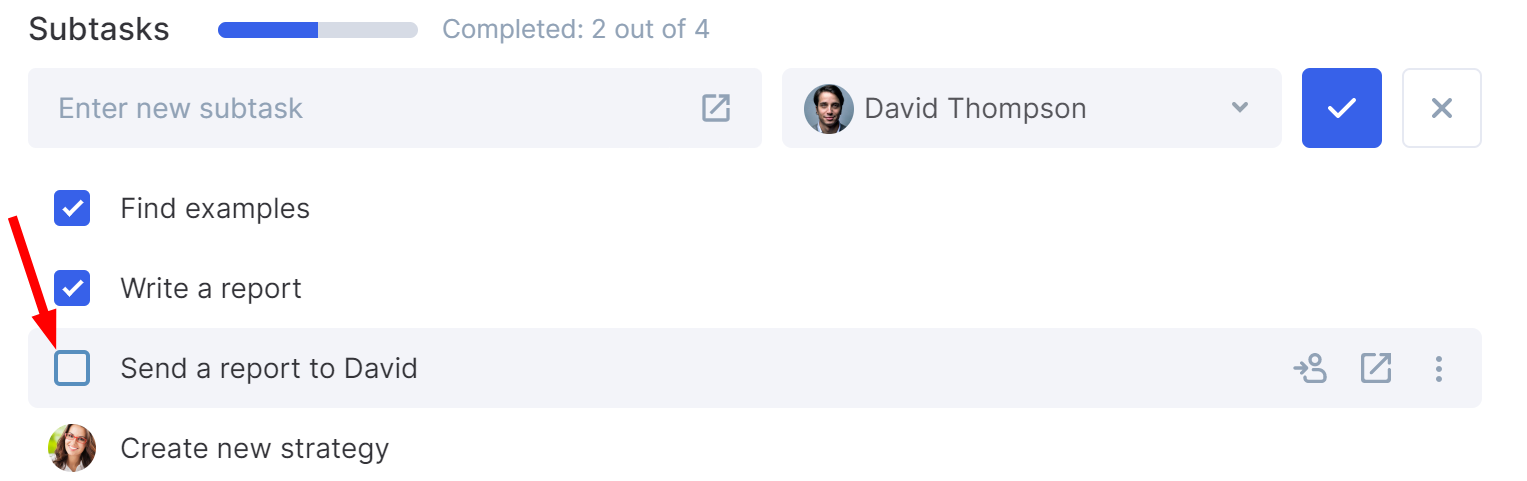
Once the subtask is completed, check the box to the left of the subtask's name or change its status to "Completed" on the subtask's page.
You can also drag and drop subtasks to organize them within a task list, helping you prioritize and structure your workflow more effectively.
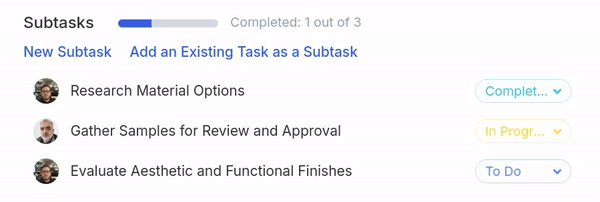
If you want to automatically complete a task once all the subtasks are closed out, go to the Portal Settings → Tasks → Main Settings and check the following option: