Action: Resume
One the project is paused, you can automatically resume it later.
1. To successfully close a project automatically, click the Create Rule button and select Resume.
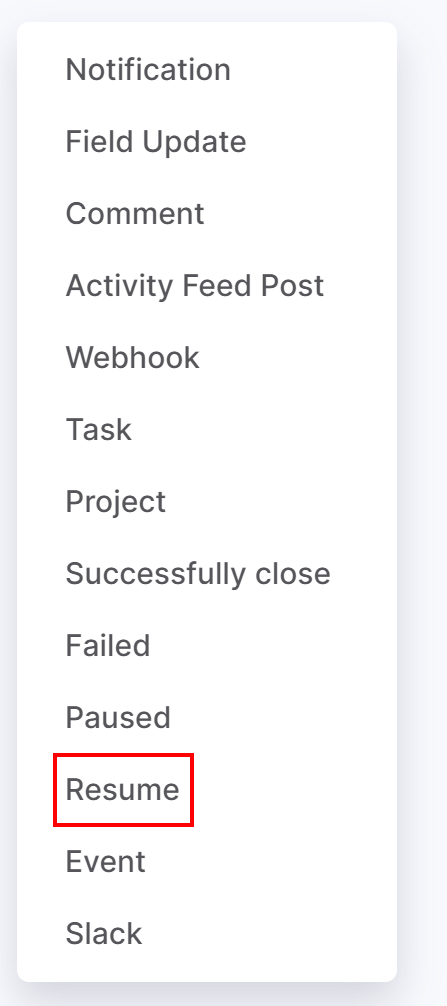
2. Enter a name for your automation. This should briefly outline your automated action. For example, "Projects is paid". It will be displayed on the automation board.
3. In the Run field, choose a time when specific action (successfully closing) will occur:
- Immediately
- X minutes/days/hours after the Current time, End Date.
- X minutes/days/hours before the End Date
4. Add the condition that must be met for your rule to continue running. For instance, the project will be closed only if the project amount is more than $5.000. To create a condition, select a project field and custom values for the condition.
5. After previous automation rule. You may set up the sequence of automation rules. This option empowers you to create a sequence of actions when your rule shouldn’t be run before the previous rule is applied.
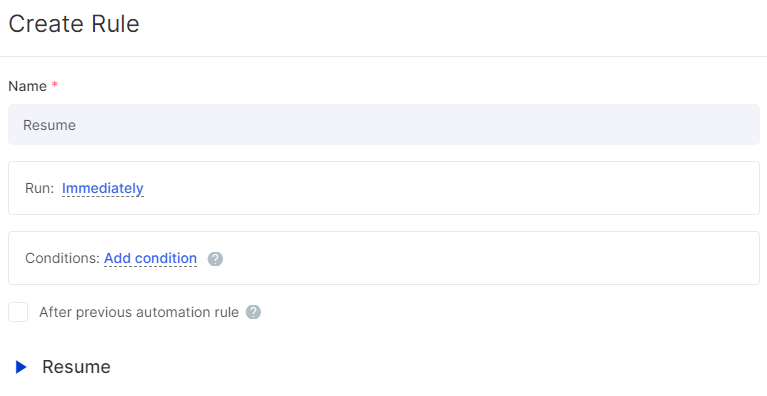
6. Click Save to apply your changes.

