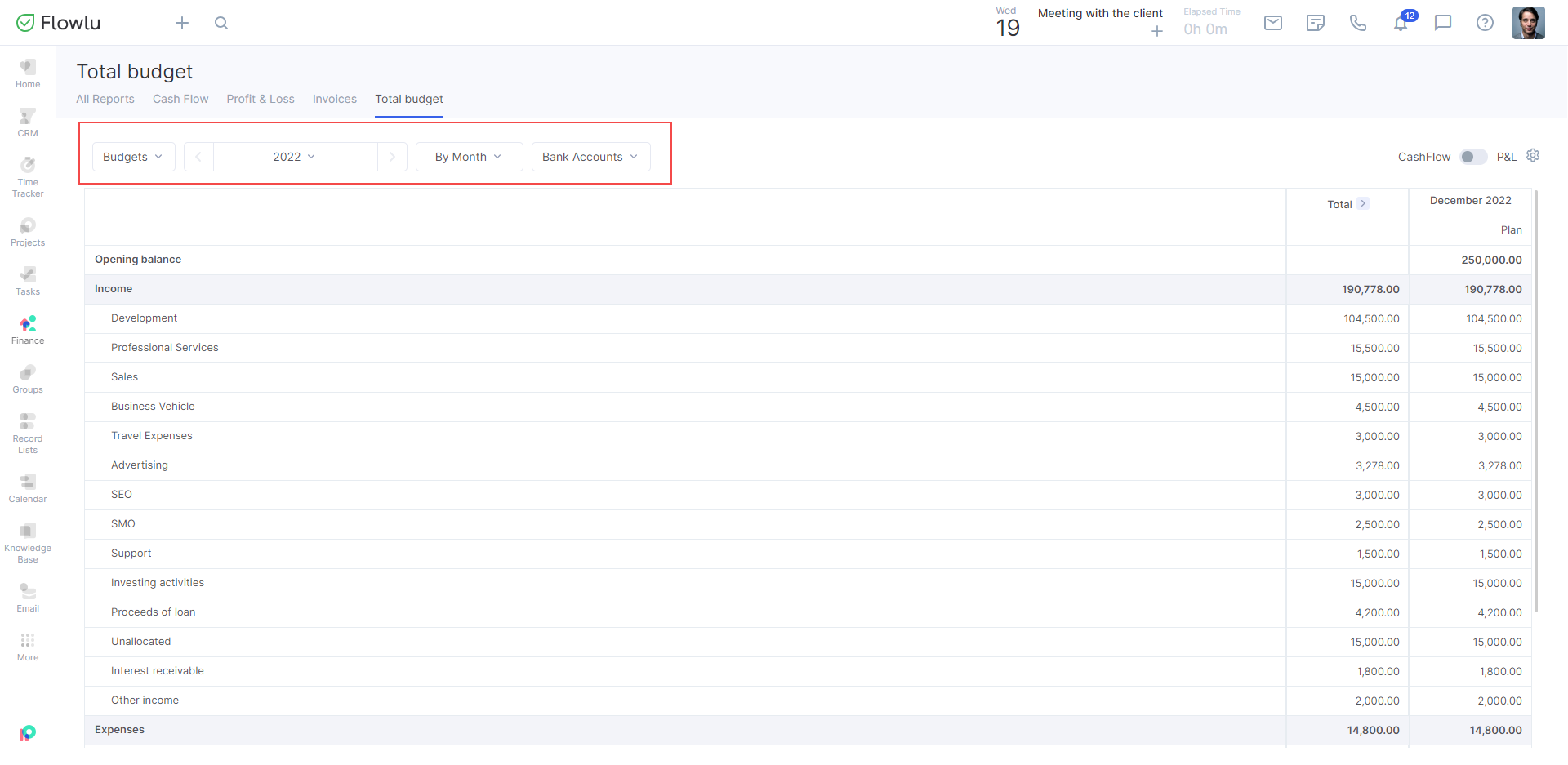Financial Reports
You can find all financial reports in the Reports section → Finance.
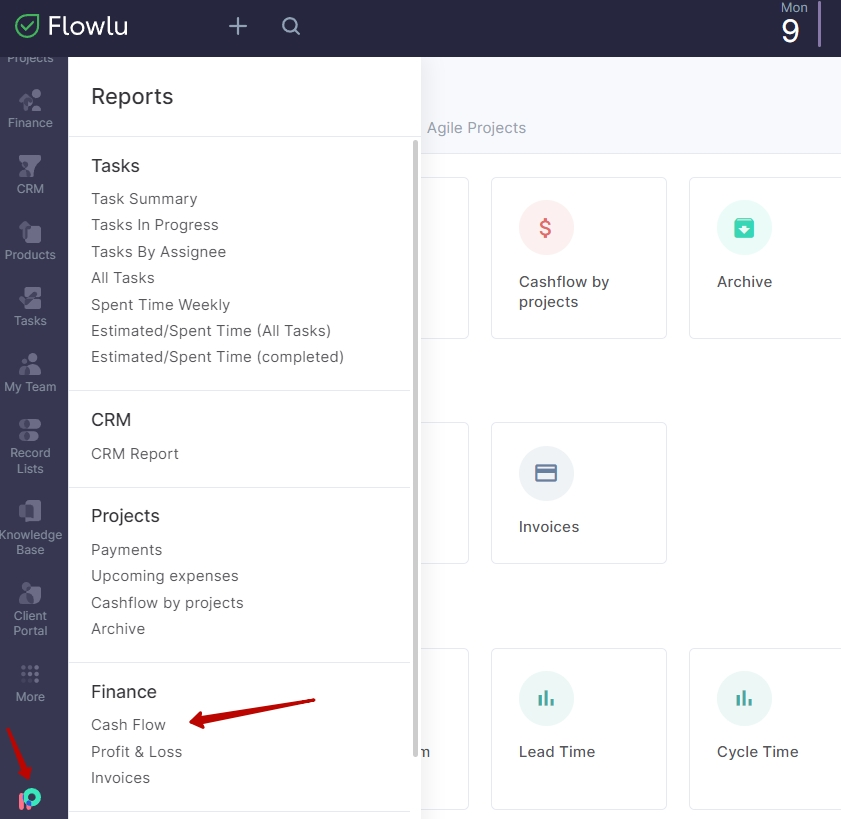
Cash Flow Report
It gives a clear picture of the company financial condition. The report presents income and expenses, divided by type of activity, financial categories and items.
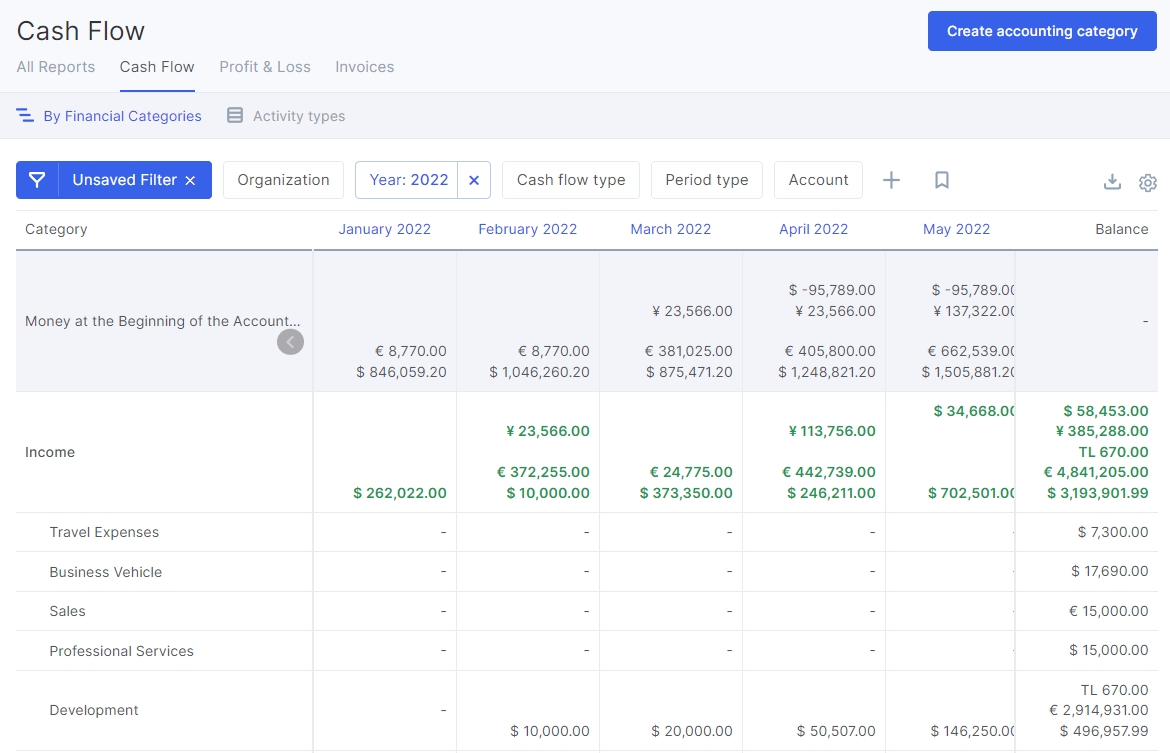
If your screen does not fit all the information—use the horizontal scroll located below:
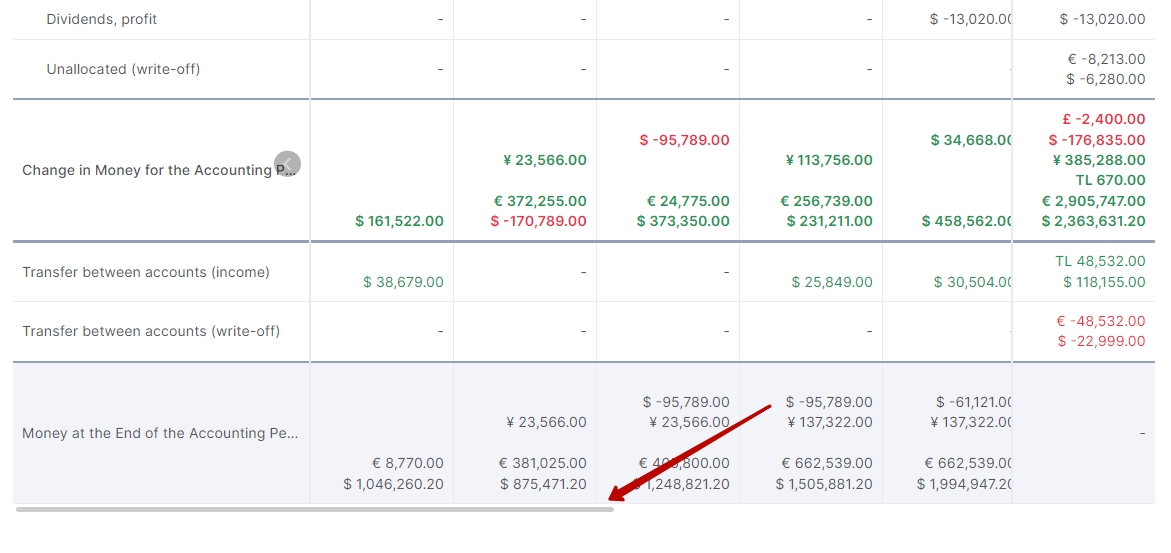
The report displays the following key indicators:
- the amount of income or expenses in each month during the year for each financial item;
- the amount of financial savings (in the Cumulative cash flow column) and profits (in the Cash flow column) by months;
- change in money for the accounting period
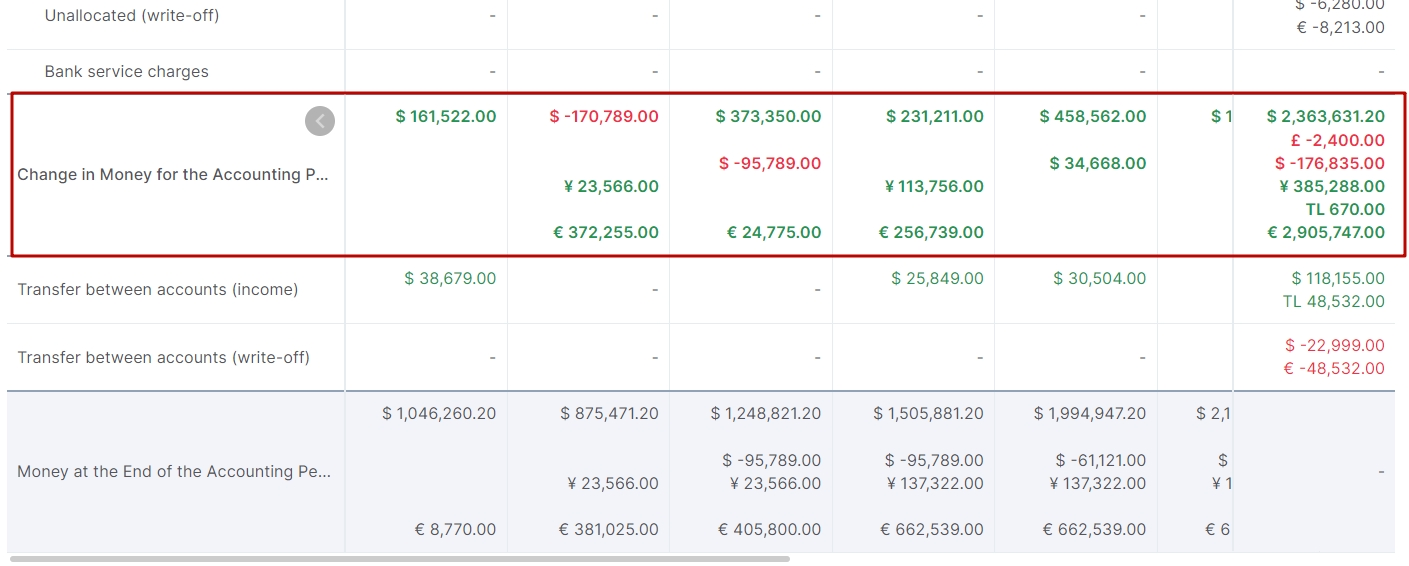
- money at the end of the accounting period
Cash flow—the difference between the amounts of income and expenses for the month. If the amount of cash flow is negative, it is indicated by parentheses.
Cumulative cash flow—a balance of accounts at the end of the month.
- the total amount of cash received or spent at the end of the period.
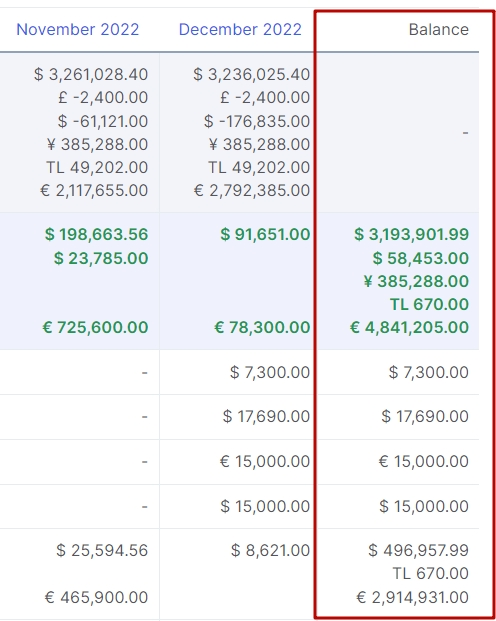
All of the above financial indicators can be viewed with split by organizations, types of activity (operating, investment, financial) and years.
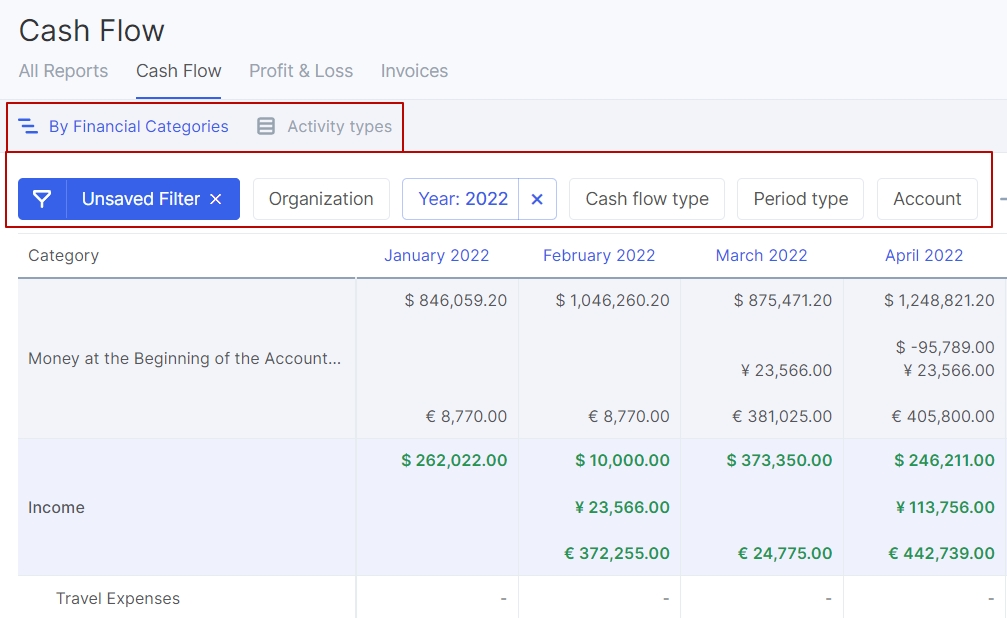
Profit and Loss Report
In this report, you can see the profit and loss of your company for the specified period of time. Profit and loss will be sorted into relevant categories that allow you to view revenue, operating costs, taxes, expenses after net profit, as well as other types of expenses.
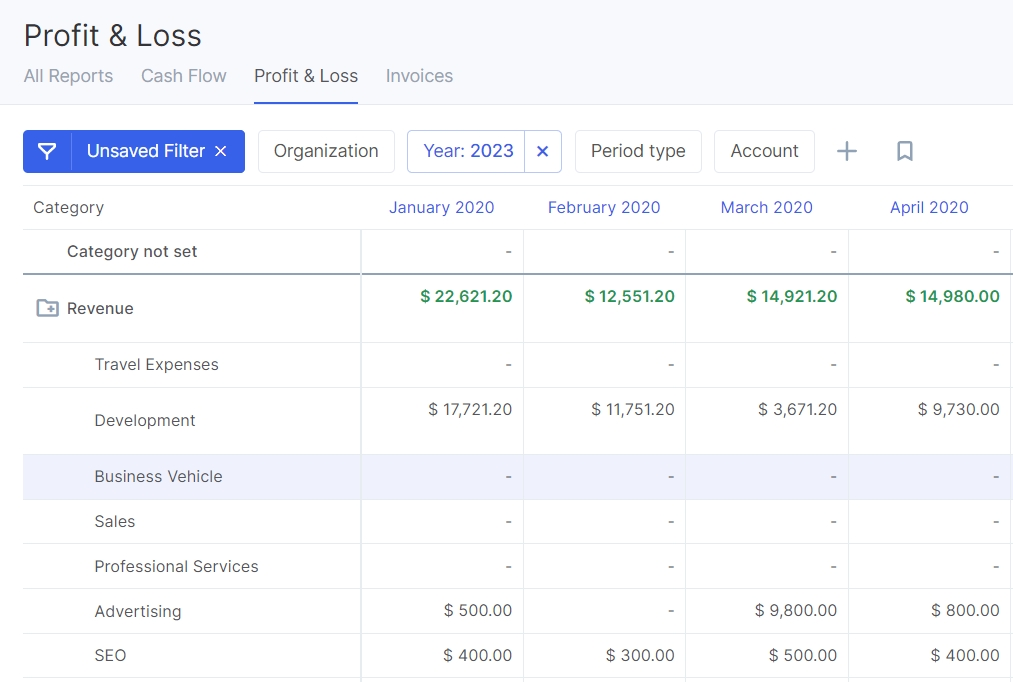
The content of revenue and expense categories can be changed in the "Categories" section in the Finance settings. You can either add your own category or remove the existing ones. For these types, it will be possible to see the corresponding types of profit.
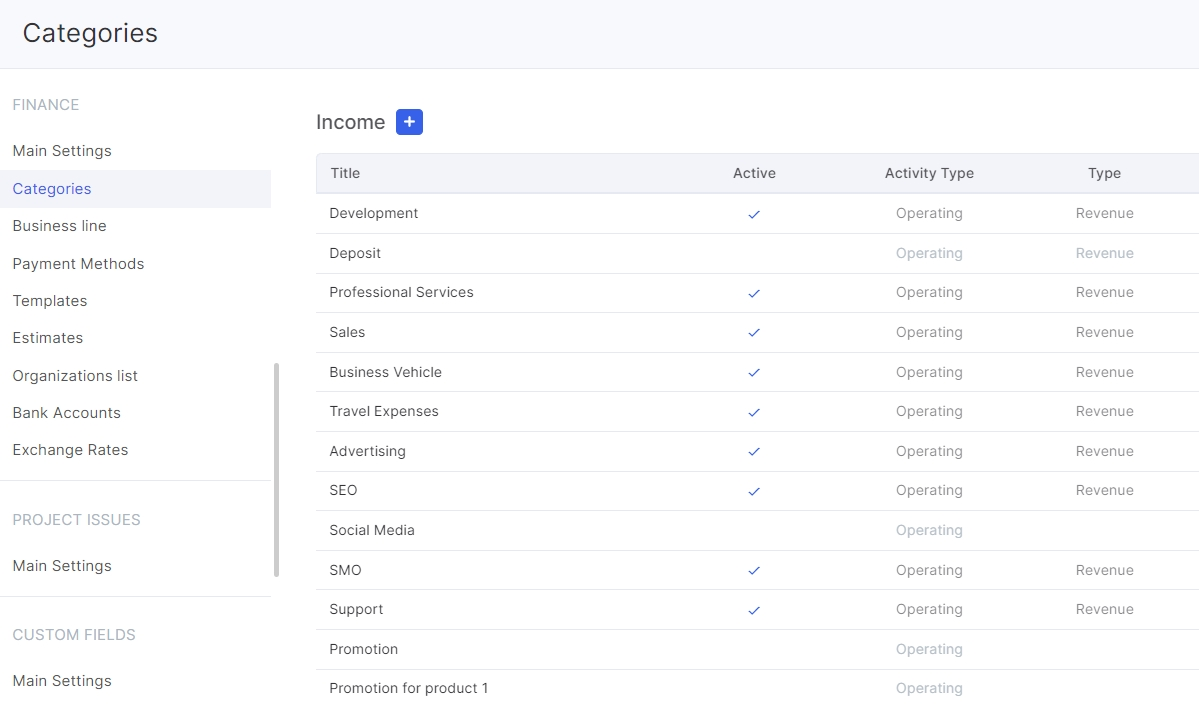
By clicking on any value in this report, you can see the details of transactions for the selected period, open the CRM account page and the transaction itself.
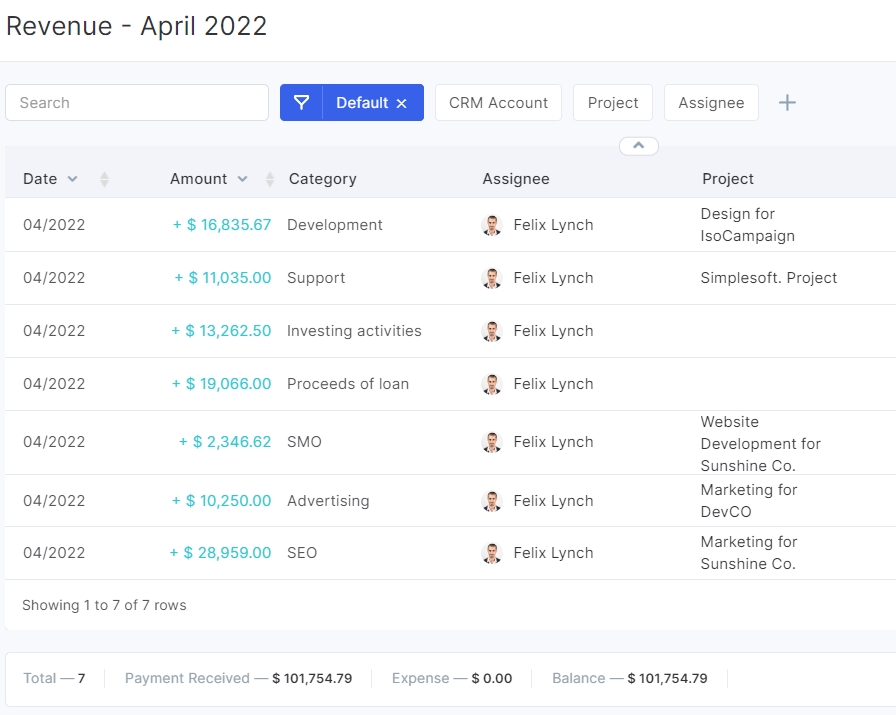
If you do not want payments / expenses to be displayed in this report, then you will need to choose “Not Executed” status when creating or editing it.
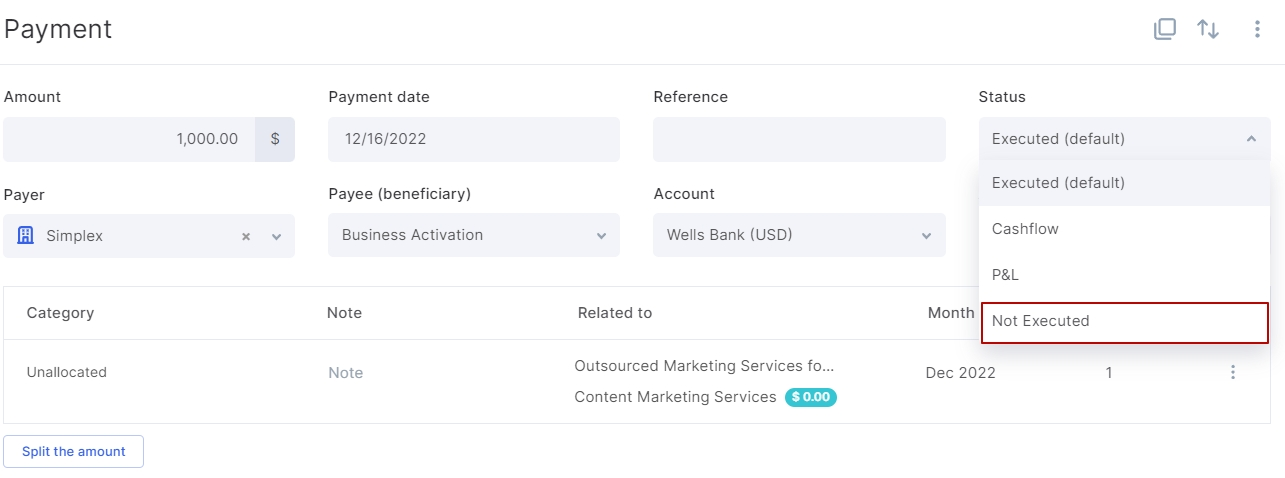
You can also hide zero balances from Cash Flow and P&L reports. To do that, go to the report you want to hide zero balances for.
Click the small gear icon in the top right corner and enable the "Hide categories without payments" option.
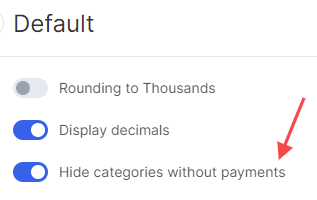
Total Budget
In Flowlu, you can also observe the consolidated budget, including signed budgets, of all organizations within your Flowlu account.
Note that only Administrators have access to the total budget.
On this page, you're able to see the consolidated report of all your budgets with the "Signed" (Accepted) status.
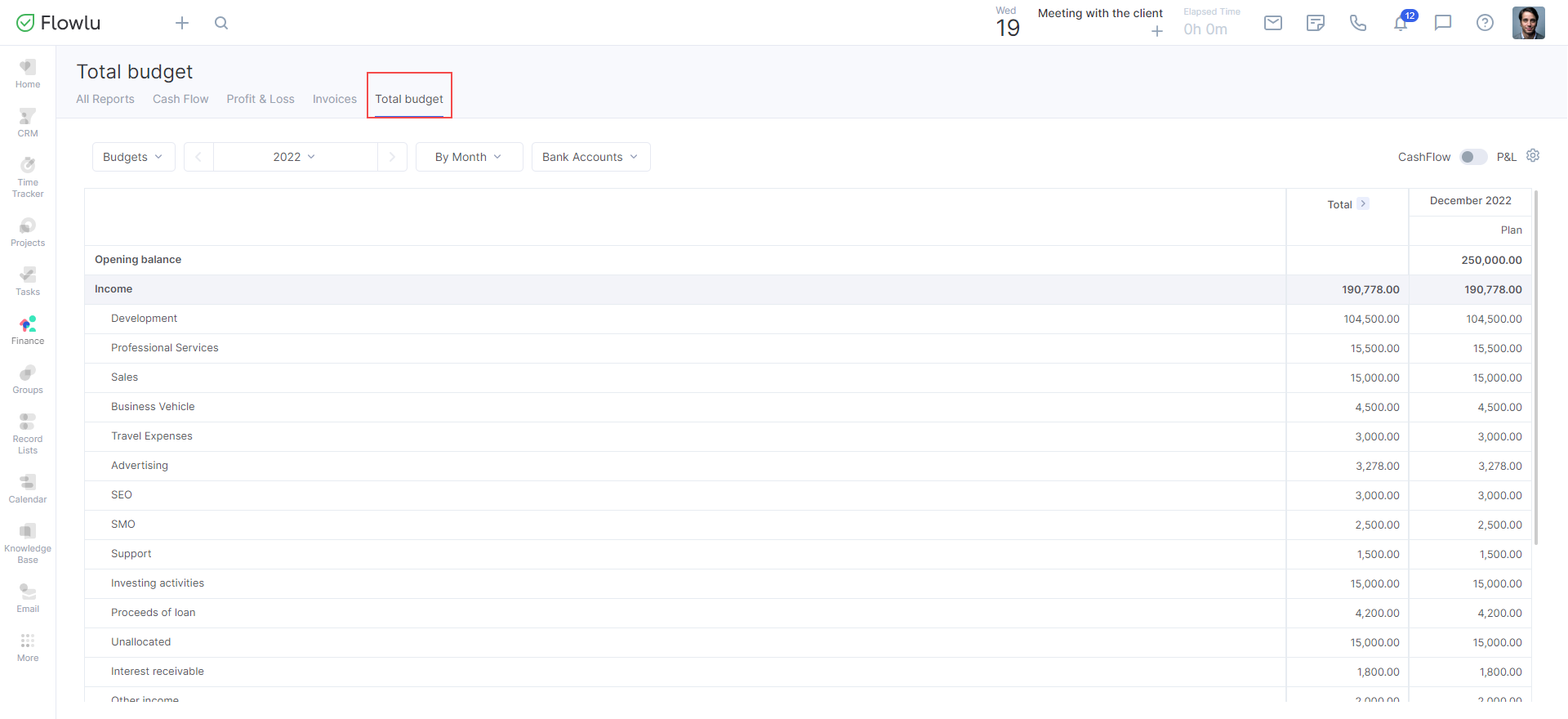
If you don't have a signed budget, the system will offer to create one for you.
To create a budget, click the Create Budget button.
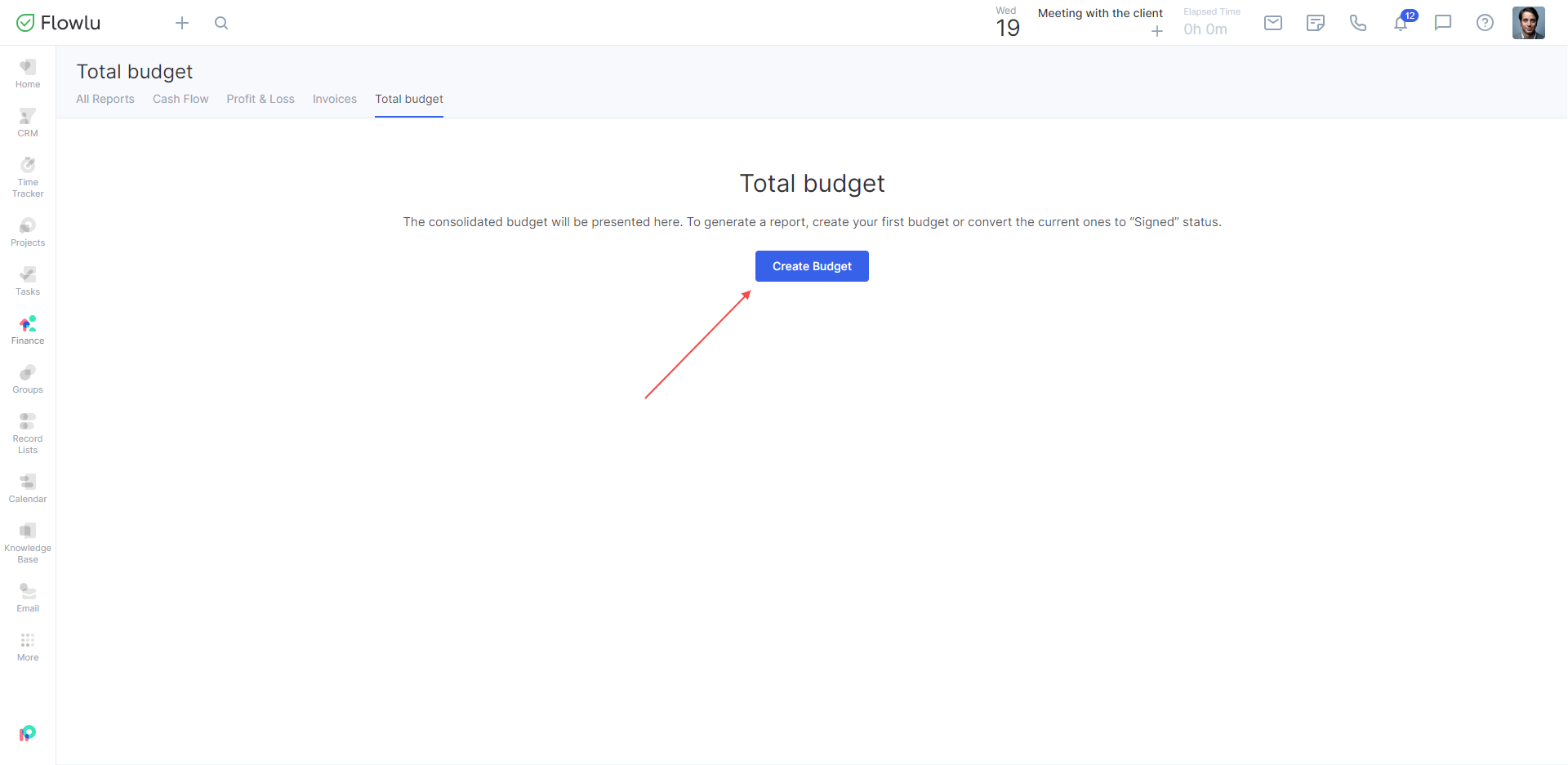
As in each single budget, you can switch between CashFlow and P&L modes.
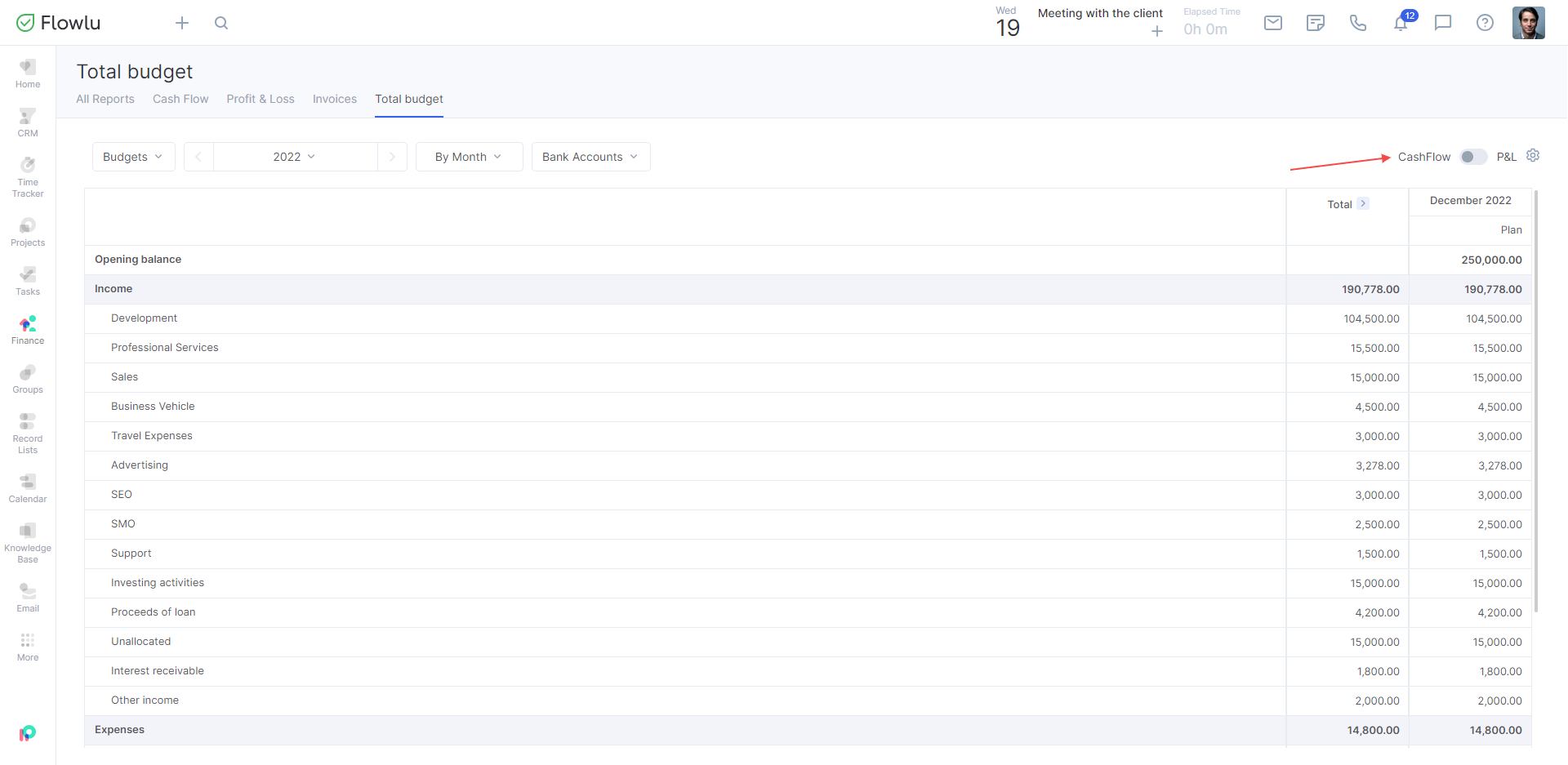
By clicking the small gear icon, you can apply some advanced settings, such as display chart, differences, etc.
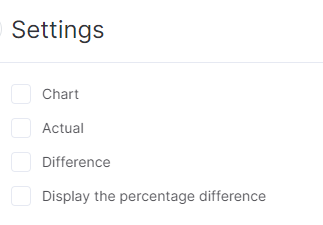
In the report, you can see the opening and closing balances, as well as revenues and expenses for all business lines linked to organizations.
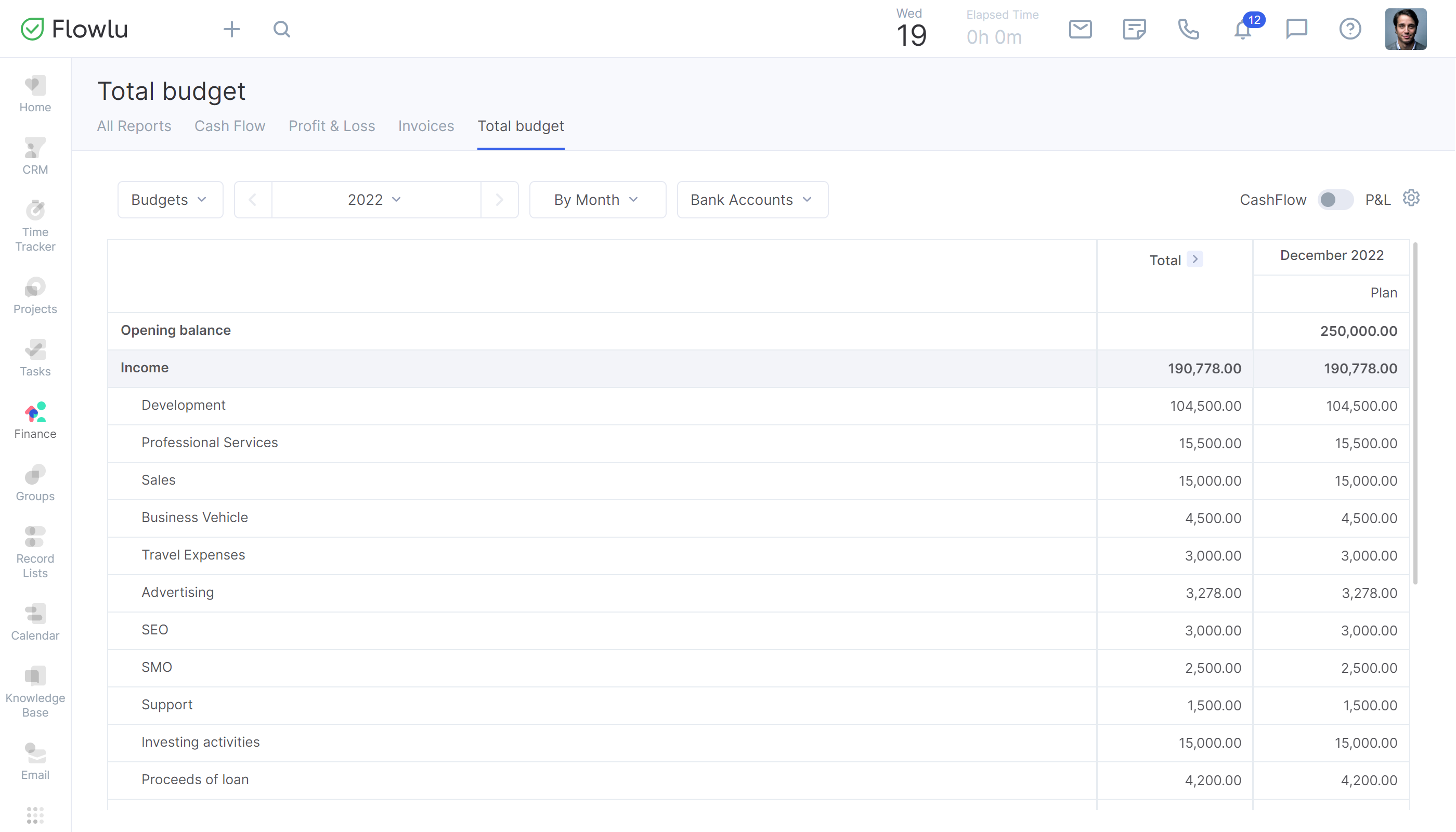
If you need to see the total budget for a few of your organizations, you can use filters placed above the budget.
Note that if you use multiple currencies, you need to choose the currency in which you want to display the budget. In a nutshell, the budget can be displayed only in one currency at a time.
You can also filter the budget by organizations, year, time span, and bank accounts.