Relation Types
For the issue, you can set up different types of relations, in order to link them later on a certain feature.
For example, the task to place a banner on the website cannot be performed until their layout is approved. For such a case, you can create a relation type with the Blocked title. The performer will see this information in a task and will not proceed to it until the blocker is accepted.
In the same way, you can link duplicated issues when the implementation of one will mean the closure of the related issues. For example, the development of one feature for the software will close several user stories at once.
How to Create a Relation Type
Go to the Portal Settings → Agile Projects → Relation Types. Here you can see the default relations created. You can change them, delete them, or create new ones.
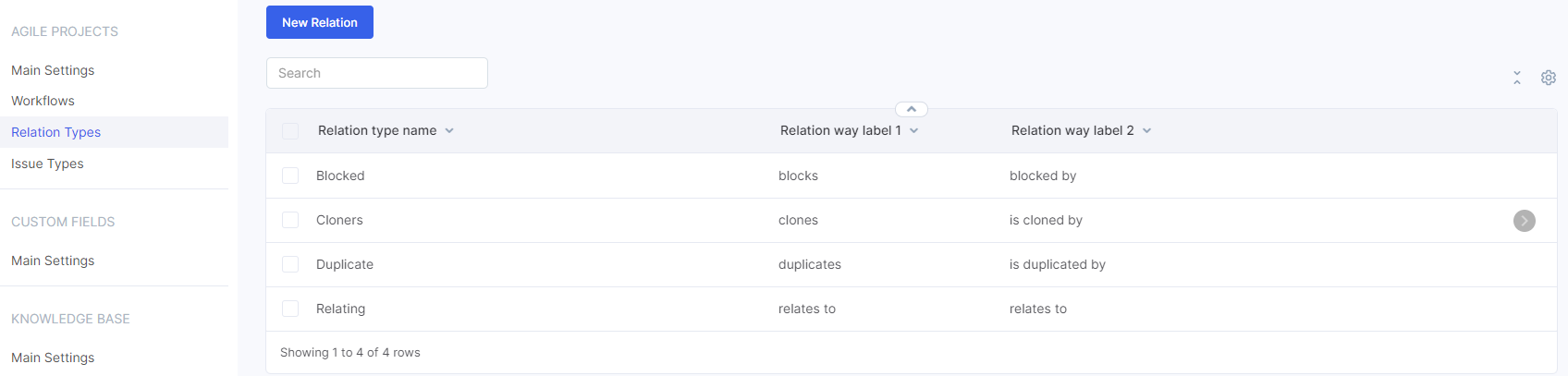
The relations can be two–way or one–way.
Create a one–way relation and use it when the issues have the same relationship. For example, task # 1 is a duplicate of task # 2, and vice versa.
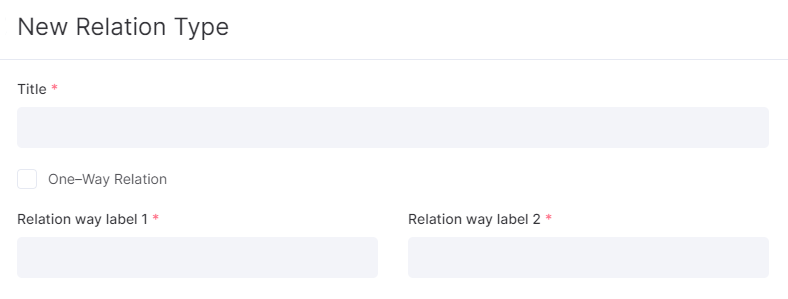
Use a two–ways relation if you want to specify a different relationship between tasks. For example, task # 1 blocks task # 2, respectively, task # 2 is blocked by task # 1.
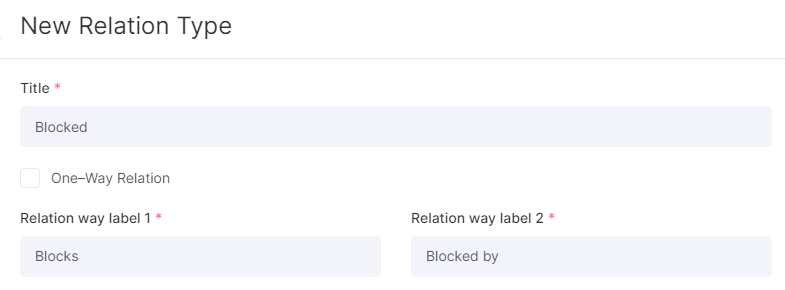
Establishing Relations
You can set any number of relations when creating or editing an issue.

Going to the editing of an issue
The Relations field is located in the lower part of the issue window. If the issue is already created, then go to Edit to add relations.
In the search field, type the name or number of the project issue with which you want to link the current one and set the relation type. Through the New row button you can add another relation, and through "–" – cancel.
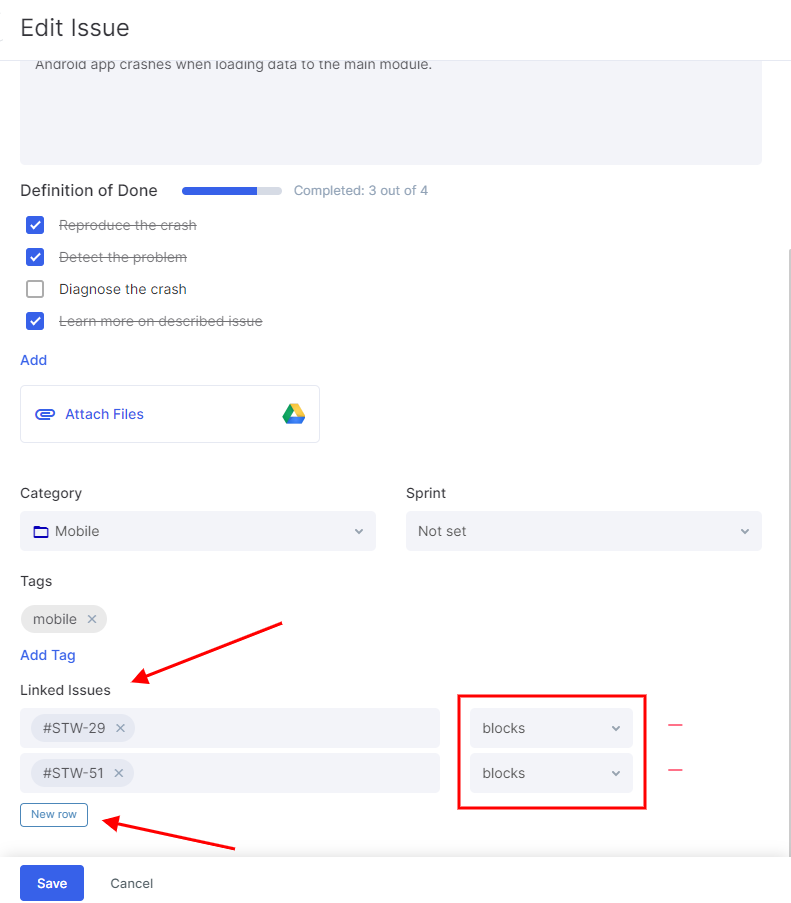
Created relations in issue

