Planning a Sprint
The project manager or the product owner should move the tasks to the sprint in accordance with the main goal.
It can be done in several ways:
Method #1. Using the Drag&Drop method, by selecting one or several backlog elements:
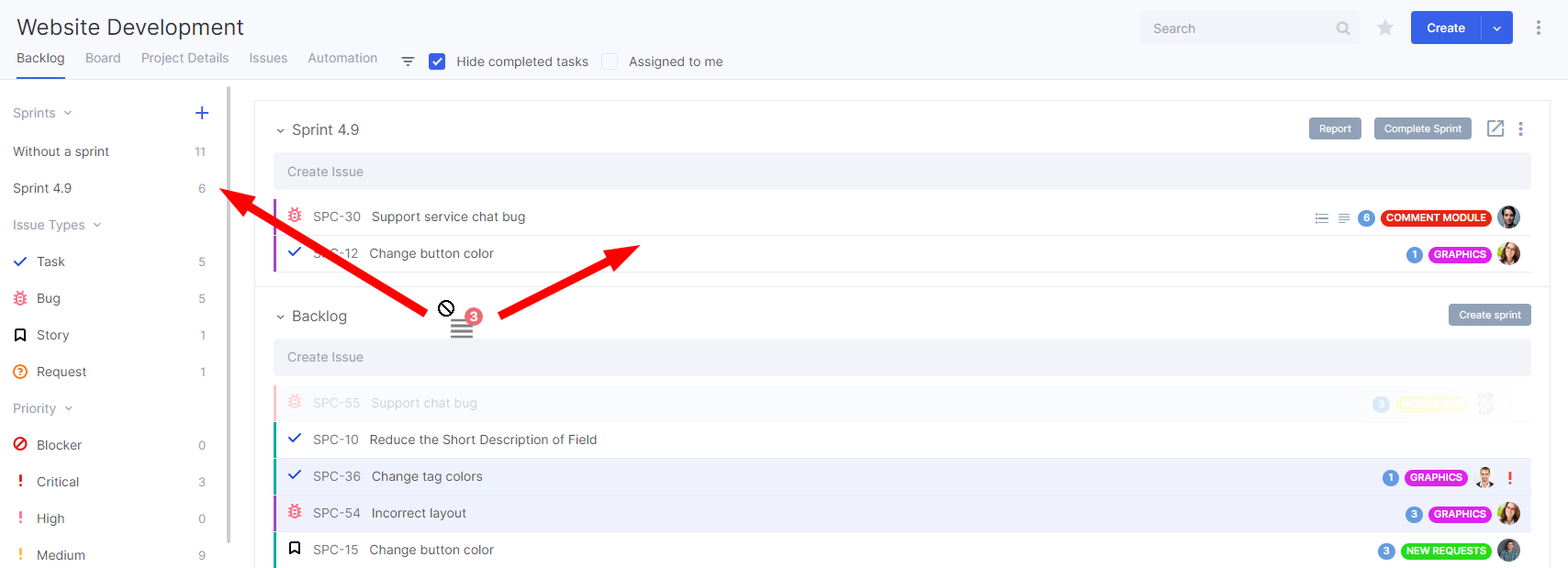
To move several backlog elements to the sprint, hold the CTRL-key (Windows) or the Command (Mac), left-click on the necessary issues (outside of the name area) and drag.
To move one or several issues to the sprint backlog, you can also use the menu that opens when you right-click on an issue:
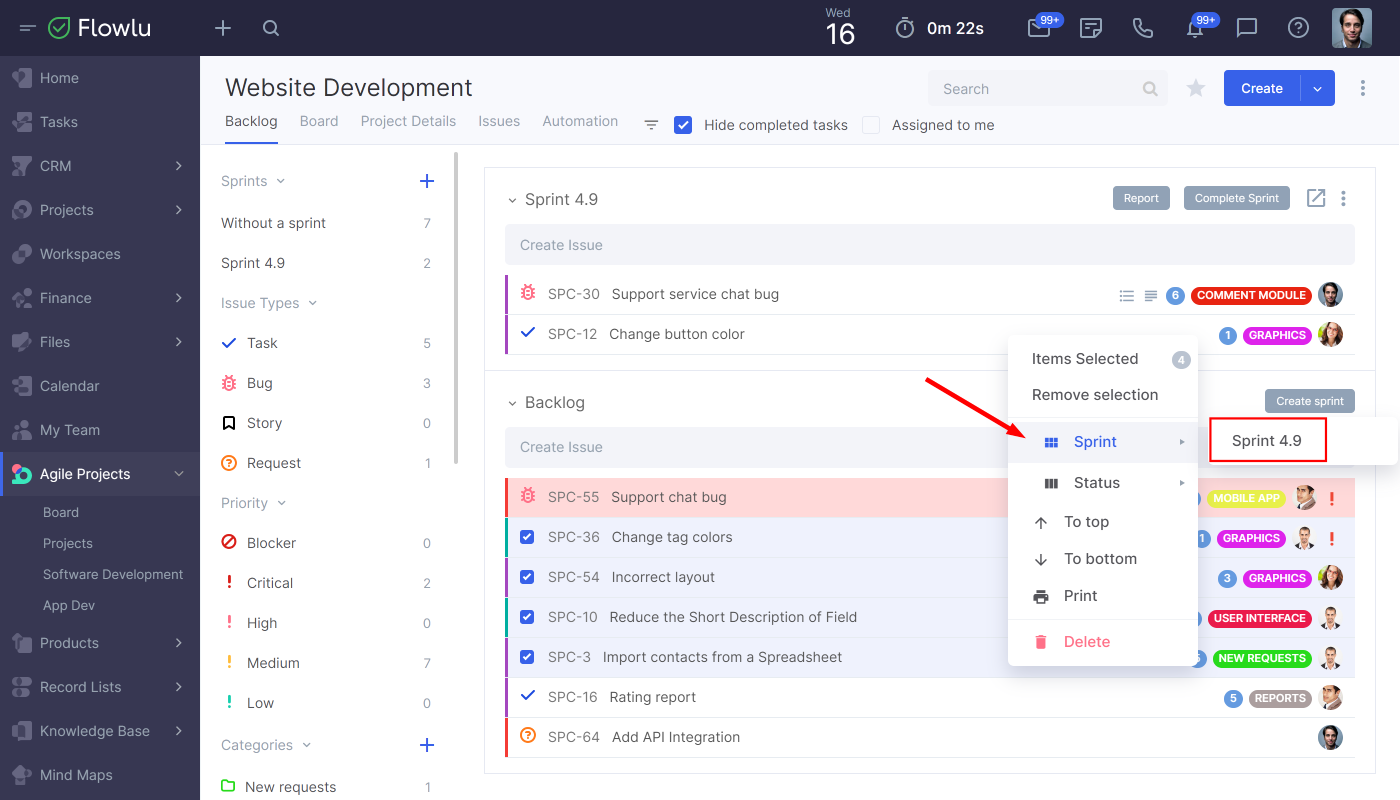
Method #2. Specify the sprint in the issue editing window.
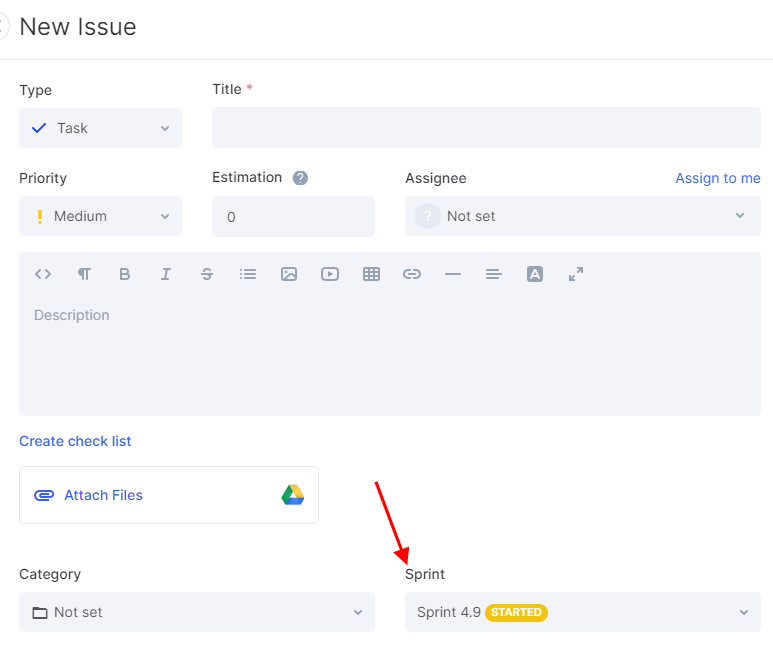
Method #3. Create an issue directly in the sprint line to add it quickly:

Now you need to study the issues placed in the sprint. The large ones should be split into subtasks, specify the details in the description, create a definition of done, estimate the completeness level.
The whole team should be involved in this stage of the sprint planning.
Breaking Issues Into the Subtasks
You can divide a large issue into smaller and specific actions. This will allow you to make work progress more manageable and transparent. You will know exactly which subtasks have already been completed and you will be able to estimate the amount of work remaining.
The list of subtasks is displayed on the page of the parent issue and on the board.

For each subtask, you can specify its own executor, rating, priority. You can also establish links with other issues, add comments, files.
How to Add Subtasks
- Open the parent issue for which you want to add a subtask.
- Click Add Subtask or enter a name in the line to create it quickly and press Enter.
- If necessary, change the order of subtasks in the list using the Drag&Drop method in the parent issue or on the board.
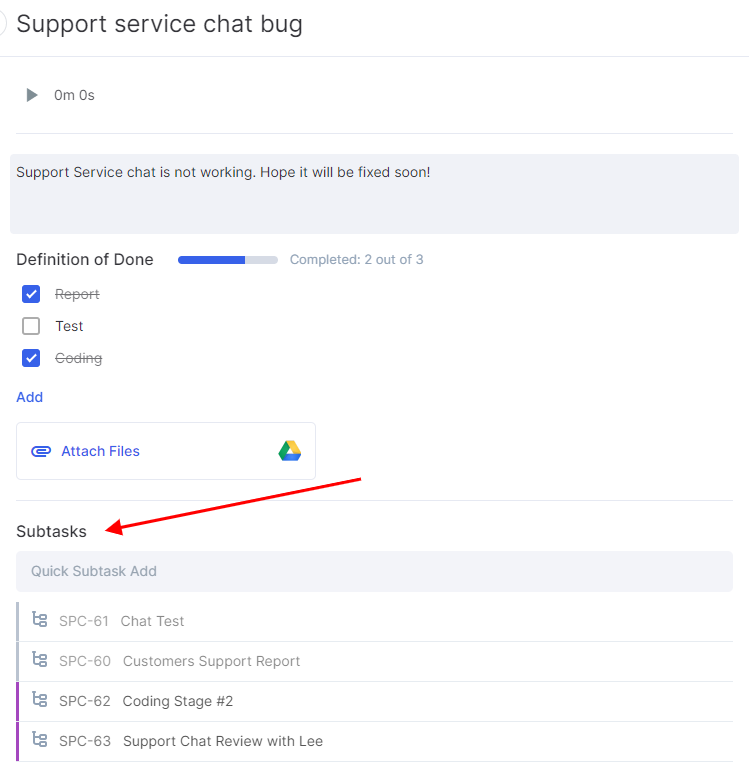
Definition of Done
The Definition of Done is a set of items that must be completed before an issue can be considered finished. It will help the executor to structure the work, not to forget about important things and clearly understand what result should be delivered at the completion of this issue. You can describe each item as precisely as possible. Character limit is 65,000.
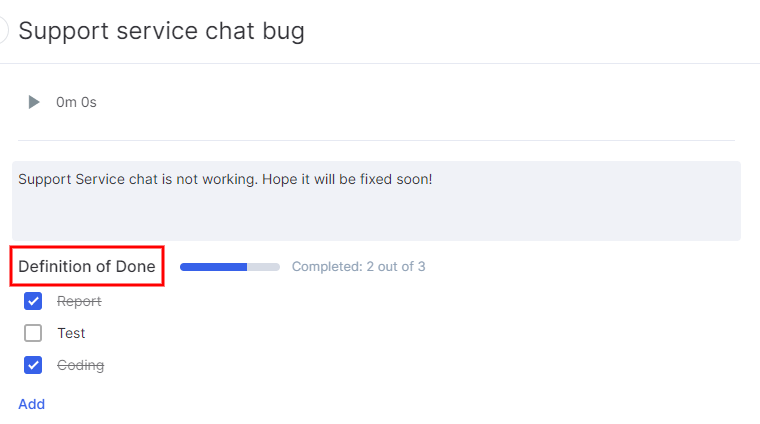
The checklist has a progress bar, which clearly shows how many items have already been completed and helps you to determine the percentage of the issue readiness.
To change the order of the checklist items, use simple drag and drop.
Estimation
When planning a sprint, it is important to determine the total amount of work, the team will be able to complete in a given time frame and evaluate each issue.
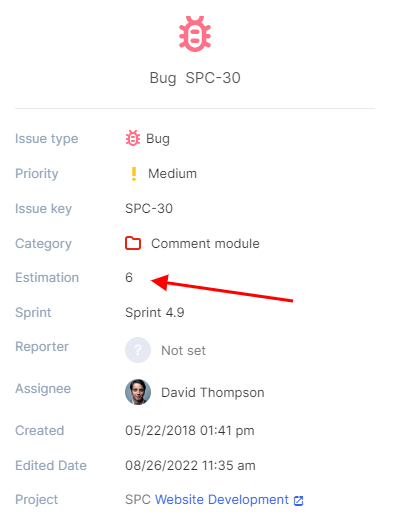
Use a convenient unit of measurement – 4 hours (half working day), day, an hour or abstract points.
For example, if you evaluate one issue at one point, and the second at five points, this will actually mean that it is five times more difficult to implement the second issue than the first one. However, it will not necessarily mean that the second issue will take five times longer than the first one.
Go to the sprint page to see the total assessment of the issues and, depending on it, add new issues or remove unnecessary ones.
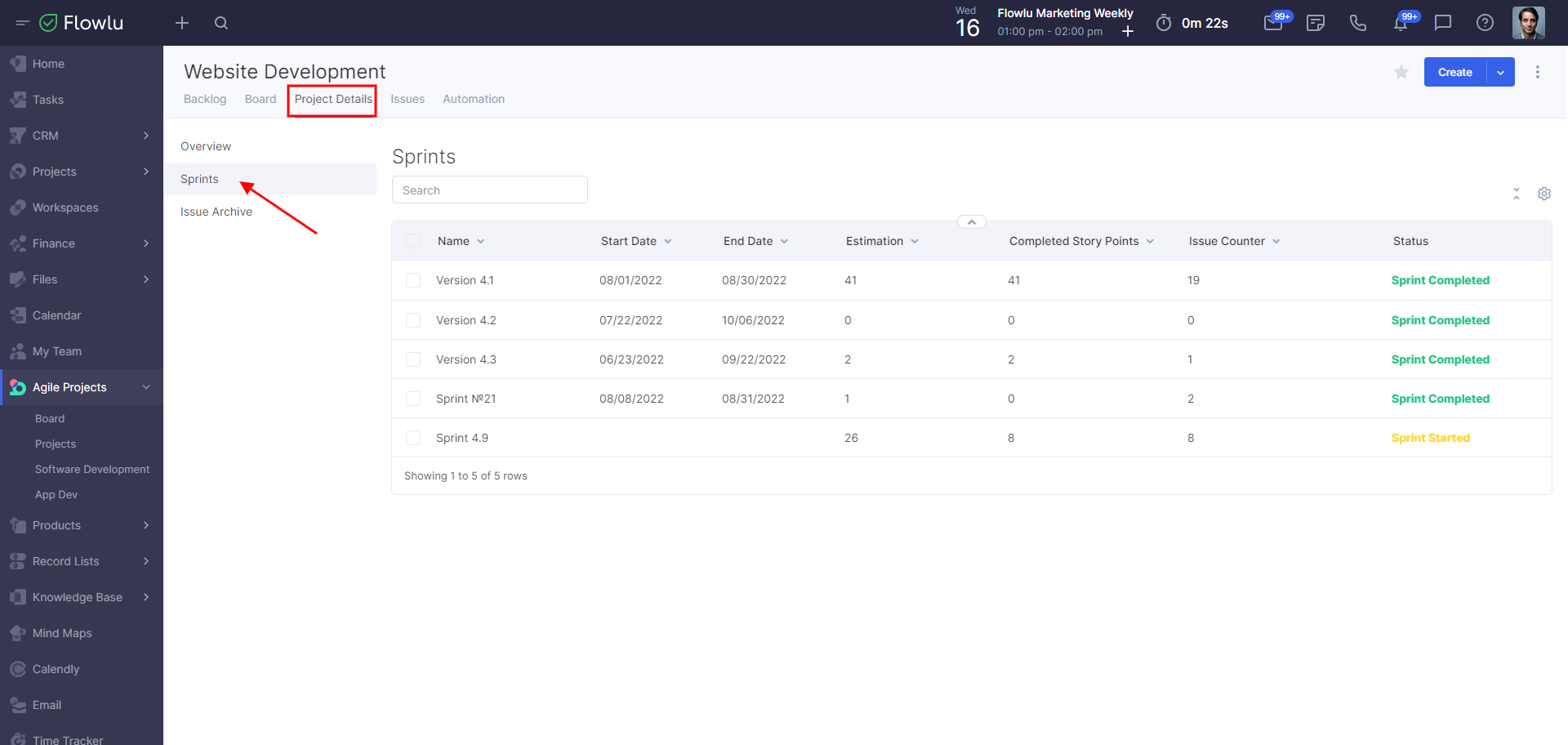
Going to the sprint page
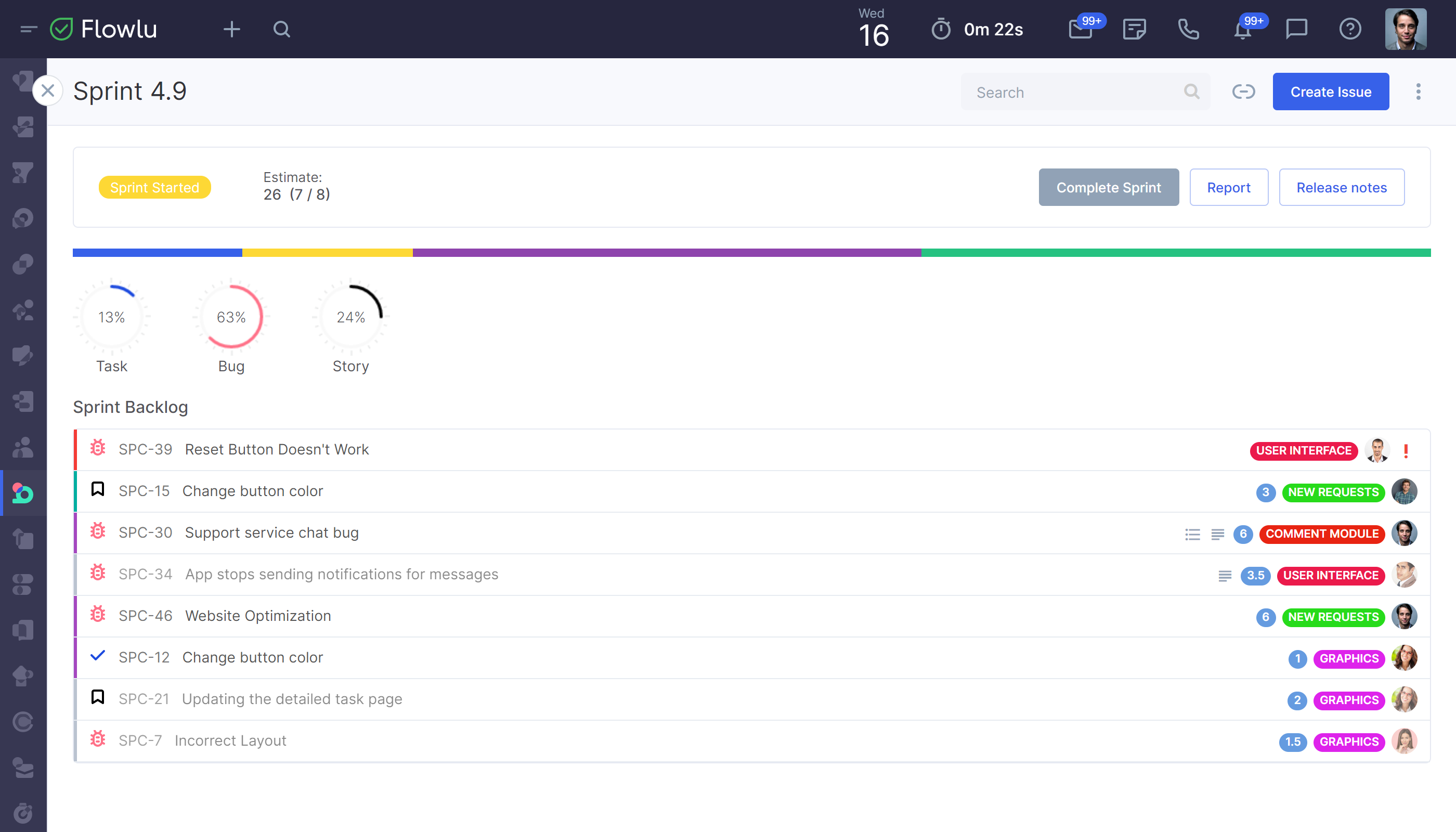
Sprint page
Assigning the Responsible
Assign the responsible on the issue page or using drag and drop. For ease of dragging, minimize the list of categories and other fields if you have a lot of them.
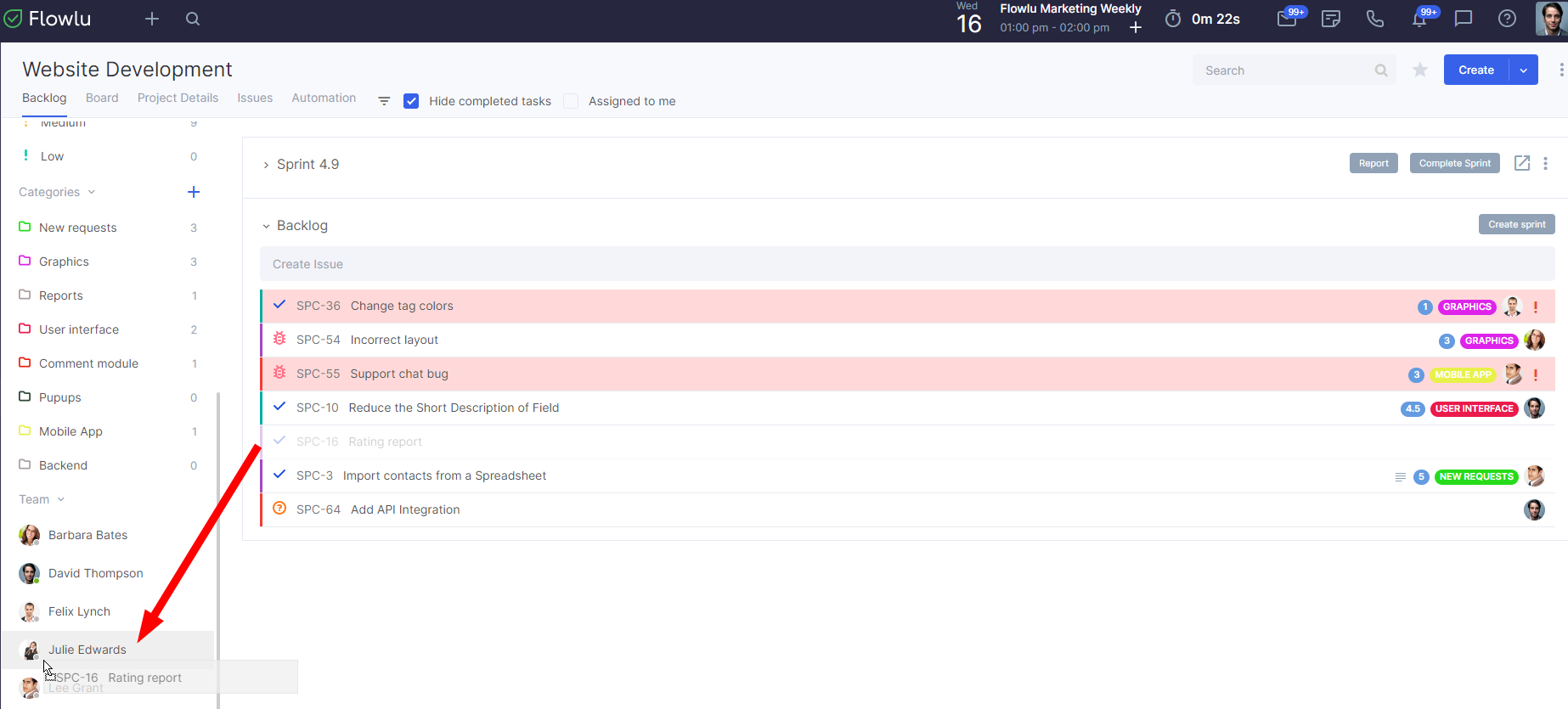
Assign the responsible person to several issues at once by selecting and dragging backlog elements to the appropriate folder.
Prioritizing
In the sprint backlog list or on the board, you can change the order of issues display using the Drag & Drop method, if you want the team to perform them in a certain order.
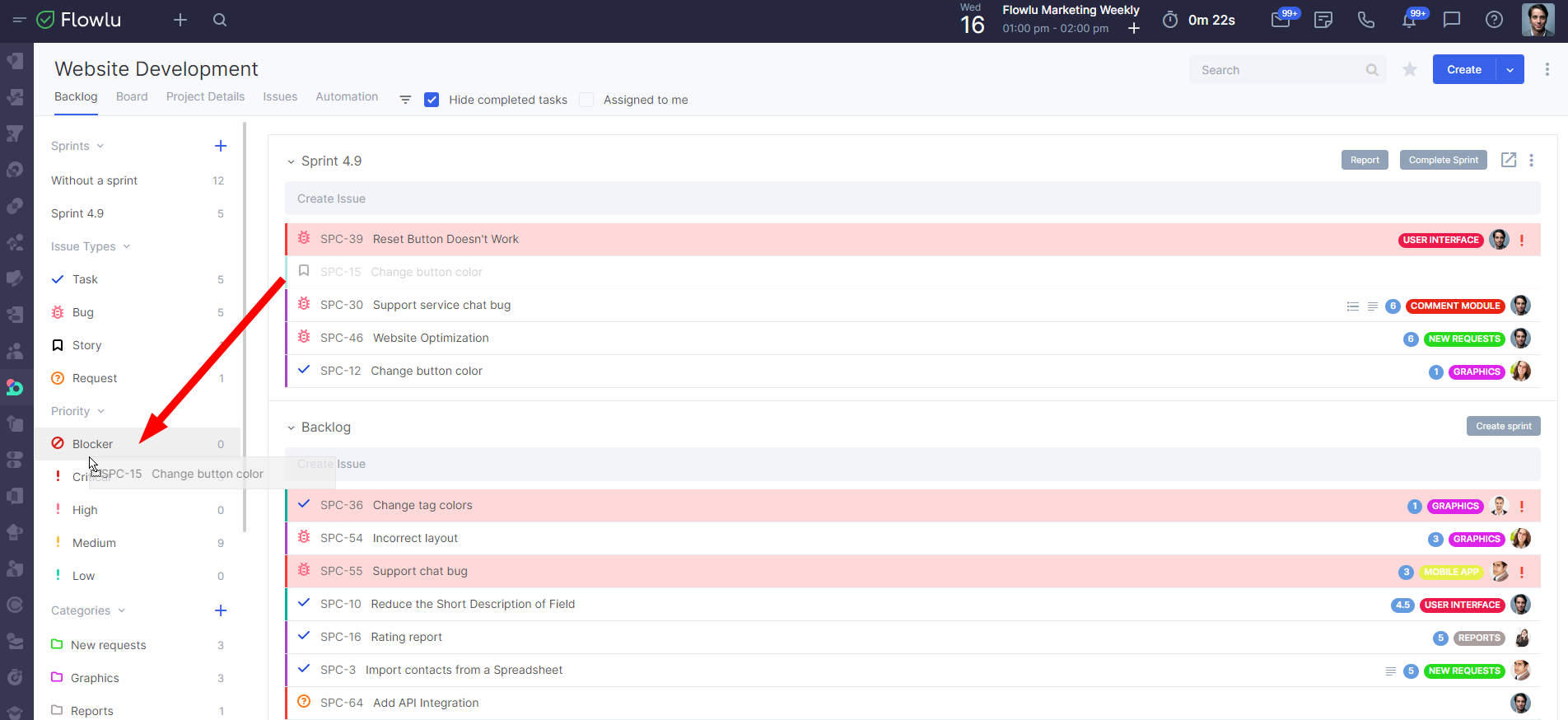
Note that the board always displays issues with subtasks first.

