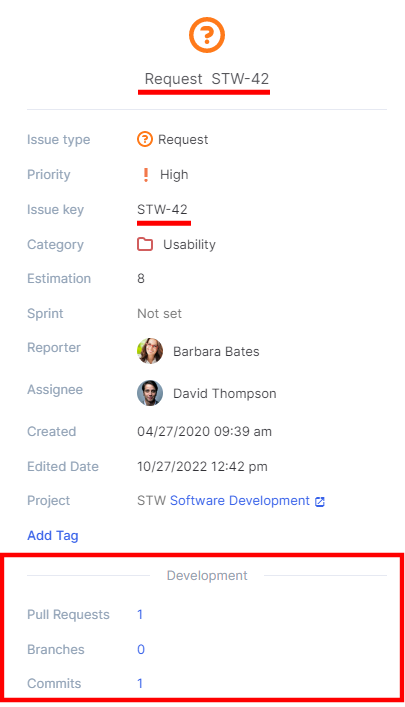How to Integrate Flowlu with Bitbucket and GitLab
Recently, we’ve added new integrations with Bitbucket and GitLab, web-based Git repositories.
How to Set Up the Module
To add this integration, you should have administrator access rights in both Flowlu and Bitbucket/GitLab.
Click your profile picture on the top right and go to the Marketplace.
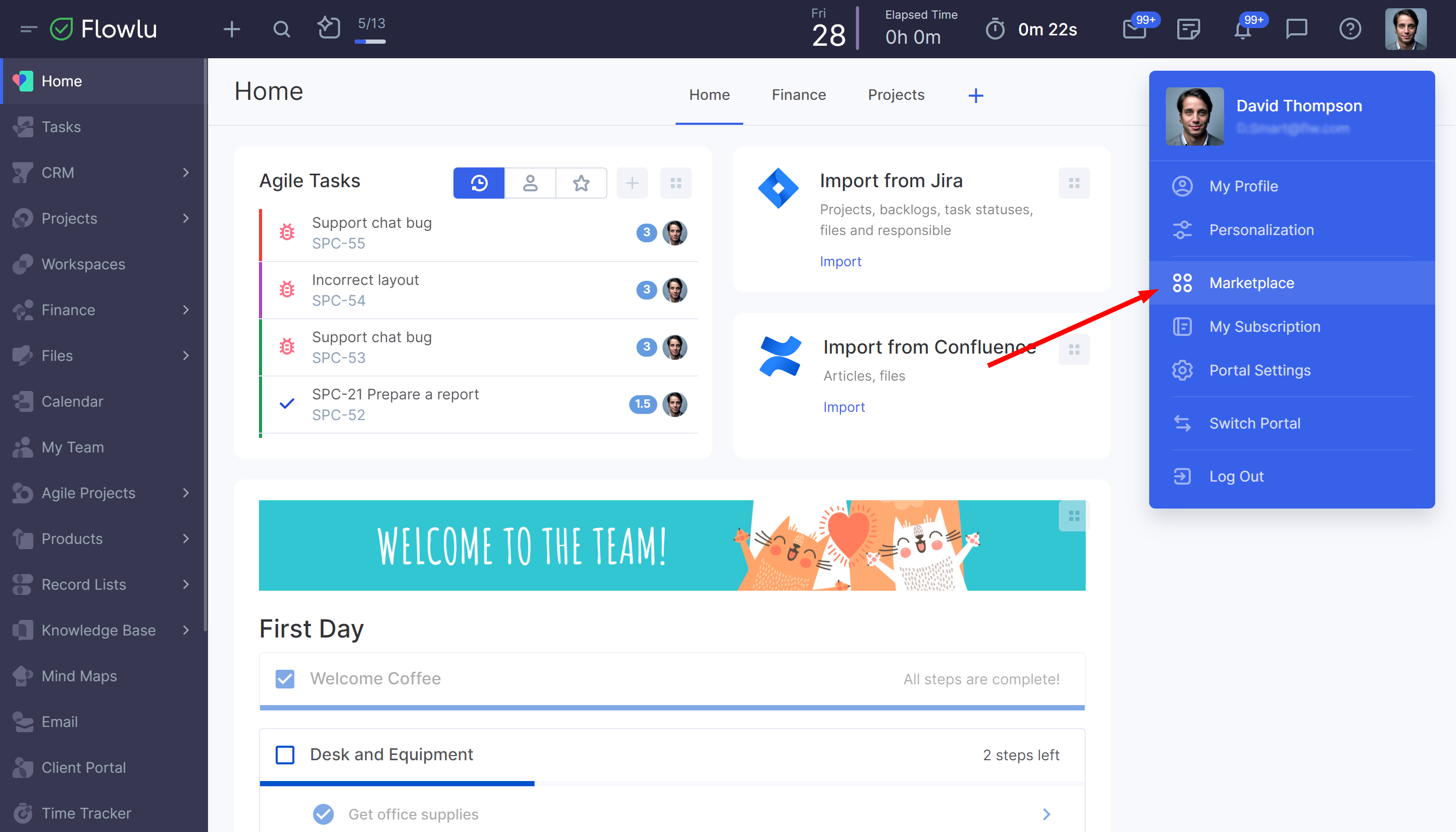
Go to the Integrations page and find the icon. Click it and press the Install button on the top right.
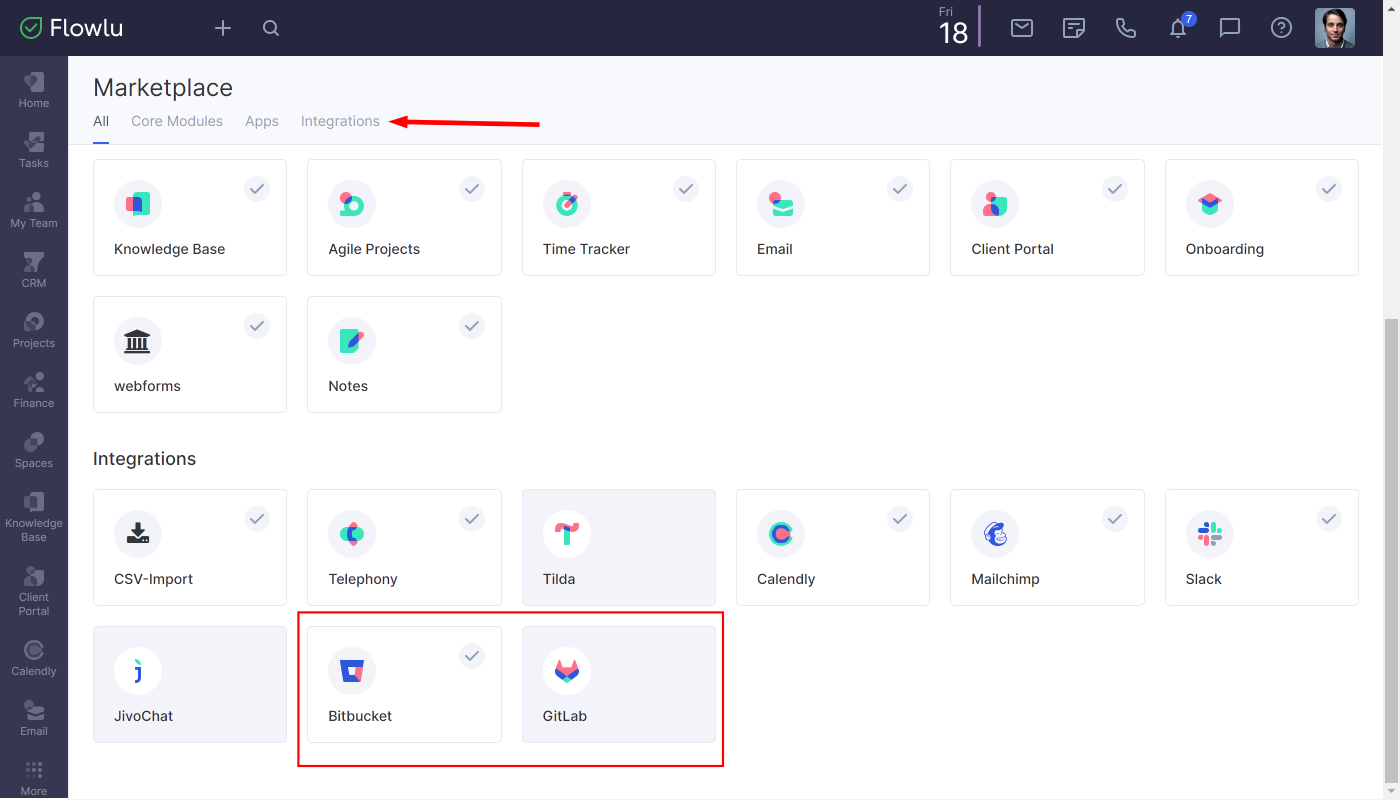
Go to Integration Settings and click the Add repository link and log in to your Bitbucket/GitLab account.
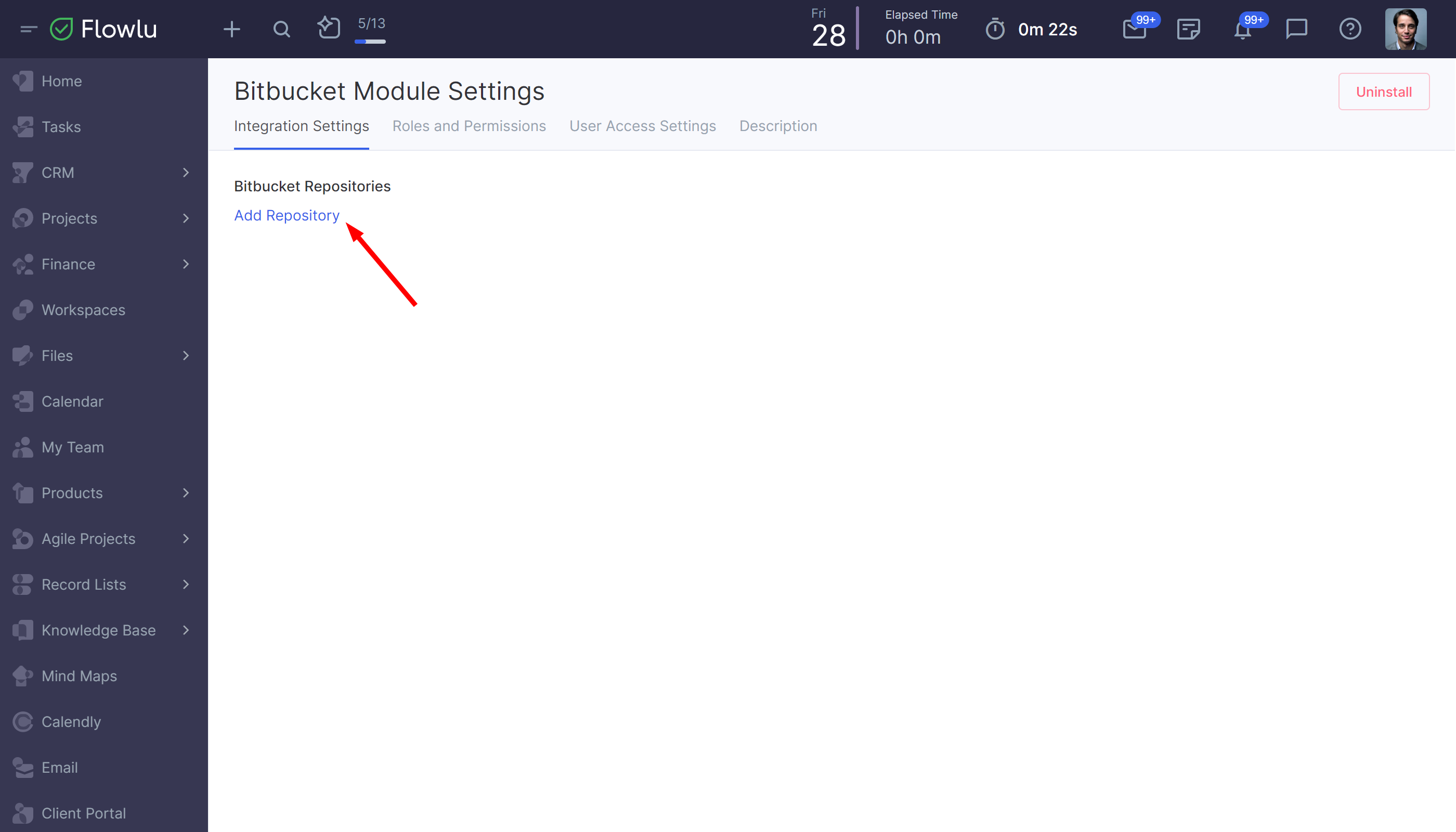
After you log in, Bitbucket/GitLab repositories and Flowlu Agile projects will be shown on the Integration Settings page.
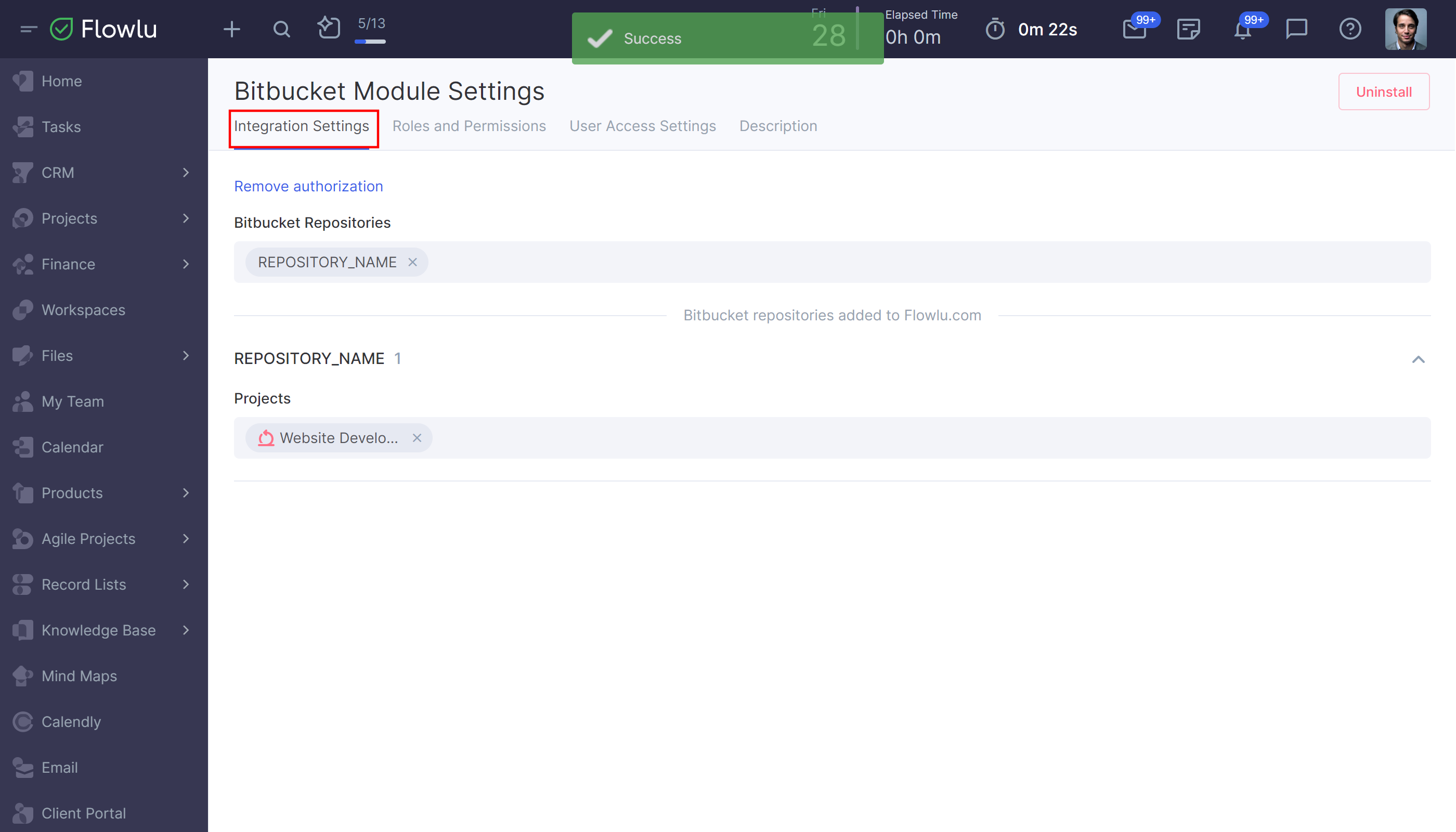
How to Link Repositories to Projects
These integrations allows you to track commits, pull requests and branches right in the Flowlu Agile module. But first, you have to link the repository to the project. There are two methods to link them:
Method 1: Linking through the Integration Module
Choose the repository in the Bitbucket/GitLab Repositories drop-down menu and Flowlu projects to bind them together.
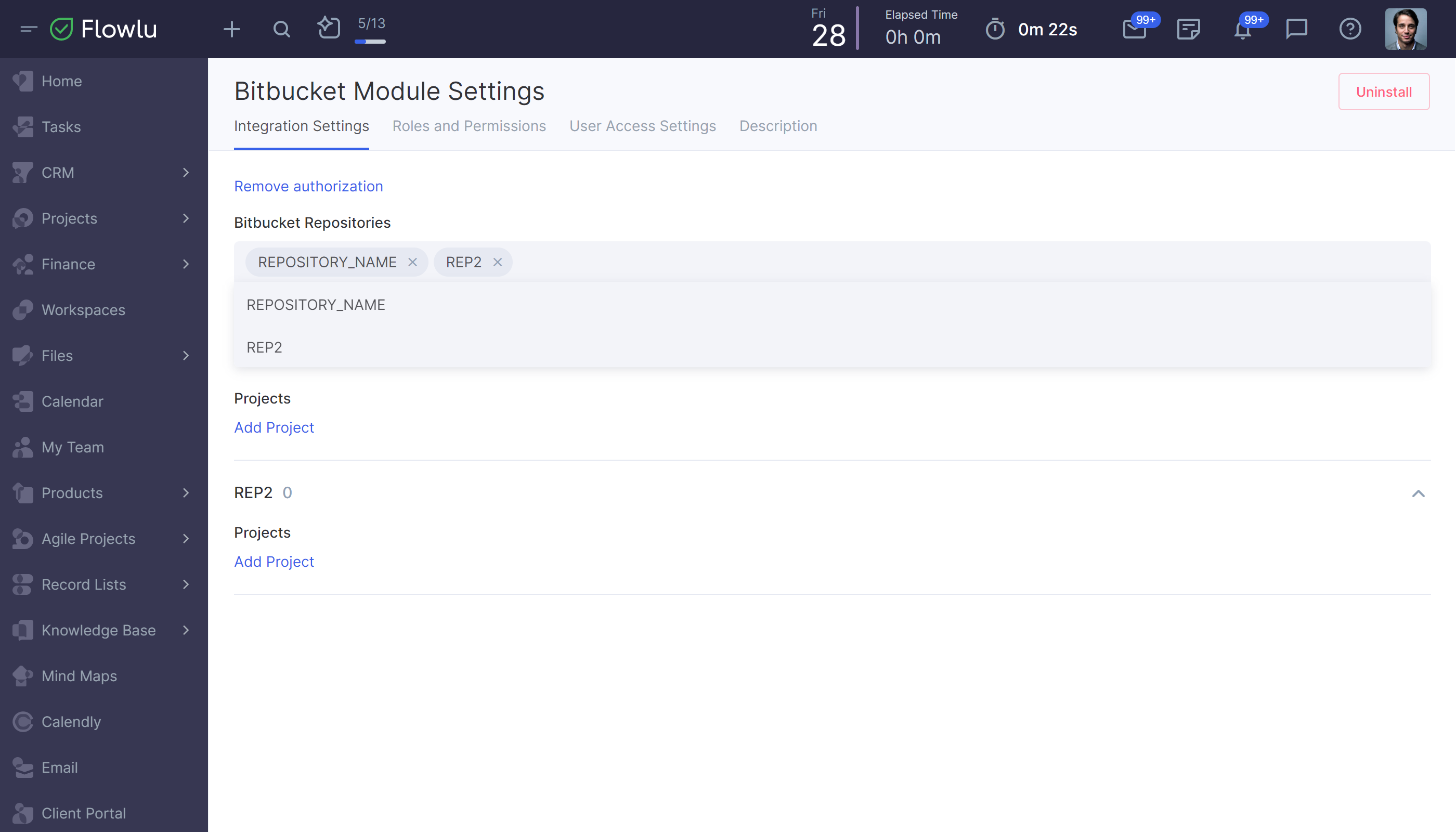
Method 2: Linking through the Project Page
You can also link a repository to the project right on its page. Open the Agile project you want to link to a repository and click the three-dot button, then tap Integrations.
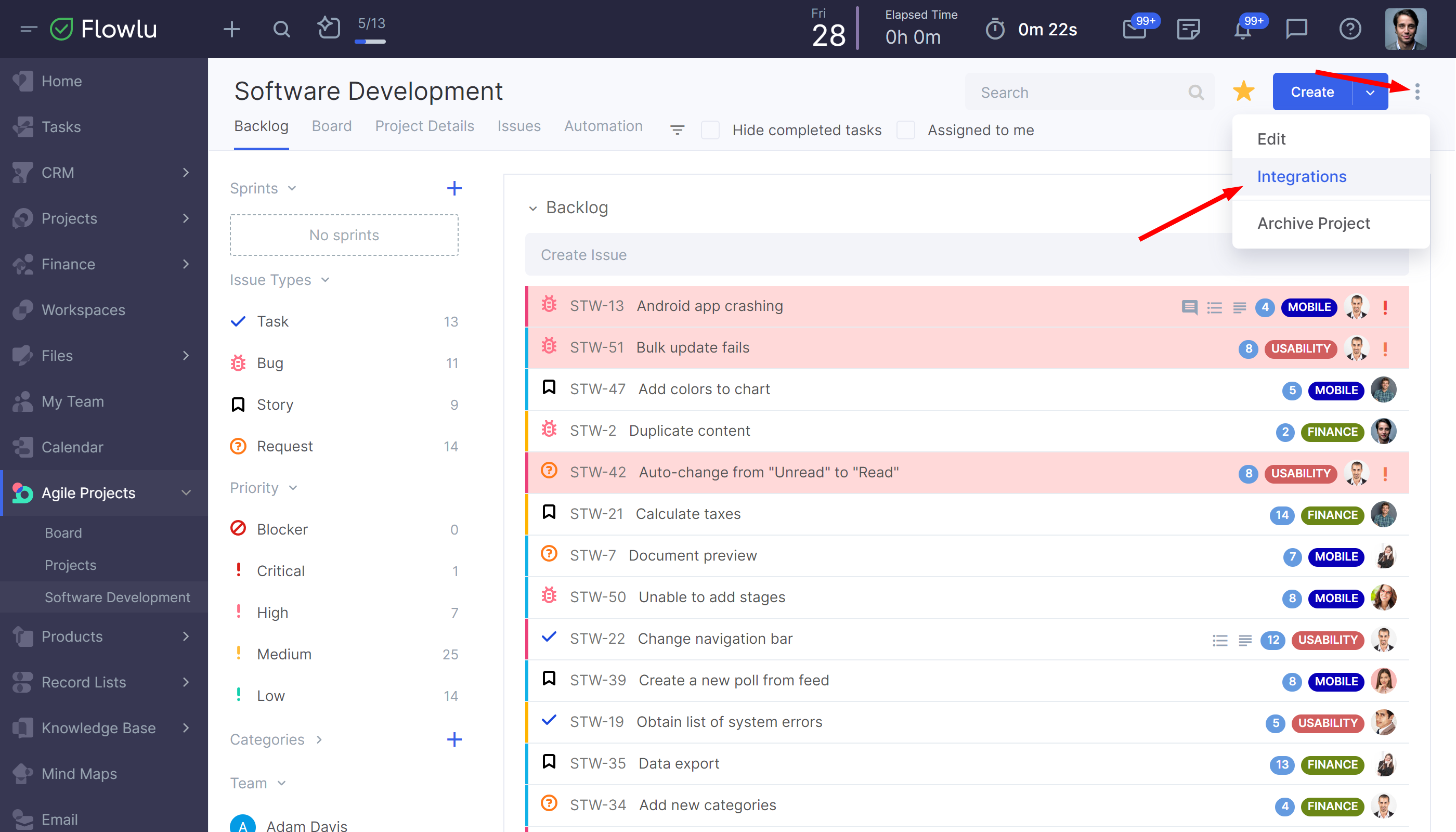
Click the icon on the sidebar.
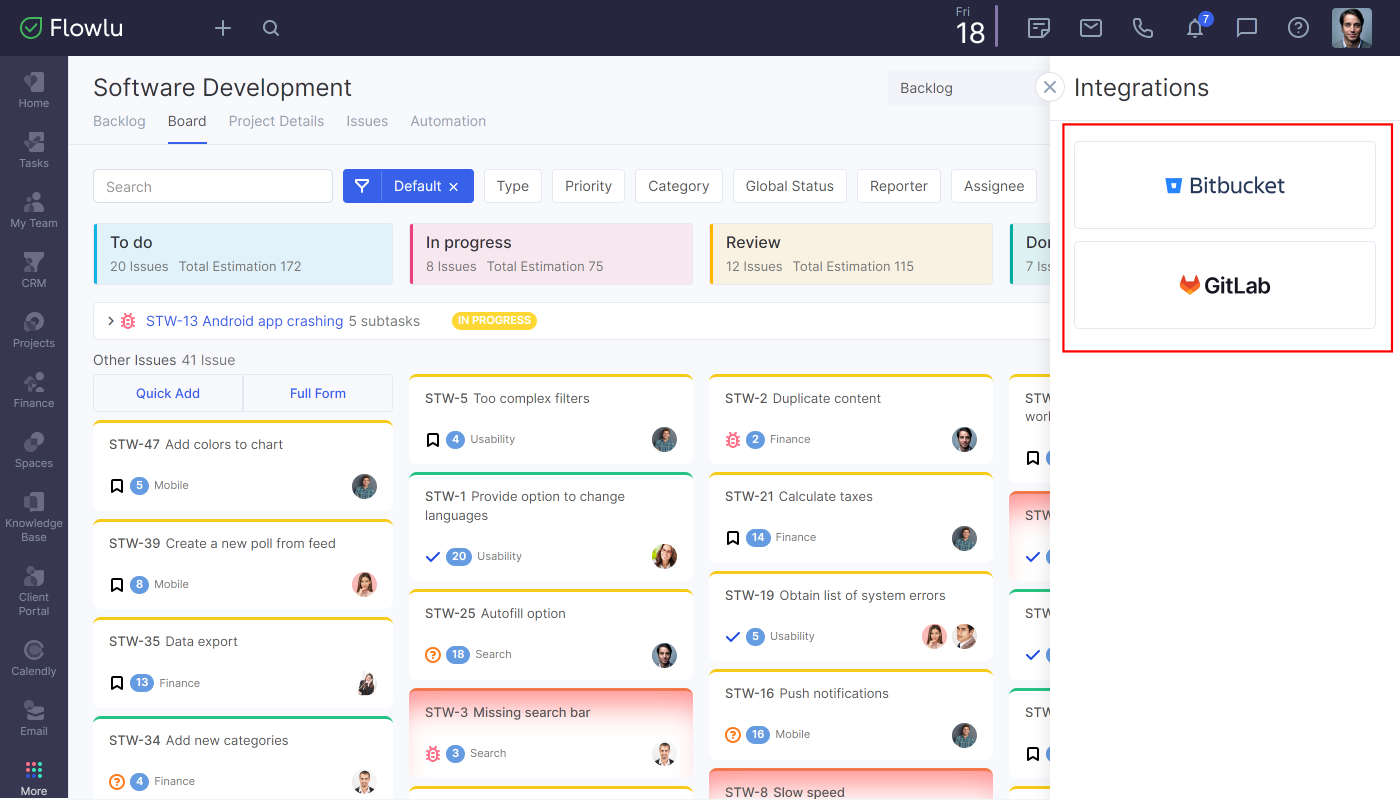
Then just click the Bitbucket/GitLab Repositories field and select a repository from the drop-down menu.
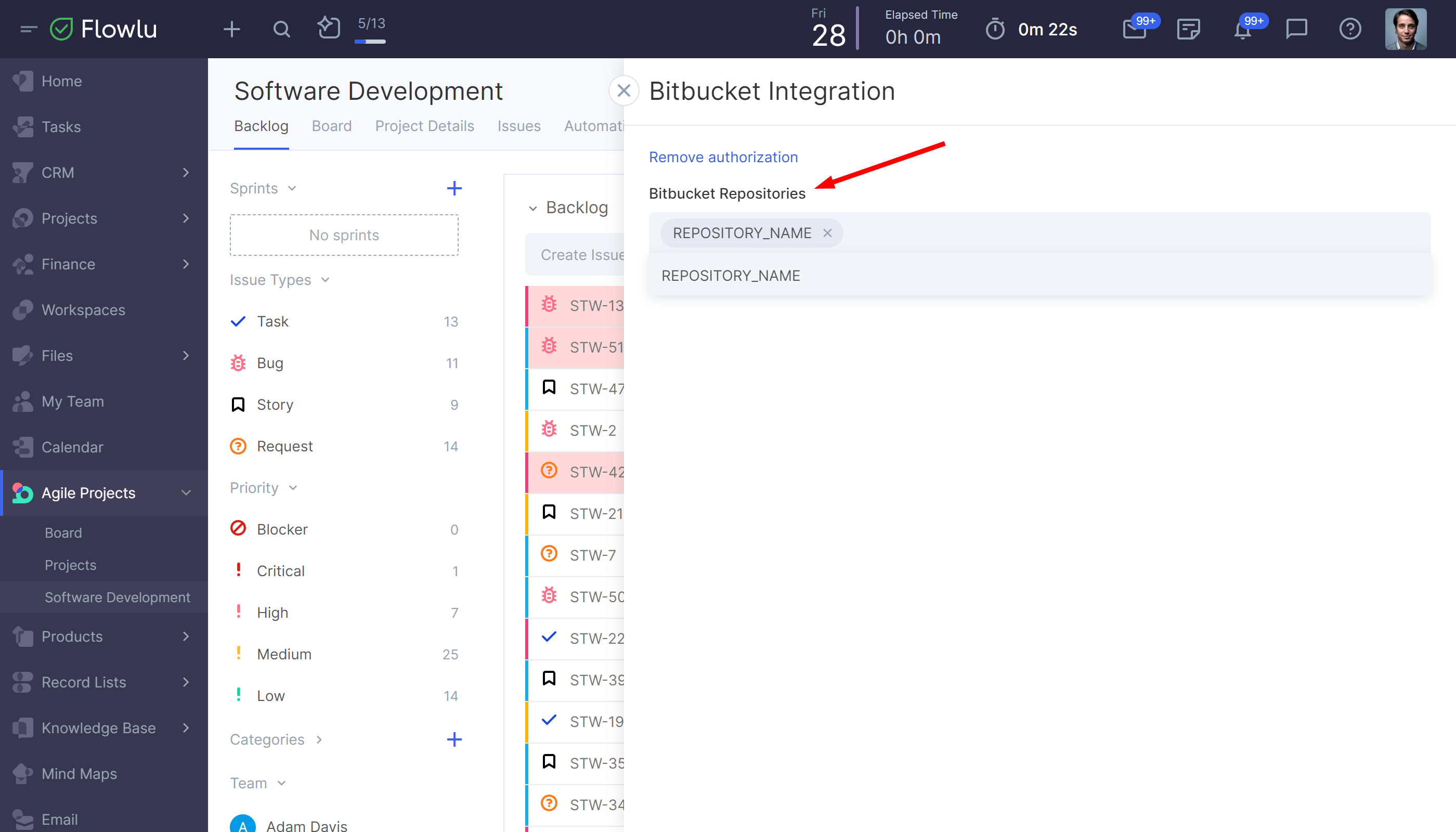
Done! After that, all tasks related to this Agile project will be shown with the Development field in their tickets. You can find pull requests, branches and commits in there.
Notice that a pull request has to include a prefix code of the selected Agile project.