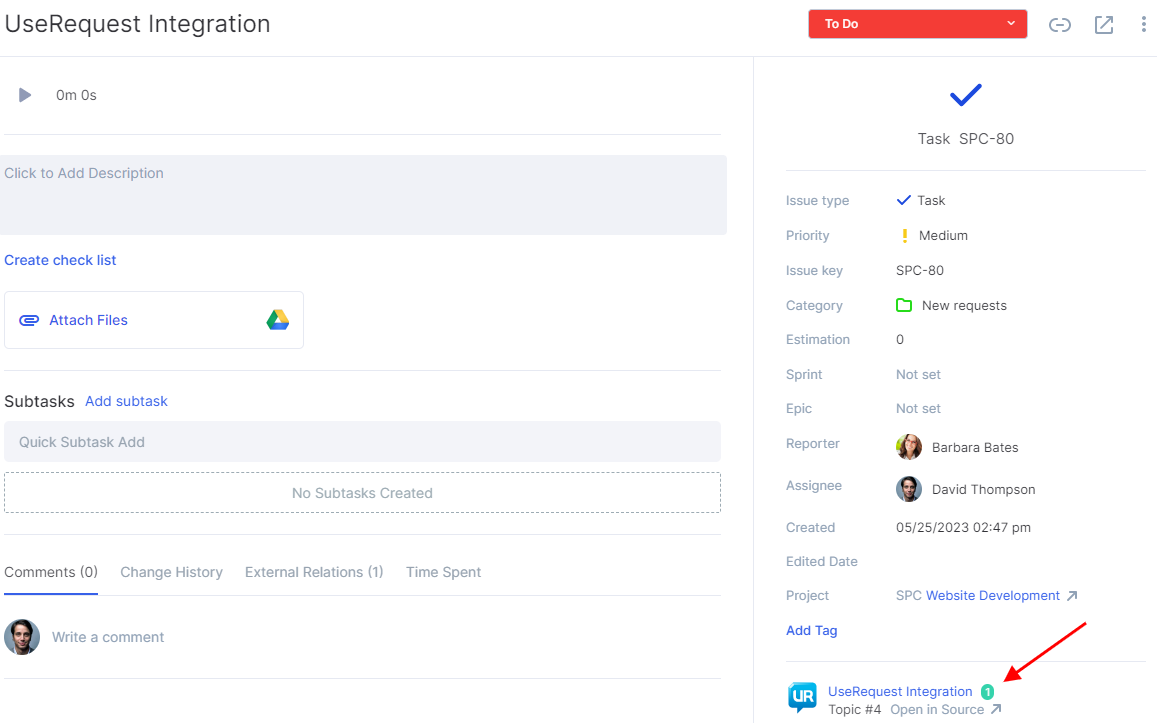How to Integrate Flowlu With UseResponse
You can integrate the Agile module with UseResponse, a multi-channel customer support software, to collect customers’ feedback in Flowlu.
How to Install the Module
Click the icon on the top right corner and go to the Apps tab.
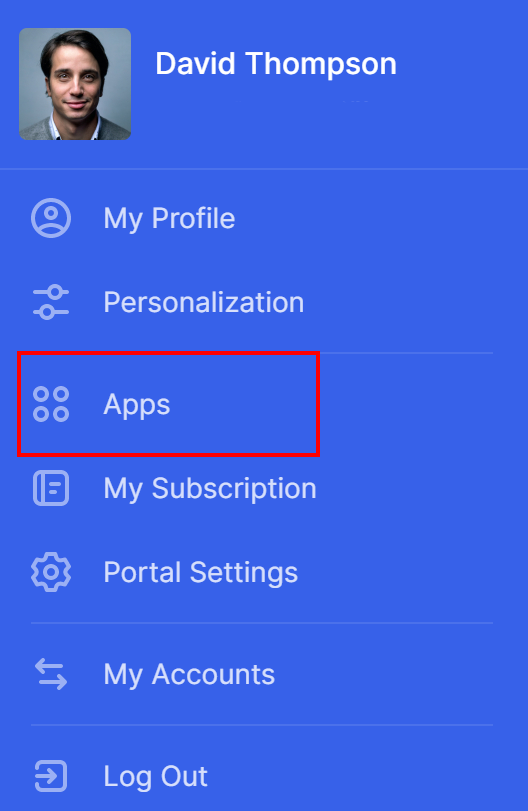
Click the UseResponse module.

To add this module, click the Install button.
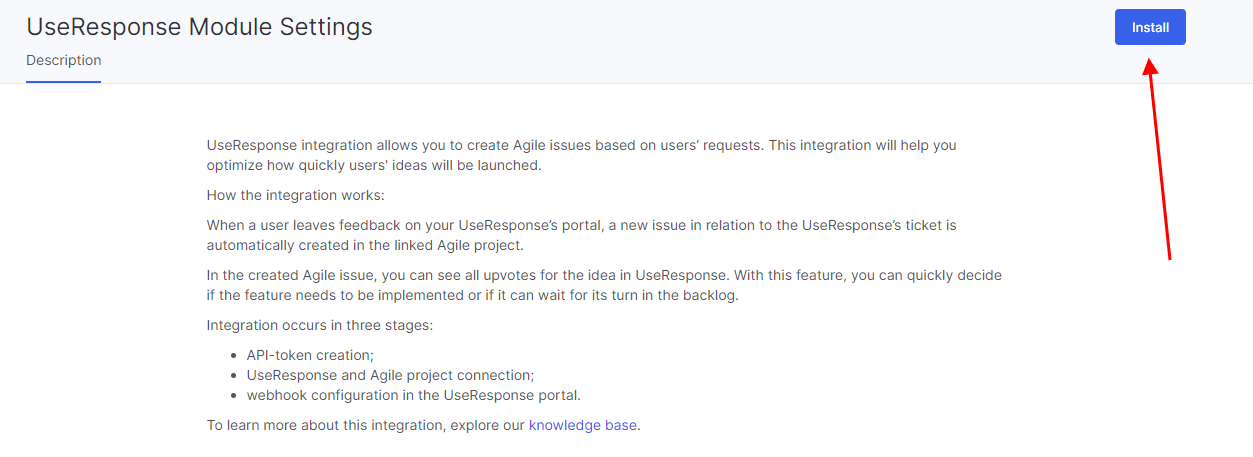
API-token
To set up the integration, you need to get a unique API token. To get the token, login to your UseResponse account and go to your portal.
Hover over your icon in the top right corner and click the API Settings.
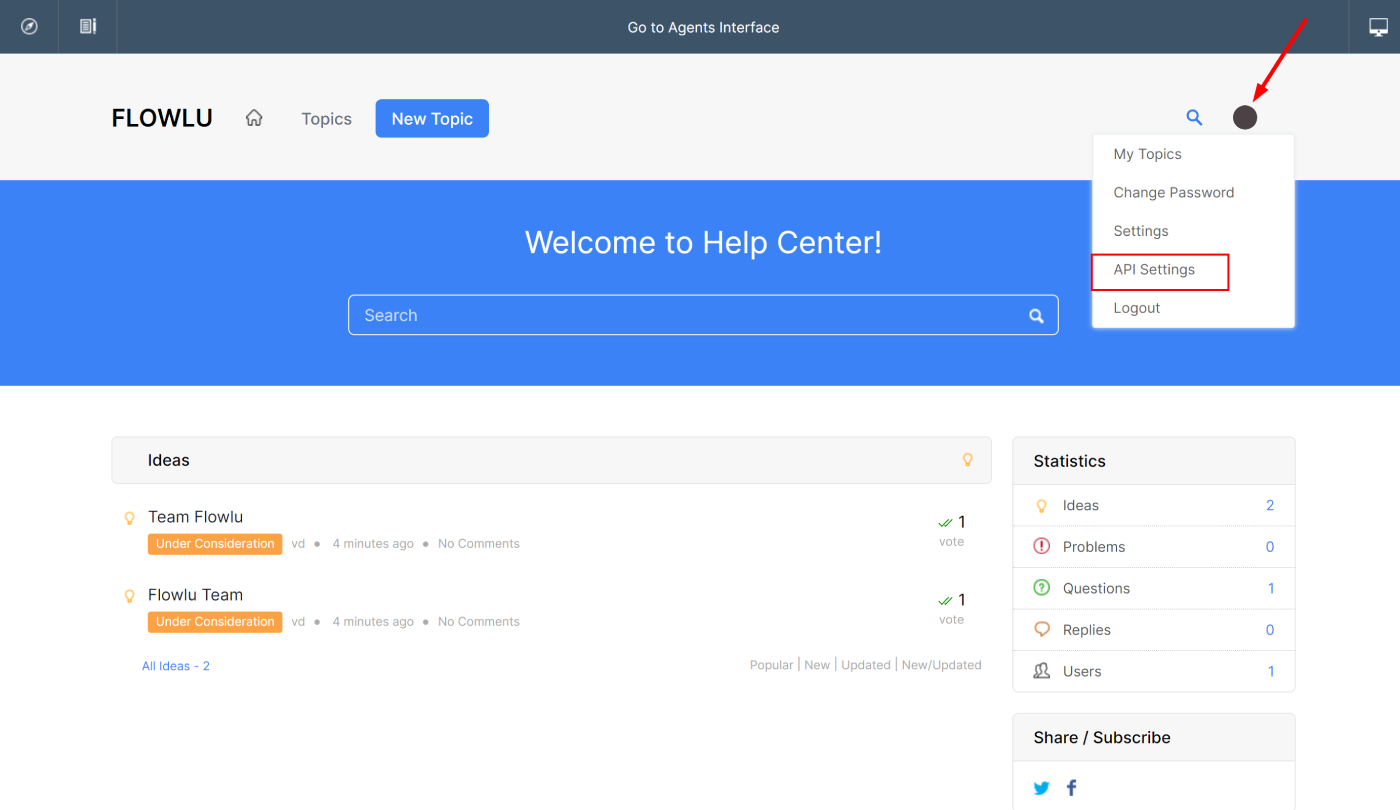
In the opened window, you can see the API settings. Copy the information from the URL and Key fields.
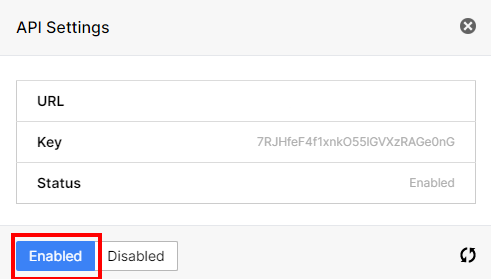
Ensure that the API token is enabled by clicking the Enabled button.
Done! Once the token is enabled, go to your Flowlu account.
Step #1. Setting the Integration
After the module is installed, you can see the list of UseResponse integrations. Click the Connect Integration button.

In the opened window, you can see the integration settings. Add the URL you copied from UseResons to the Host field. API-token needs to be added to the API field.
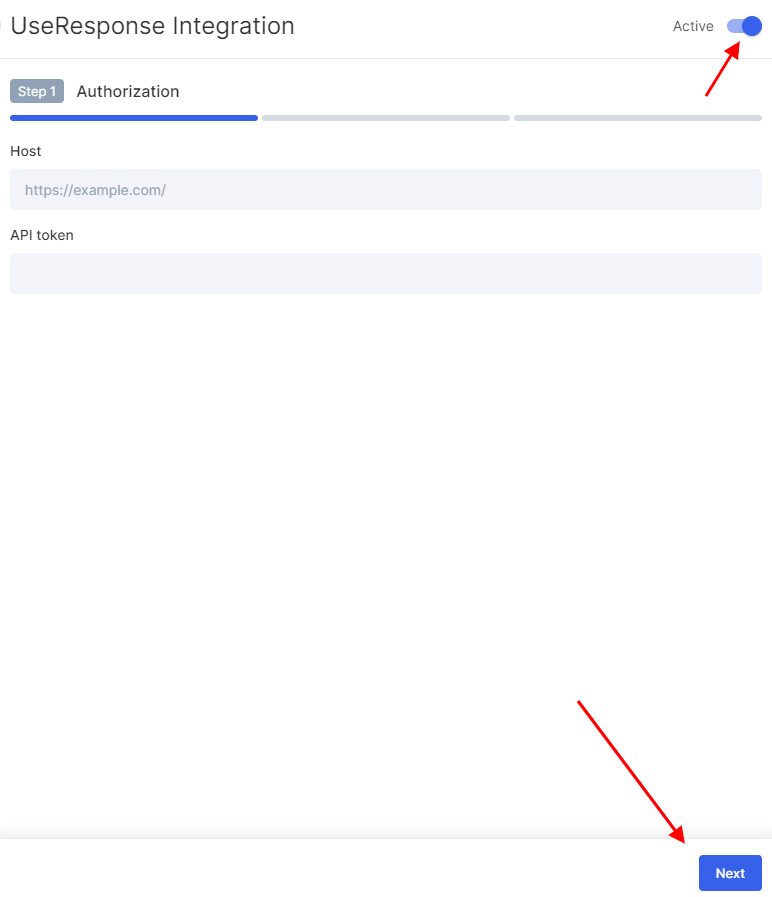
Switch the slider to active.
Click the Next button.
On the next step, you need to match the UseResponse fields with Agile projects.
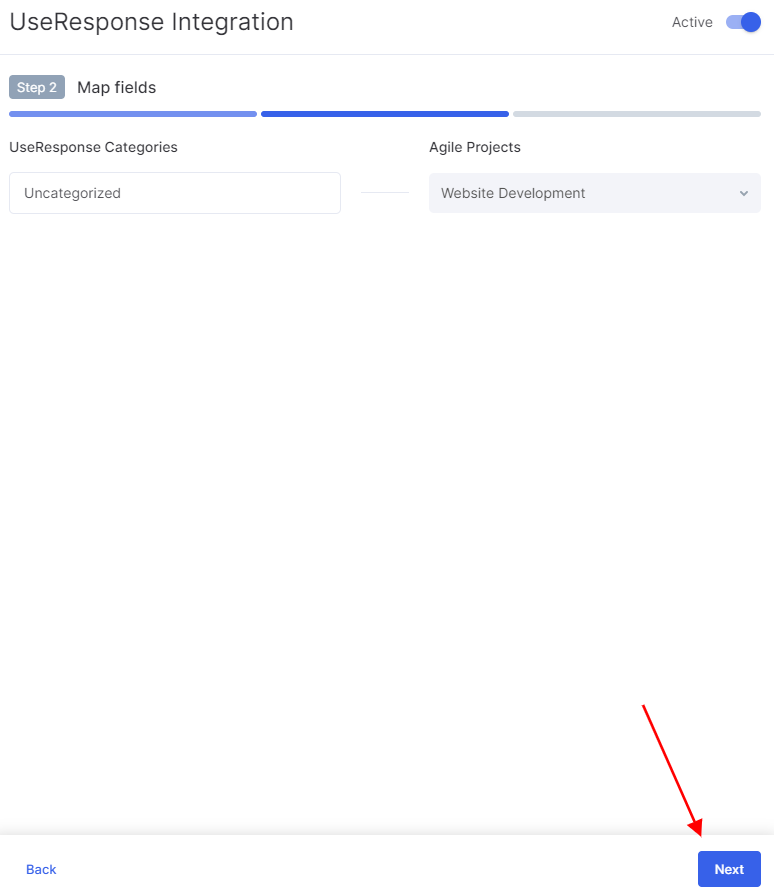
Once all fields are filled, the integration is configured on Flowlu’s side. The system will create a custom link to which UseRespons will send requests. This link is required during UseResponse configuration, so copy it to your clipboard.
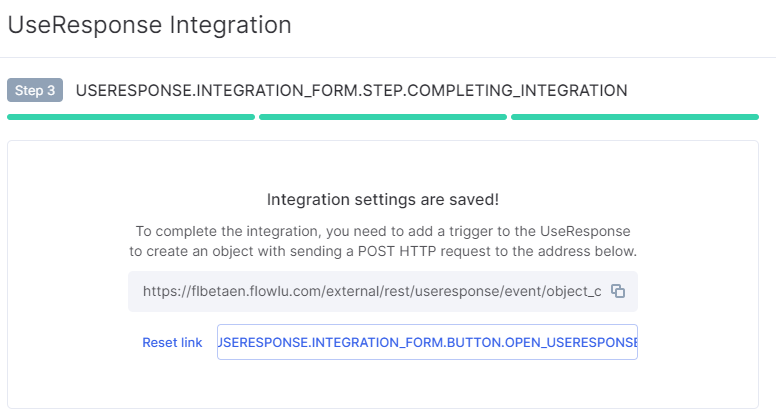
Step #2. Setting the Trigger
To make the integration work, you need to create a UseResponse webhook.
Go to your UseResponse portal and open the advanced settings via the agent interface.
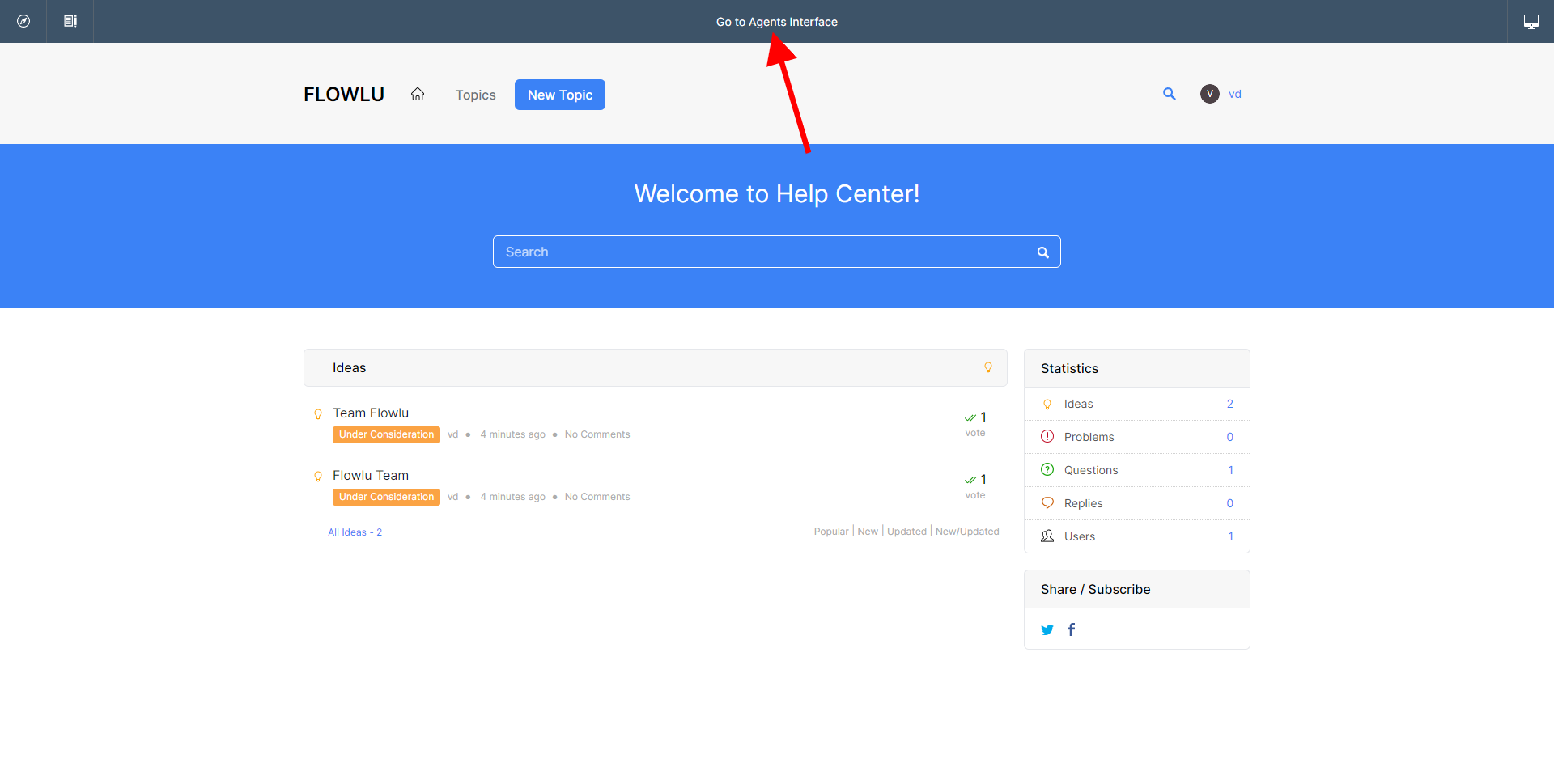
Go to the Administration tab.
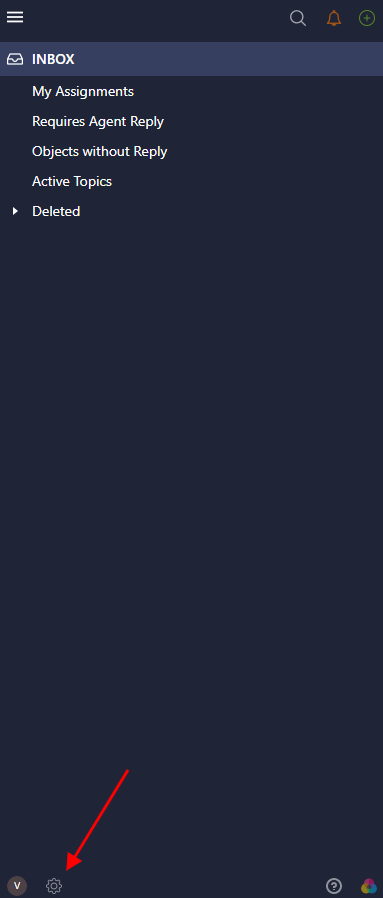
Go to the Automation & Notifications and click the New Trigger button.
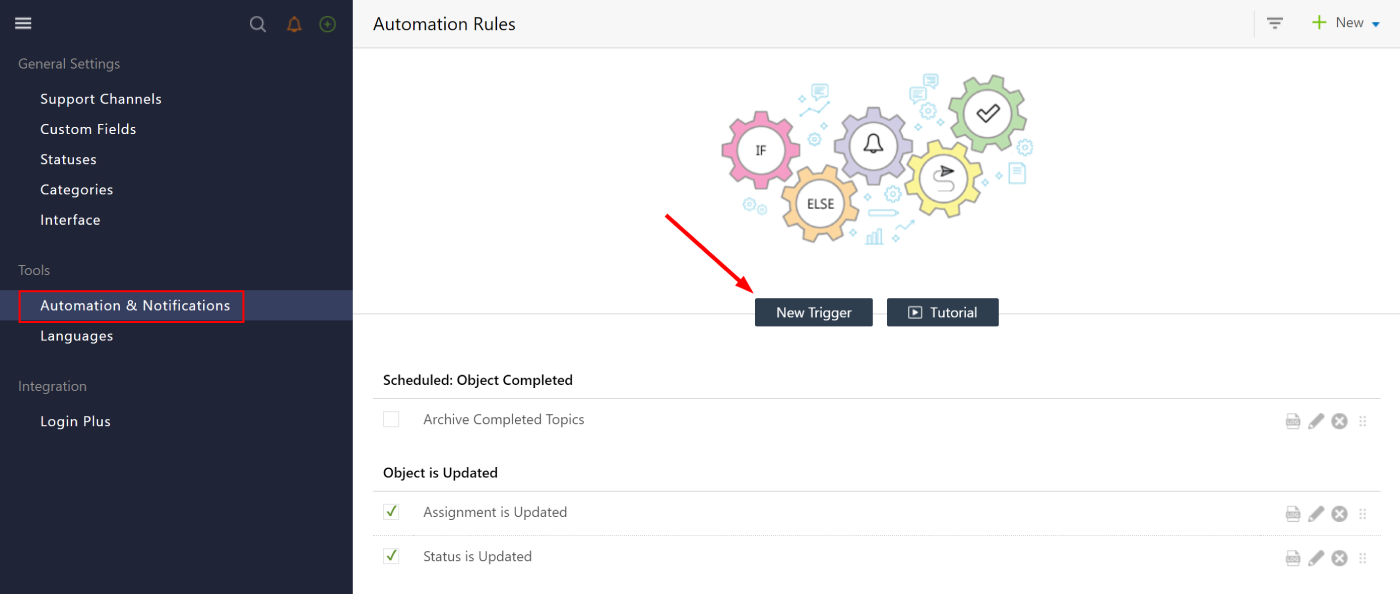
A webhook trigger is an action that sends a request to Flowlu's Agile module.
To create a trigger, you need to fill in the following information:
- Name;
- Select the "Object is Created" condition in the Event field;
- If needed, set additional conditions via the Add Condition field;
- In the Action field set the following rule:
HTTP Request — POST — #Flowlu link from the step #1.
- Once all conditions are set, click the Submit button.
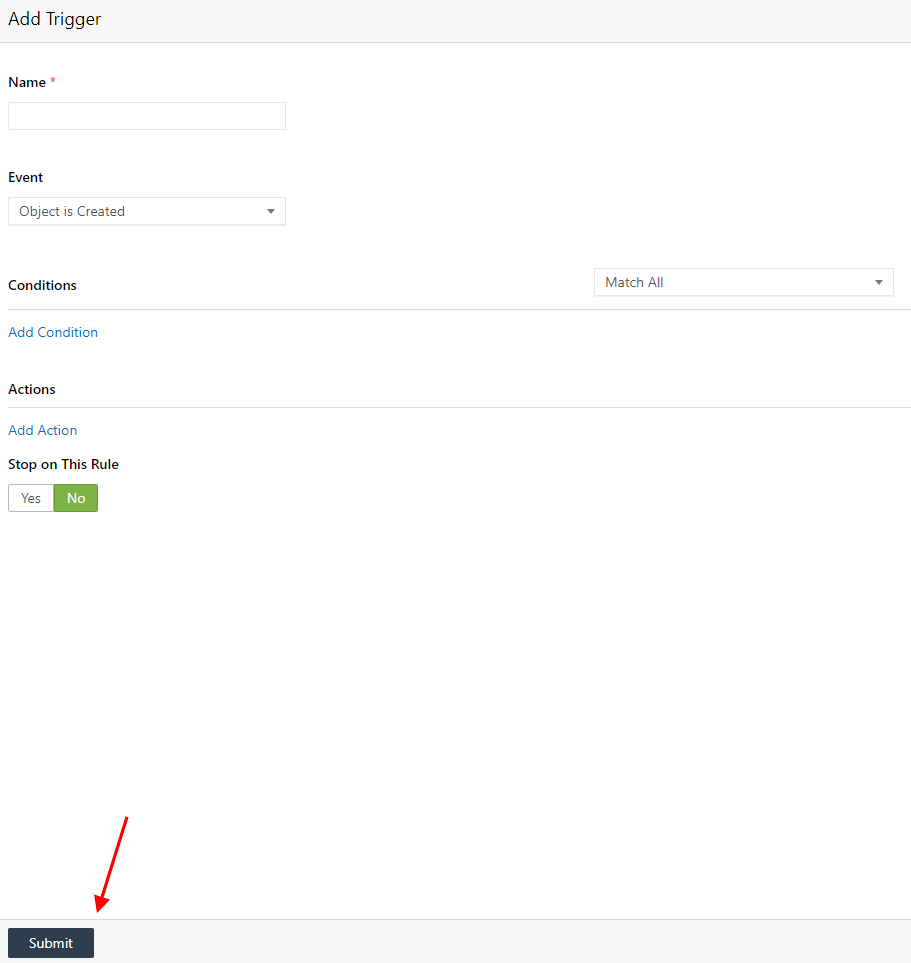
Integration is ready to use!
How does it look in practice?
A user leaves feedback on your UseResponse portal (bugfix request or feature request).
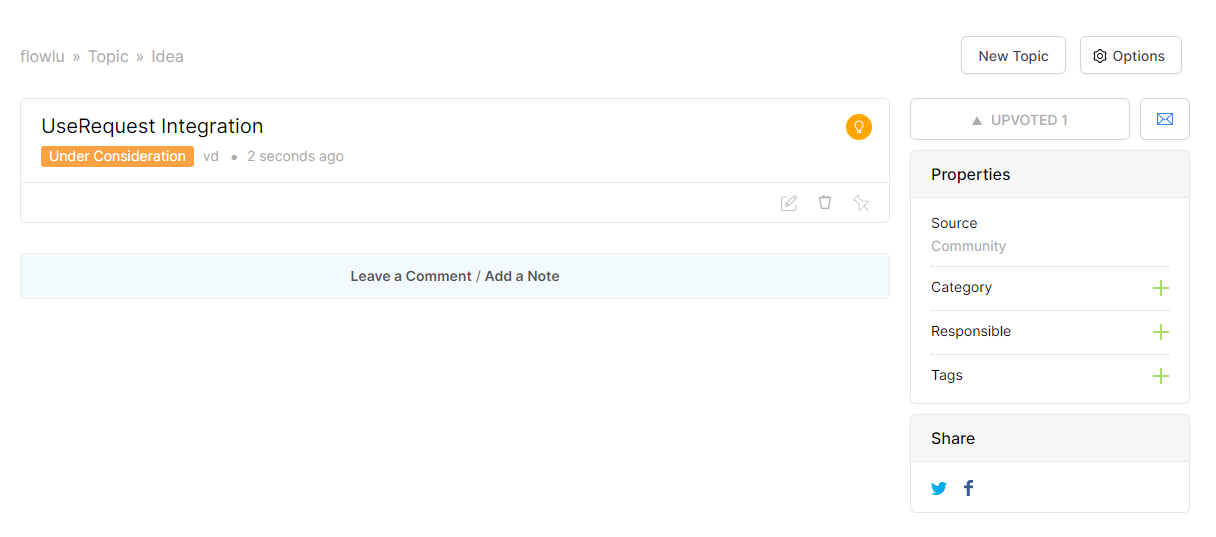
Once the ticket is created, it automatically creates an issue in your Flowlu's Agile project, which you linked to UseResponse.
You can also track the connection with the UseResponse request in the issue's ticket, see the number of votes for the request, and quickly go to the issue's source in UseResponse by clicking the link.