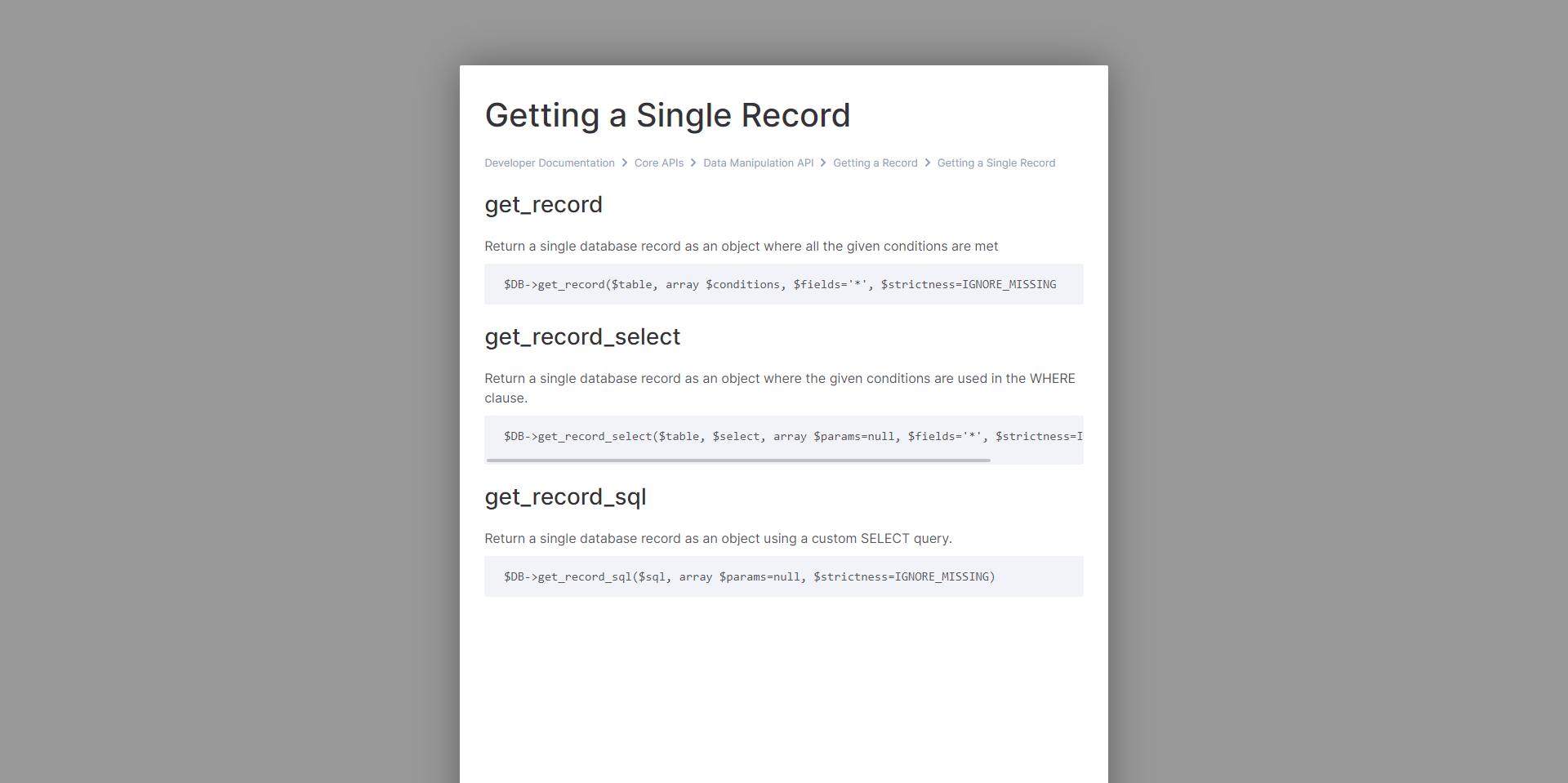How to Create a Knowledge Base
Go to the Marketplace → Knowledge Base:
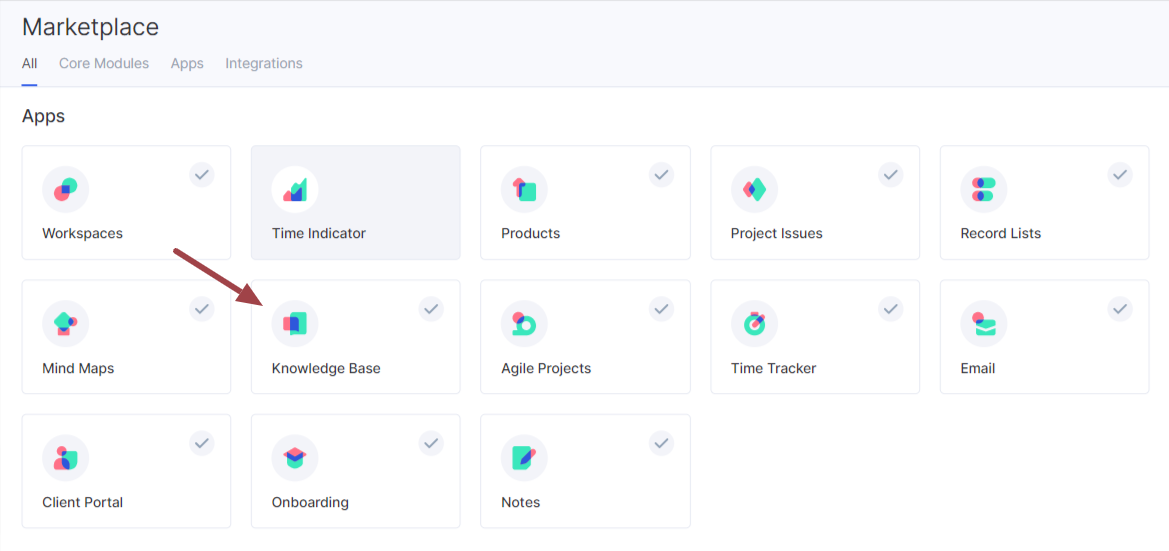
Click the Install button:
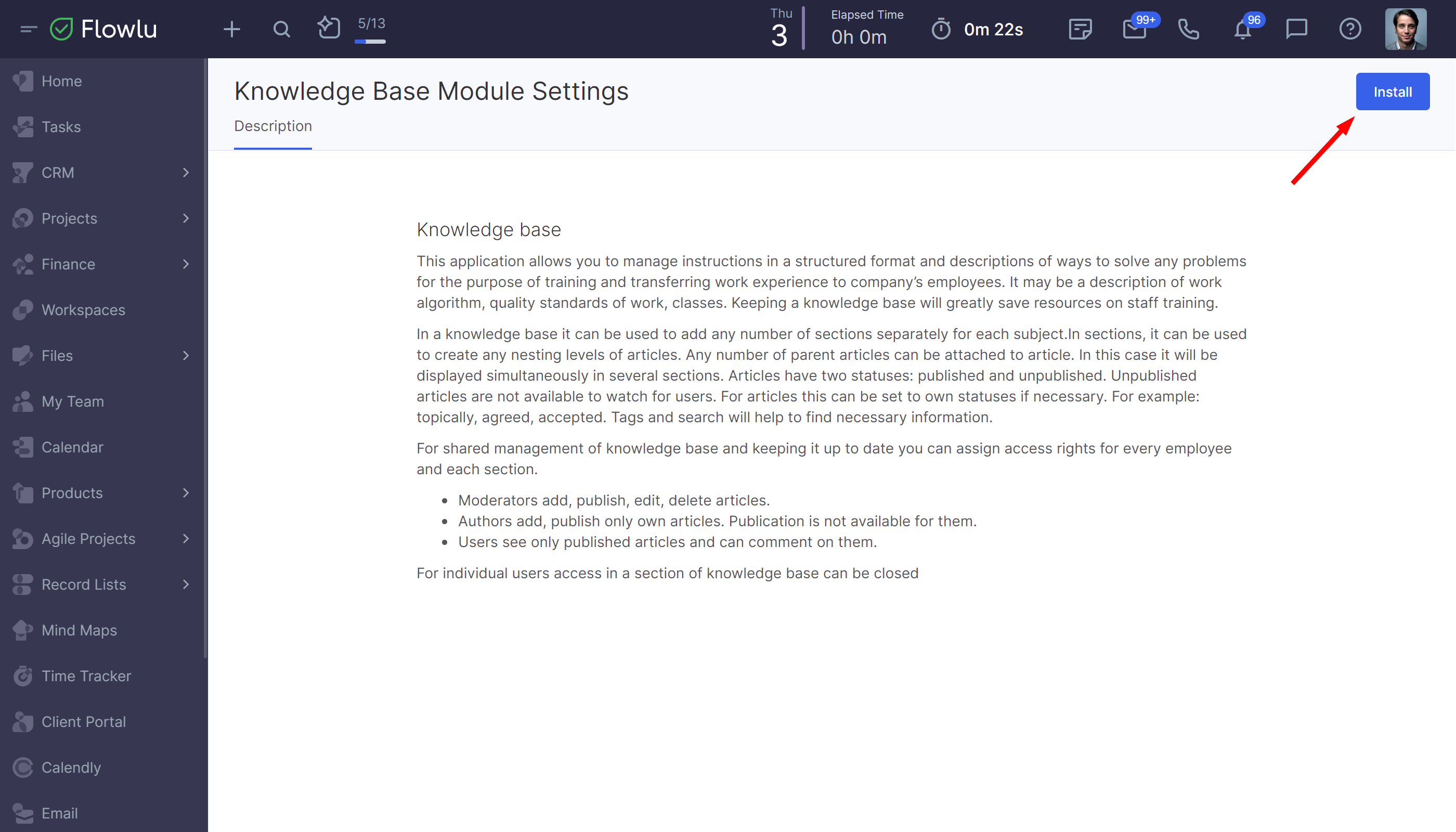
After installation, the Knowledge base section will appear in the list of installed applications.
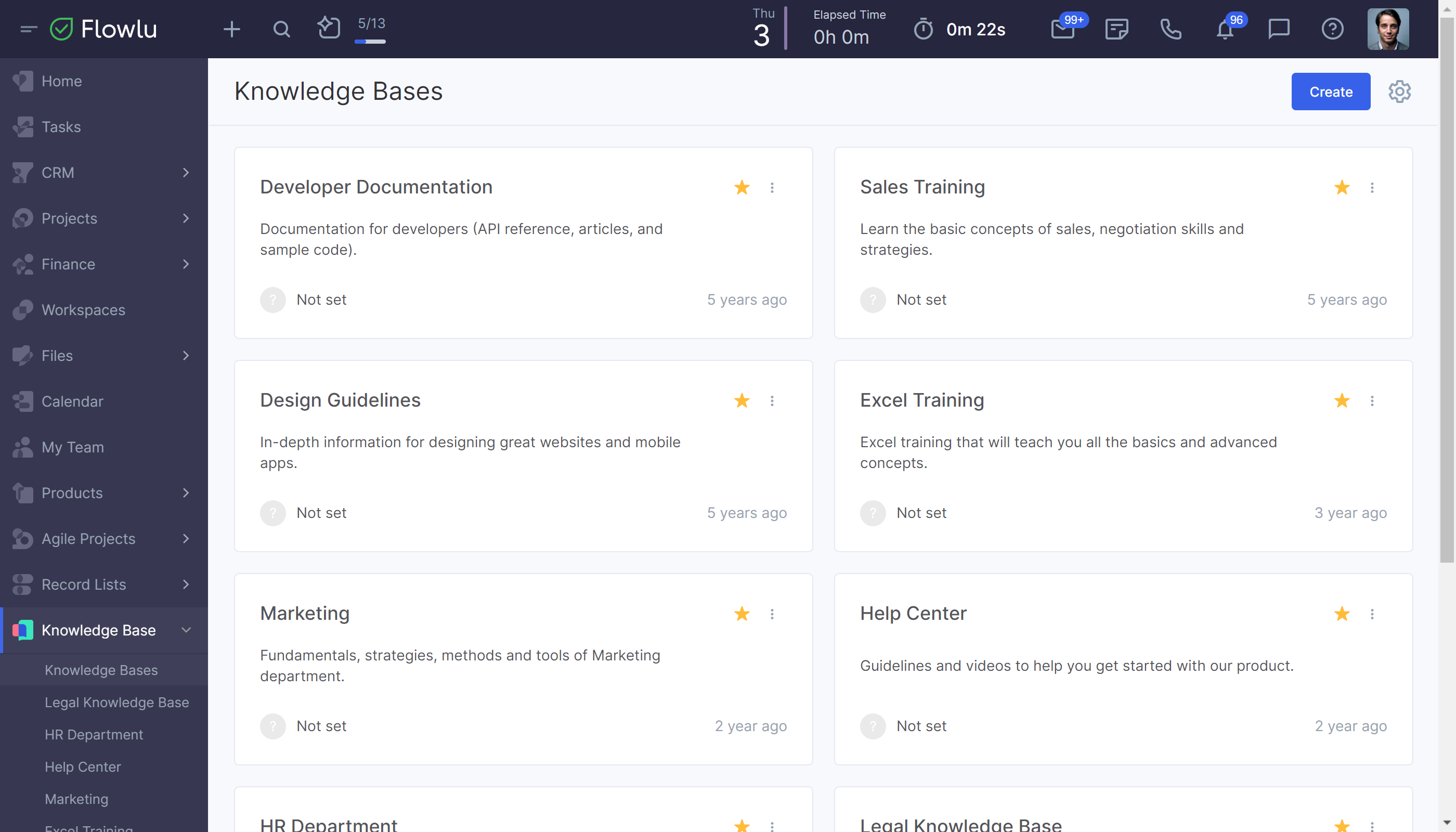
Creating a Knowledge Base
Open the app and click the Create button. After creating the first knowledge base, the button for adding the next one will be displayed in the upper right corner:

In the opened sidebar, enter the name and description of the knowledge base.
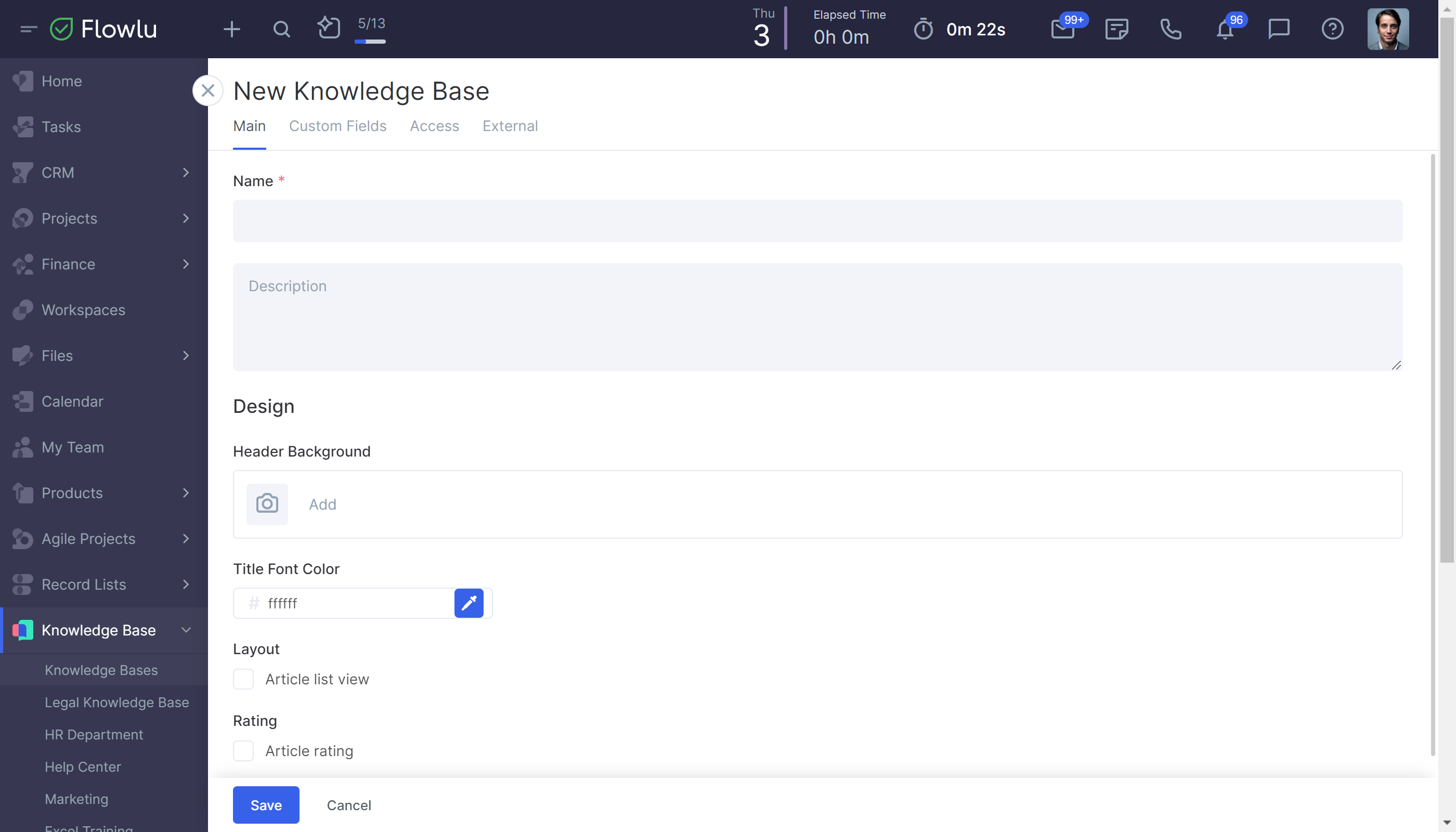
In the settings, you can set up:
- Icon image.
- Header background for the main page. The supported formats are GIF, PNG, JPEG, WBMP, and XPM.
- The font color of the title. Select the color of your knowledge base header, which will be displayed on the main page.
The rest of the settings are dedicated to the external knowledge base.
How to Print a Knowledge Base Article
If you need to print one of your knowledge base articles, you can easily do that.
First, go to the article you want to print. Then, click on the three-dot button → Price.
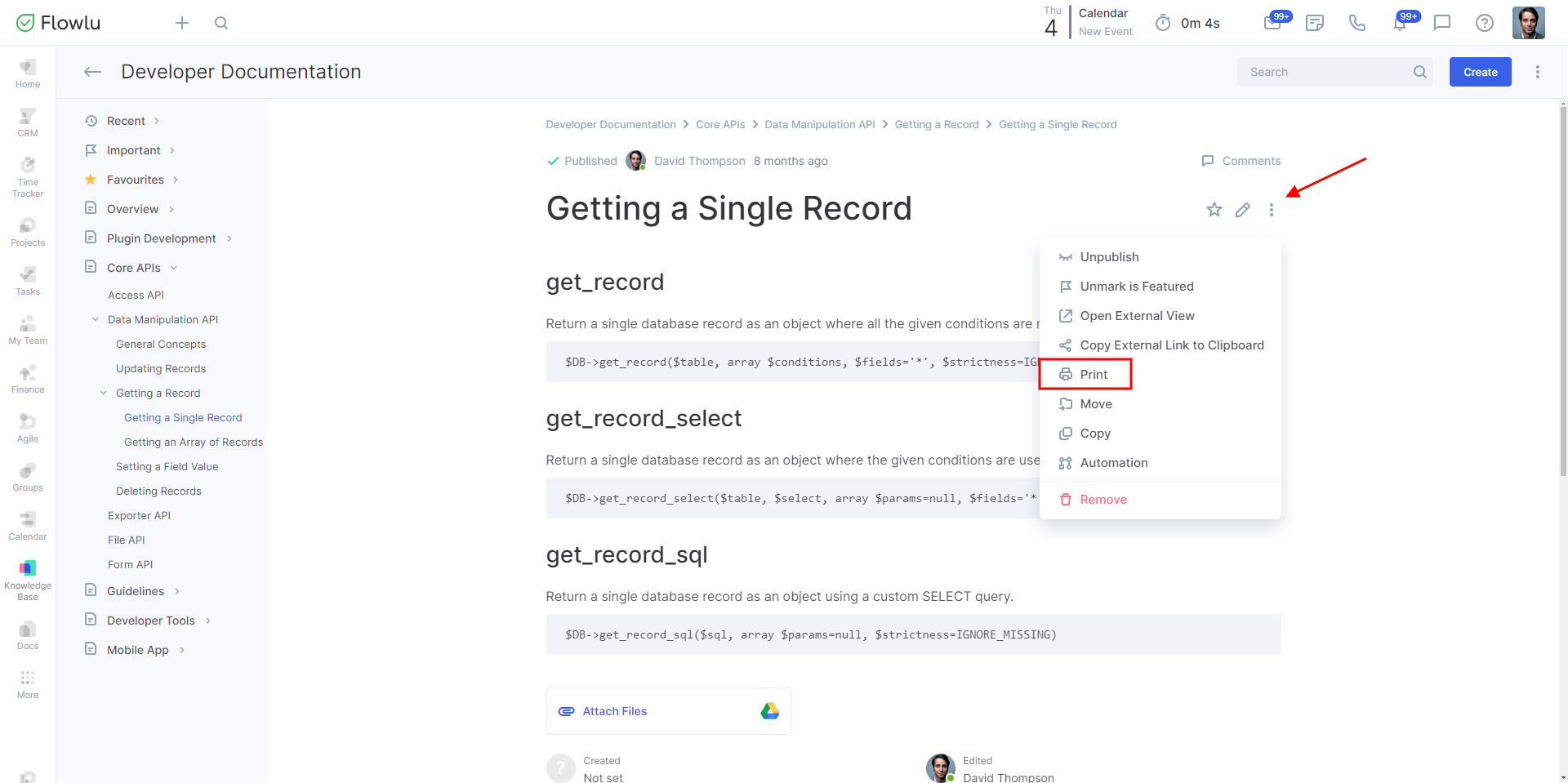
After that, the window with the final drafts of the page will open. There, you can change the settings for printing.