Action: Comment
Note that to automatically create comments, they should be enabled in the settings of each individual knowledge base. To enable comments, go to any of your knowledge bases, click on the three-dot button, and go to settings. In the knowledge base settings → Main, find the Comment field and fill in the "Users can comment on articles" checkmark.
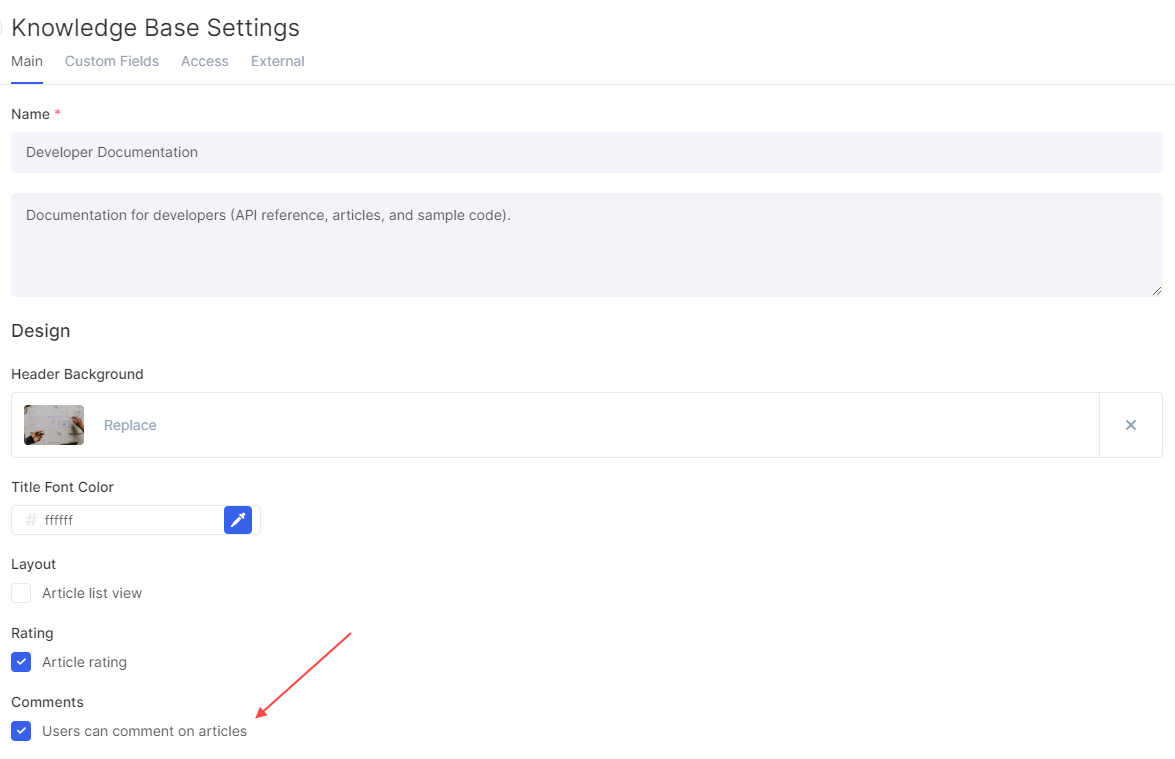
1. To automatically create a comment, click the "Create" button and select "Comment".

2. Specify a name for your automation. This should briefly outline your automated action and will be displayed on the automation board. For example "Comment for an author after the article is created"
3. Set the trigger event.
- Create — runs when the article is created.
- Updated — runs when the article is updated.
4. In the Run field, choose a time when specific action (comment) will occur:
- Immediately. The automation rule is run immediately after the event is triggered.
- X minutes/days/hours after the Current time.
5. Add the condition that must be met for your rule to continue running. For instance, the comment should be created only if the article marked as important.
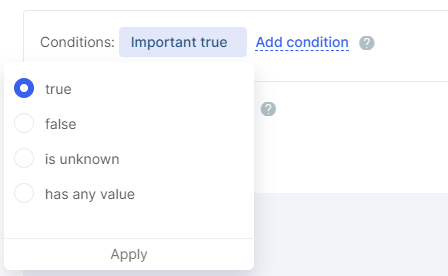
6. After previous automation rule. You may set up the sequence of automation rules. This option empowers you to create a sequence of actions when your rule is not to be run before the previous rule is applied.
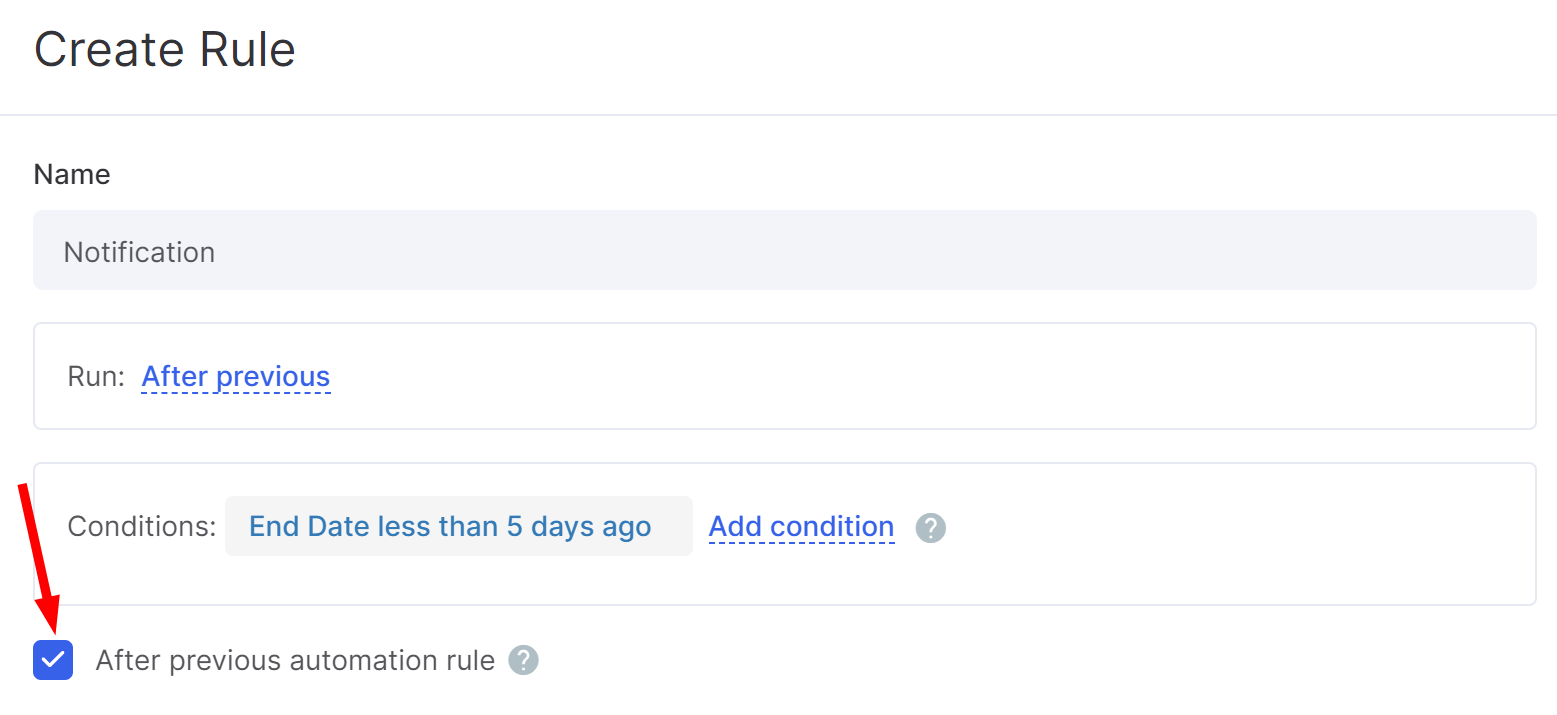
7. Add the content of a comment. By clicking the three-dot button, you can automatically apply variables from the knowledge base.

8. Specify the author of a comment. This value can be dynamic. For example, the author of a comment can be an article's author or a user who updated the article.
9. Click Save to apply changes.

