Action: Webhook
1. To trigger a webhook automatically, click the "Create" button and select "Request a Response"

2. Specify a name for your automation. This should briefly outline your automated action and will be displayed on the automation board.
3. Set the trigger event.
- Create — runs when the article is created.
- Updated — runs when the article is updated.
- Delete — runs when the article is deleted.
4. In the Run field, choose a time when specific action (webhook) will occur:
- Immediately. The automation rule is run immediately after the event is triggered.
- X minutes/days/hours after the Current time.
5. Add the condition that must be met for your rule to continue running. For instance, the webhook should be created only if the article marked as important.
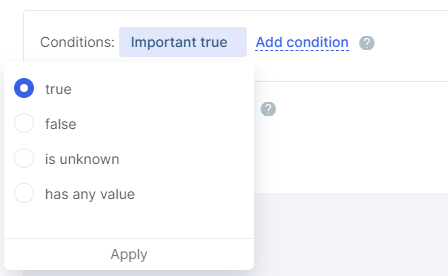
6. After previous automation rule. You may set up the sequence of automation rules. This option empowers you to create a sequence of actions when your rule is not to be run before the previous rule is applied.
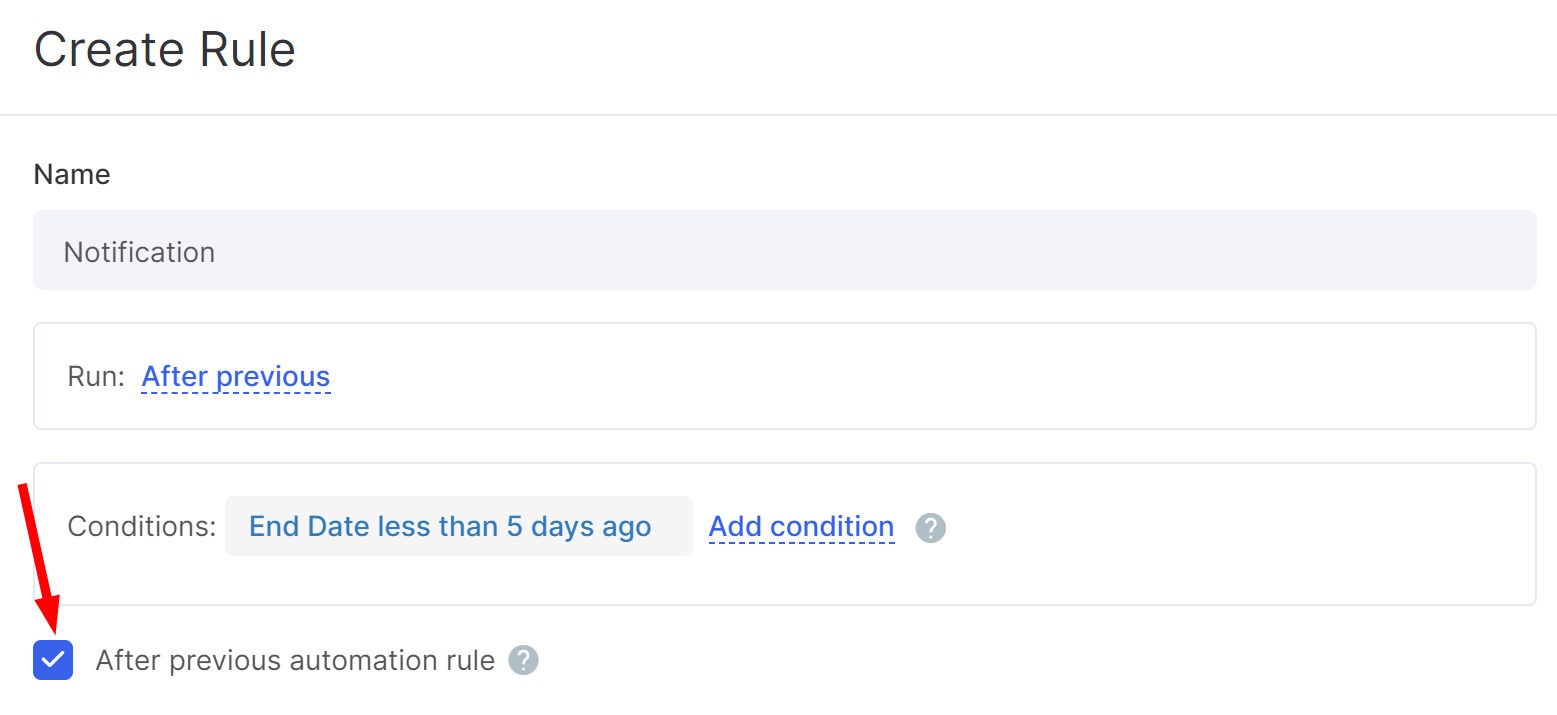
7. Add webhook's URL and action code. By clicking the three-dot button, you can add variables from a knowledge base.

8. Click Save to apply changes.

