Create Event
This automation rule will help you automatically plan an event in your Flowlu calendar.
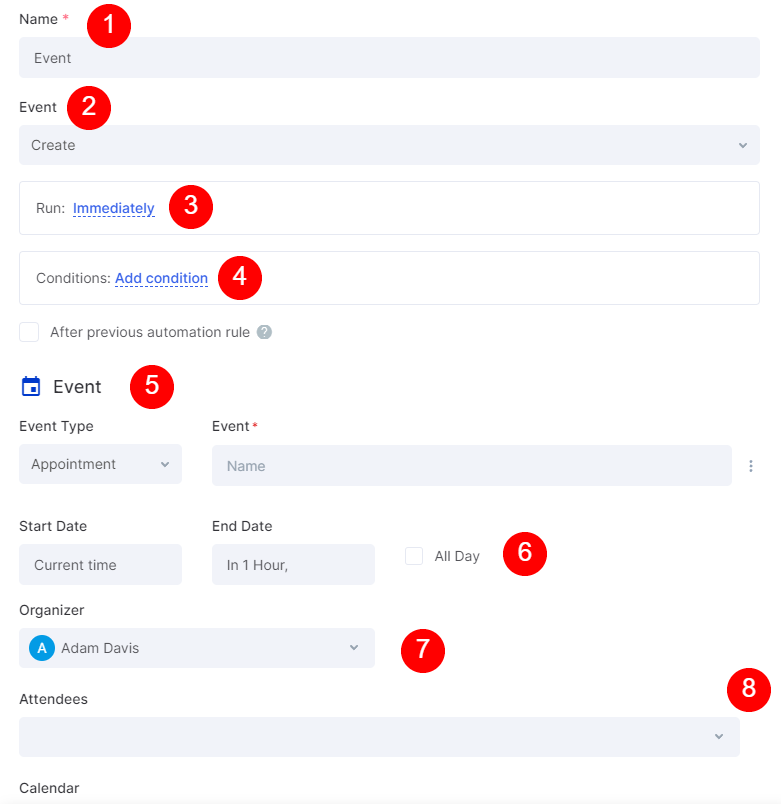
In the automation rule settings window, you can set up the following fields:
1. Name
In this field, you can specify the name of the automation. It'll be visible in the list of email automations only.
2. Event
Here you can set for which action with the email message the automation will be working. Currently, there are three types of triggers:
- Create - the automation will be working once the mail is created.
- Update - the automation will be working once the mail is updated.
- Delete - the automation will be working once the mail is deleted.
3. Run.
It's an optional setting. By default, the automation is proceeding right after meeting the Event rule. Defines when the automation is going to work. Currently, there are two options: Immediately, or X minutes/hours/days after current time.
4. Conditions.
Defines a condition for an automation rule, so it'll run only when meeting the condition. Conditions are similar to the "If" statement.
You can set the following conditions for email automations:
- Email subject: is/is not/in unknown/has any value.
- Email type: is/is not/in unknown/has any value.
- Email content: is/is not/in unknown/has any value.
- Folder: is/is not/in unknown/has any value.
- From: is/is not/in unknown/has any value.
- To: is/is not/in unknown/has any value.
If the option "After previous automation rule" is enabled, the automation will run only when the previous automation is completed.
5. Even Settings
In this area, you can set the name of the event and its type.
6. Start and End Dates
Here, you can optionally set the start and end dates of the event. If the event is going to last for the whole day, you can fill in the "All Day" checkmark.
7. Organizer
A user responsible for the event.
8. Attendees
Users who are going to participate in the event.
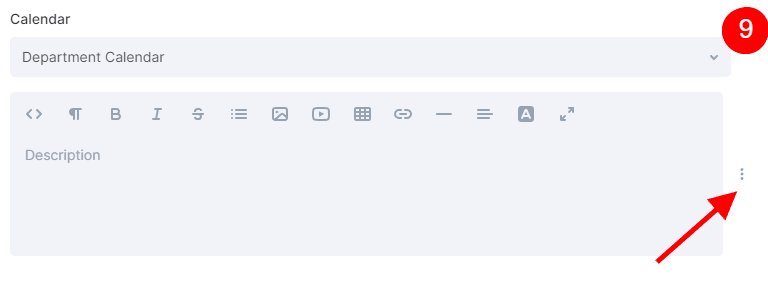
9. Calendar Settings
Here, you can pick the calendar to which the event will be linked. Also, you can specify the description and add variables by clicking the three-dot button.

