Create Issue
This automation rule automatically creates issue related to any of your Agile projects.
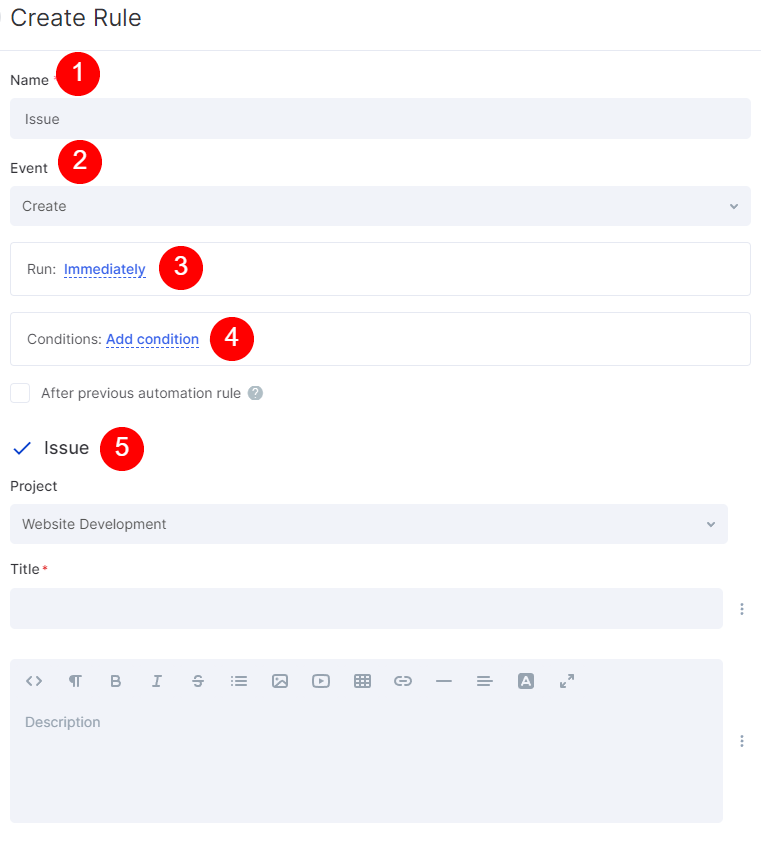
In the automation rule settings window, you can set up the following fields:
1. Name
In this field, you can specify the name of the automation. It'll be visible in the list of email automations only.
2. Event
Here you can set for which action with the email message the automation will be working. Currently, there are three types of triggers:
- Create - the automation will be working once the mail is created.
- Update - the automation will be working once the mail is updated.
- Delete - the automation will be working once the mail is deleted.
3. Run.
It's an optional setting. By default, the automation is proceeding right after meeting the Event rule. Defines when the automation is going to work. Currently, there are two options: Immediately, or X minutes/hours/days after current time.
4. Conditions.
Defines a condition for an automation rule, so it'll run only when meeting the condition. Conditions are similar to the "If" statement.
You can set the following conditions for email automations:
- Email subject: is/is not/in unknown/has any value.
- Email type: is/is not/in unknown/has any value.
- Email content: is/is not/in unknown/has any value.
- Folder: is/is not/in unknown/has any value.
- From: is/is not/in unknown/has any value.
- To: is/is not/in unknown/has any value.
If the option "After previous automation rule" is enabled, the automation will run only when the previous automation is completed.
5. Issue Settings
In this area, you can set the name of the issue, its type, its title, and its description. By clicking the three-dot button, you can add variables to the text area.
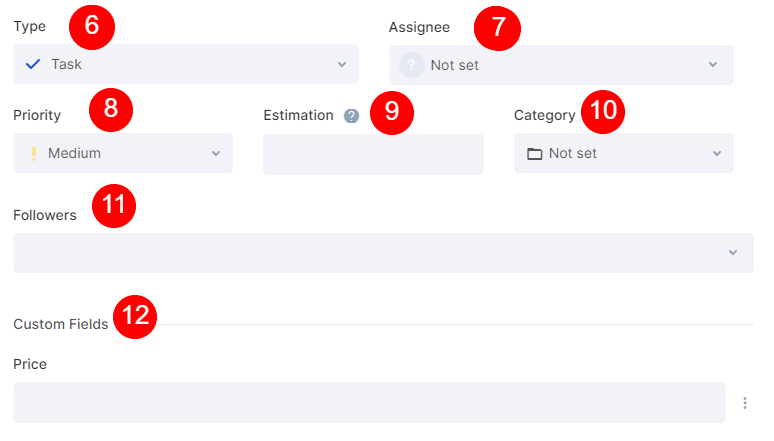
6. Type
Choose the type of issue. The issue will be displayed with the icon related to the type.
7. Assignee
A user is responsible for the issue.
8. Priority
Pick between low, medium, high, critical, and blocker priority types.
9. Estimation
Estimation of the task in story points.
10. Category
The folder to which the issue will be related. Categories are custom, and you can create your own ones for the whole Agile module.
11. Followers
User who will be able to observe the issue and its progress.
12. Custom Fields
You can create custom files for each Agile project and predefine their value for all automatically created issues.

