Action: Create Project
1. To create a project automatically, click the "Create" button and select "Project."
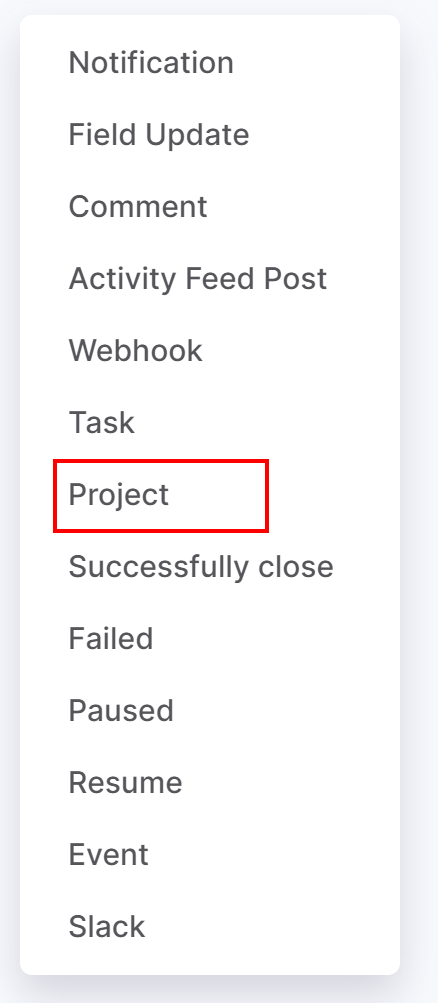
2. Enter a name for your automation. This should briefly outline your automated action. For example, "New Project". It will be displayed on the automation board.
3. In the Run field, choose a time when specific action (sending notification) will occur:
- Immediately.
- X minutes/days/hours after the Current time, End Date.
- X minutes/days/hours before the End Date.
4. Add the condition that must be met for your rule to continue running. For instance, the project should be created only if the project amount is more than $5.000. To create a condition, select a project field and custom values for the condition.
5. After previous automation rule. You may set up the sequence of automation rules. This option empowers you to create a sequence of actions when your rule shouldn’t be run before the previous rule is applied.
6. Add a name and a description of your project. In Flowlu, you can automatically replace data with information provided in the project, by which this project will be created. To do it, use variables that can be found by clicking on "three dots" button on the right. All main fields of the project as well as custom fields can be used in the variables. For example, using the Project Name variable, you can create a project with the same name as your opportunity.
7. Select project priority and link it to the project workflow if needed.
8. Add an assignee. For example, use the "Project: Manager" variable to automatically place the required responsible person from each project.
9. Choose project team.
10. Select Project Financial Management mode.
11. Click Save to apply your changes.

