Action: Field Update
1. To change the project automatically, click the "Create" button and select "Field Update."
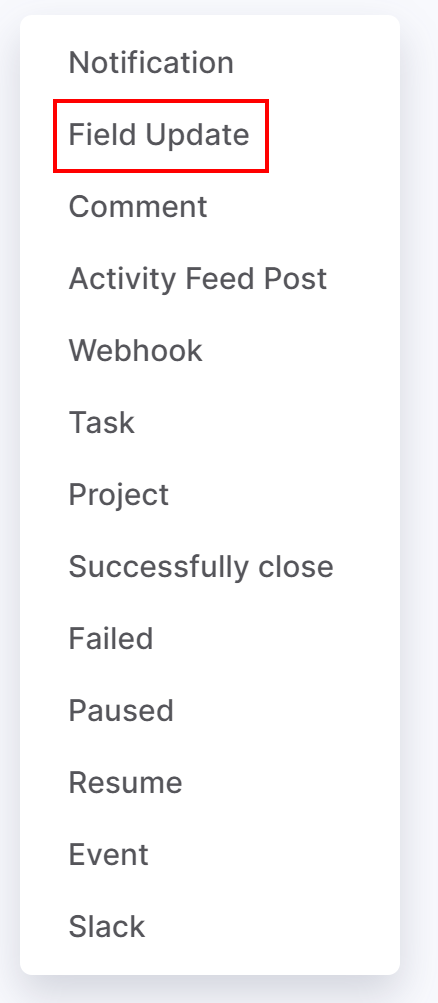
2. Enter a name for your automation. This should briefly outline your automated action. For example, "Changing the Assignee." It will be displayed on the automation board.
3. In the Run field, choose a time when specific action (sending notification) will occur:
- Immediately.
- X minutes/days/hours after the Current time, End Date.
- X minutes/days/hours before the End Date.
4. Add the condition that must be met for your rule to continue running. To create a condition, select a project field and custom values for the condition.
5. After previous automation rule. You may set up the sequence of automation rules. This option empowers you to create a sequence of actions when your rule shouldn’t be run before the previous rule is applied.
6. Choose the field that needs to be updated and define the opportunity value. For example, you select a new project manager when a new stage of a project is reached.
7. Select Save to apply your changes.

