Action: Comment
1. To publish a comment automatically, click the "Create" button and select "Comment."
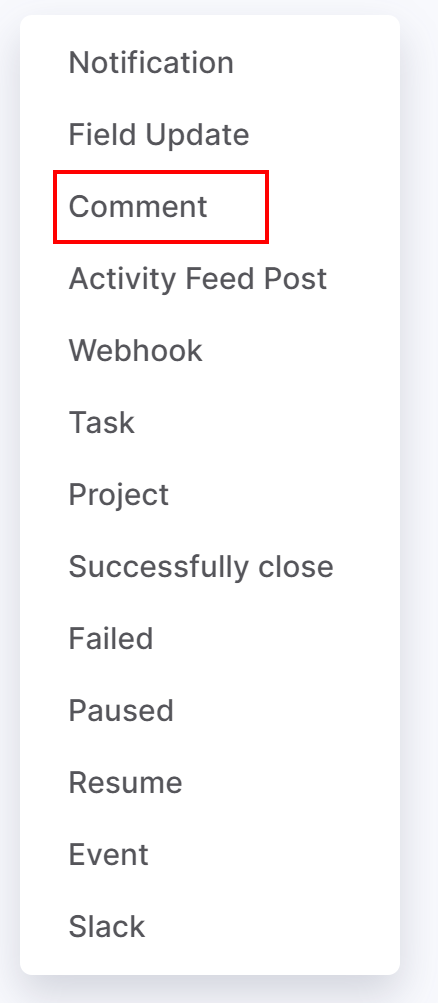
2. Specify a name for your automation. This should briefly outline your automated action. For example, "Comment for the assignee". It will be displayed on the automation board.
3. In the Run field, choose a time when specific action (sending notification) will occur:
- Immediately.
- X minutes/days/hours after the Current time, End Date.
- X minutes/days/hours before the End Date.
4. Add the condition that must be met for your rule to continue running. For instance, the comment should be created only if the project end date is less than 5. To create a condition, select a project field and custom values for the condition.
5. After previous automation rule. You may set up the sequence of automation rules. This option empowers you to create a sequence of actions when your rule is not to be run before the previous rule is applied.
5. Add a text of the comment that will be displayed in the feed. In Flowlu, you can automatically replace data with information provided in the project, by which this comment will be created. To do it, use variables that can be found by clicking on "three dots" button on the right. All main fields of the project as well as custom fields can be used in the variables.
6. Add the comment's author. For example, use the "Project: Manager" variable to automatically substitute the assignee of each specific task. Or, you can leave it as Not set.
7. Select Save to apply your changes.

