Lead Time Report
Lead time is the time taken for the task to move from the backlog to its completion. Lead time also includes all the delays or WIP limits that took place during the task lifecycle.
How to Create a Lead Time Report
Method 1
Select one of your Agile projects. Go to the Project Details and click the Reports tab.
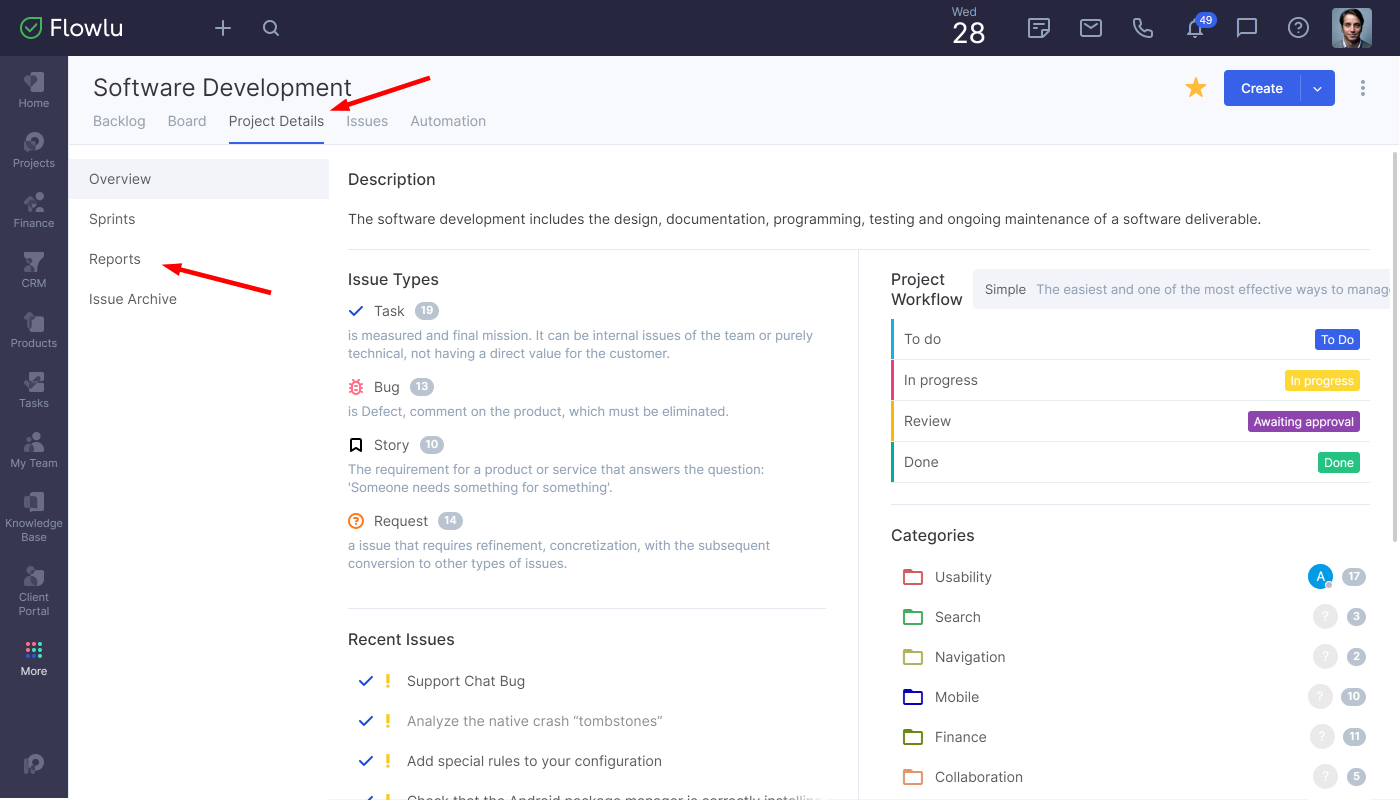
Click the lead time report.
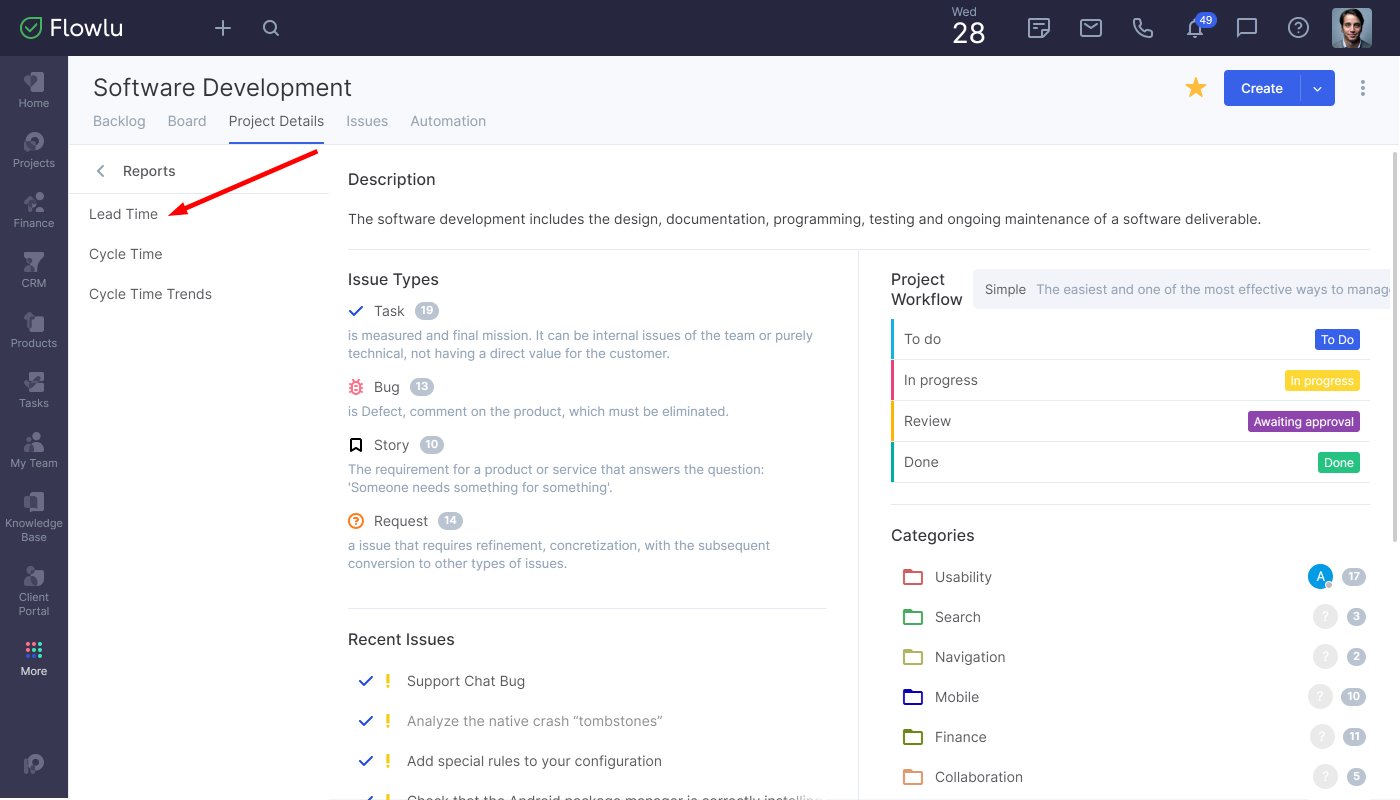
Method 2
You can also create a lead time report from the Reports module. Click the module's icon on the bottom of a sidebar. Go to the Agile Projects → Lead Time.
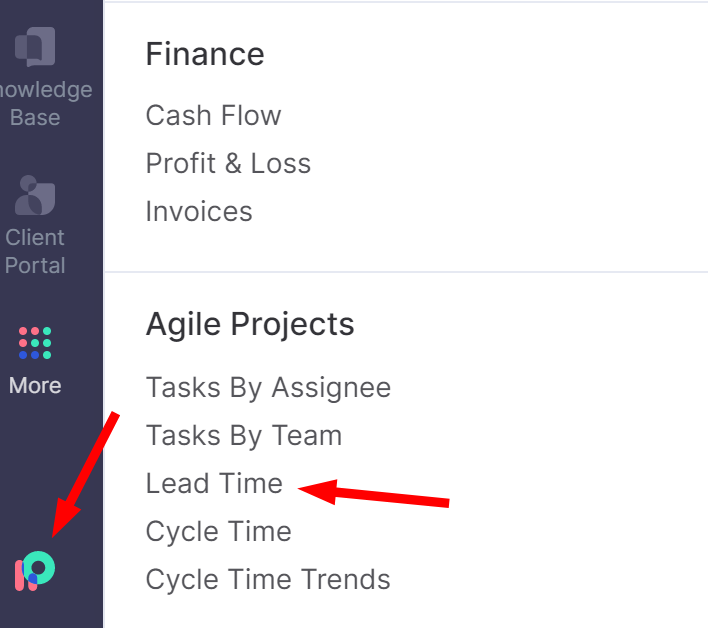
Select the project you want to create a report for.
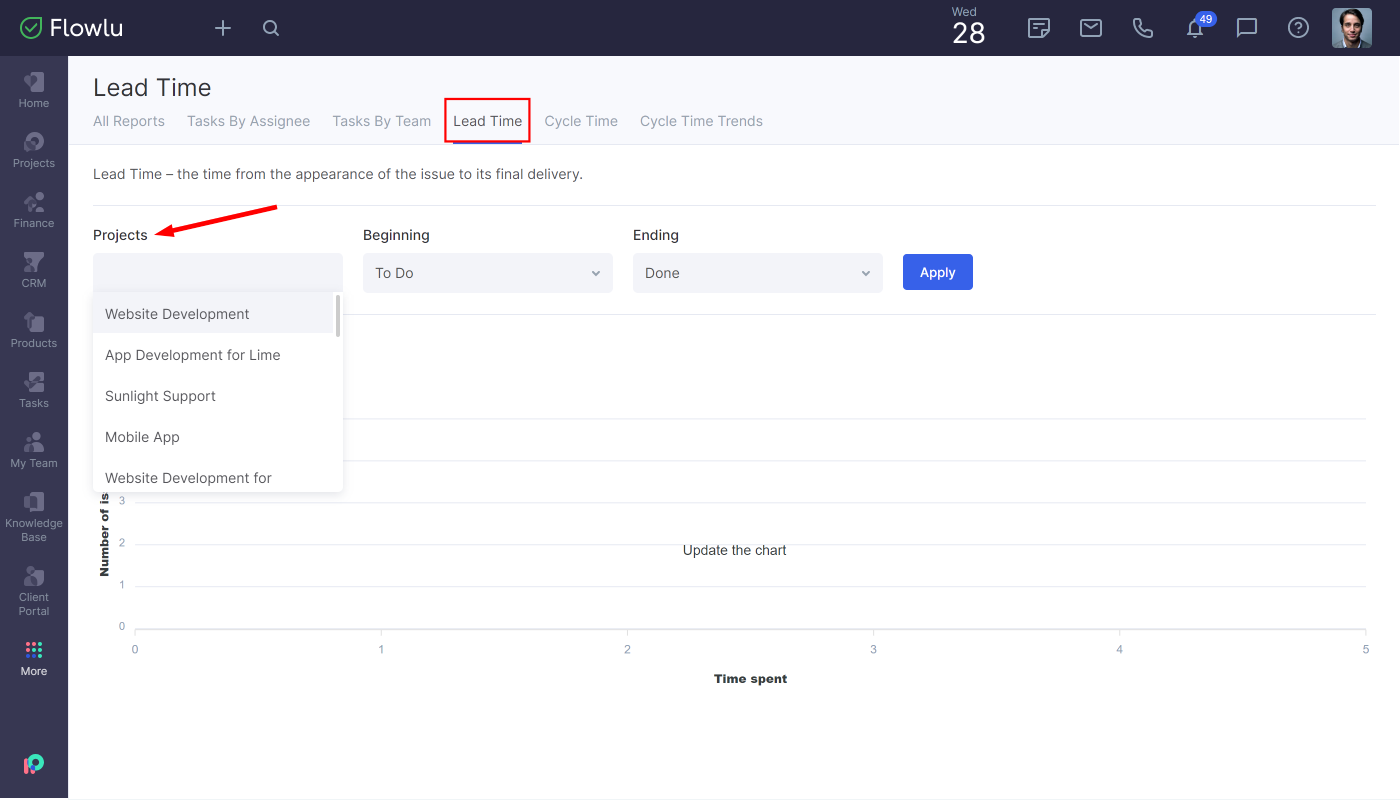
Setting Up a Report
In general, the lead time shows how long it takes for the task to go from the backlog to its completion. Anyway, in Flowlu, you can select any lifecycle. For example, not just "Backlog - Done", but "In Progress - Done"
To do that, select the beginning and ending stages. After that, click the Apply button.
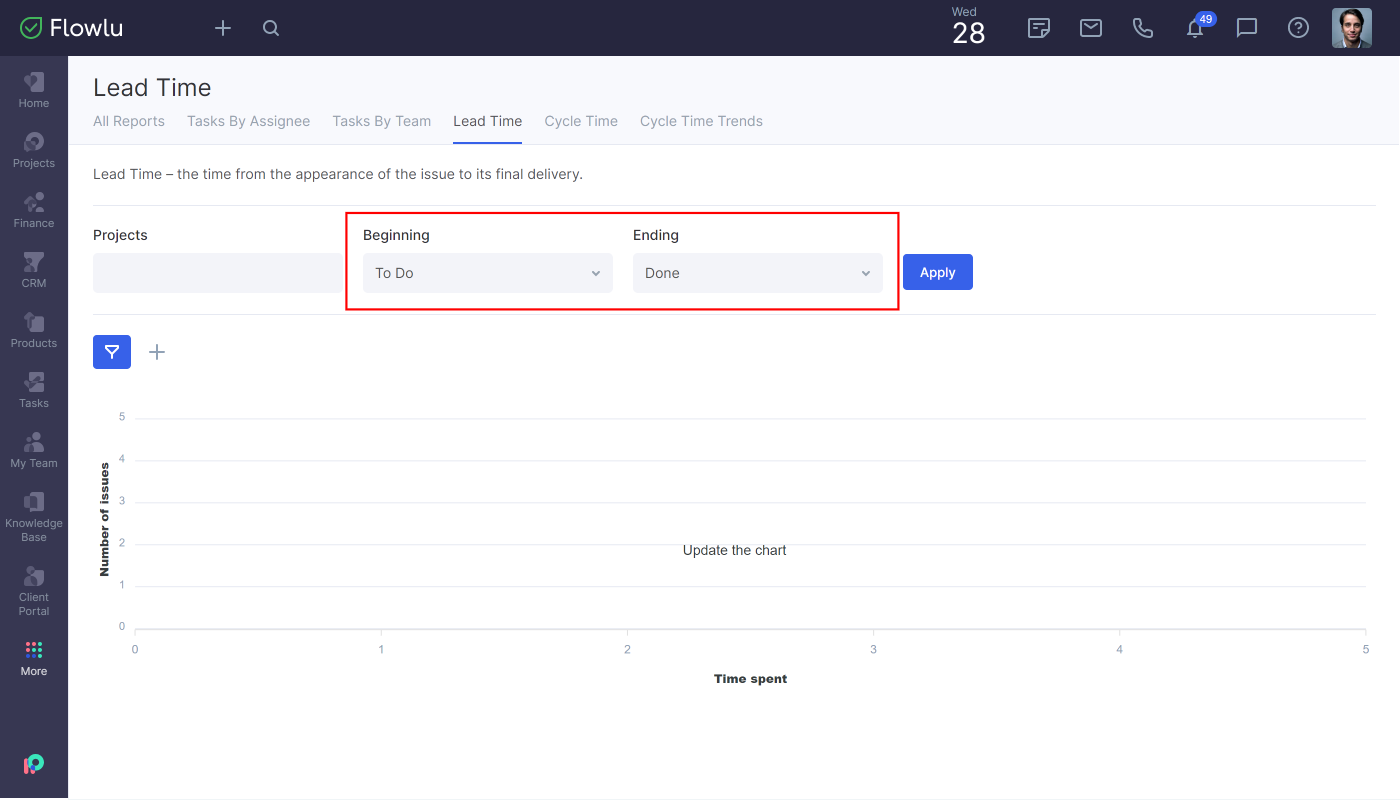
You can also apply filters. For example, monitor tasks by their type, assignee, etc. To add a filter, click the "+" icon.
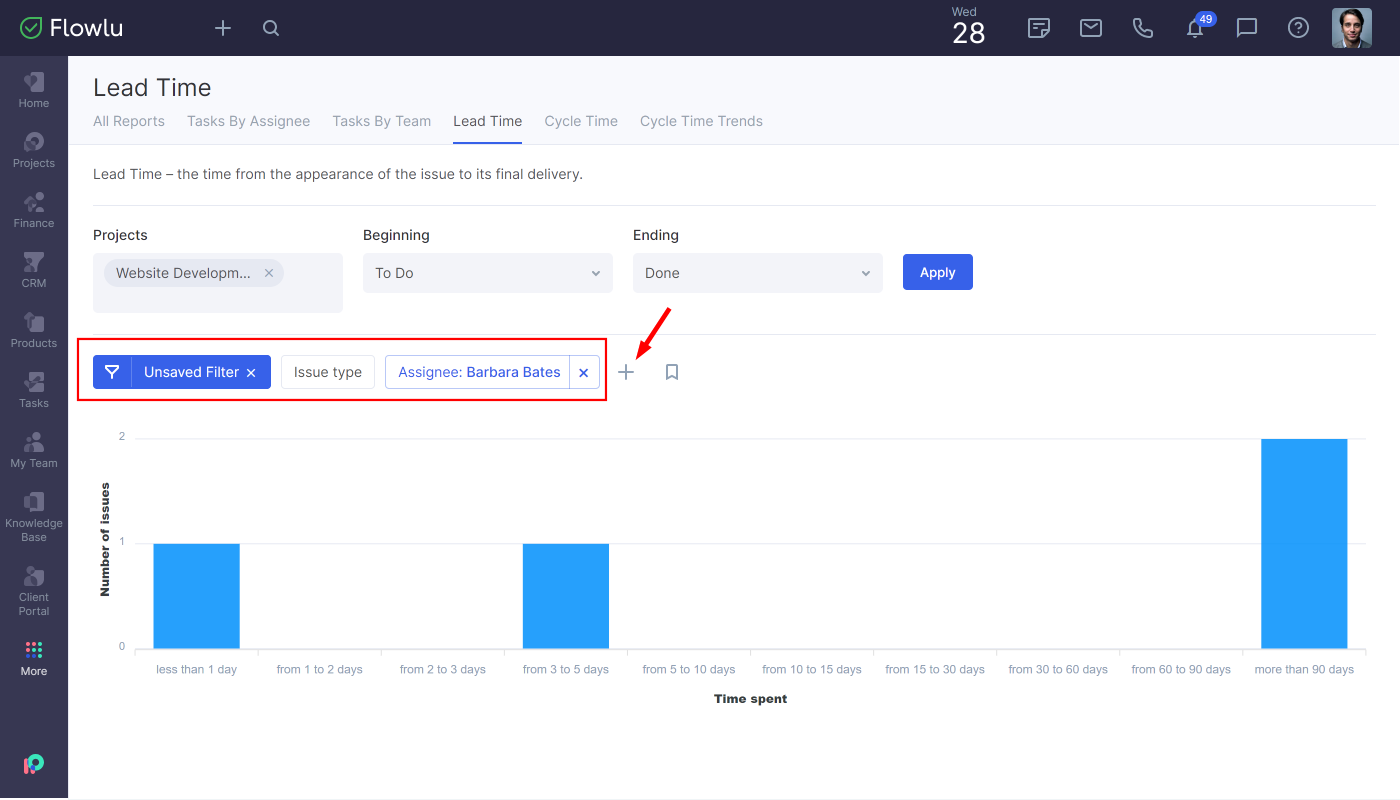
For example, from the report above, we can conclude that most tasks are being completed in more than 90 days.

