Action: Create Issue
1. To automatically create an Agile issue, click the "Create" button and select "Issue".
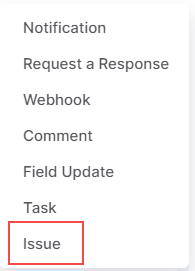
2. Specify a name for your automation. This should briefly outline your automated action and will be displayed on the automation board.
3. Set the trigger event.
- Create — runs when the article is created.
- Update — runs when the article is updated.
- Delete — runs when the article is deleted.
4. In the Run field, choose a time when specific action (issue creation) will occur:
- Immediately. The automation rule is run immediately after the event is triggered.
- X minutes/days/hours after the Current time.
5. Add the condition that must be met for your rule to continue running. For instance, the Agile issue should be created only if the article marked as important.
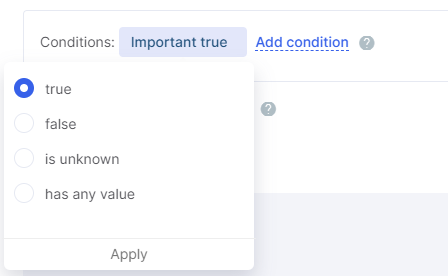
6. After previous automation rule. You may set up the sequence of automation rules. This option empowers you to create a sequence of actions when your rule is not to be run before the previous rule is applied.
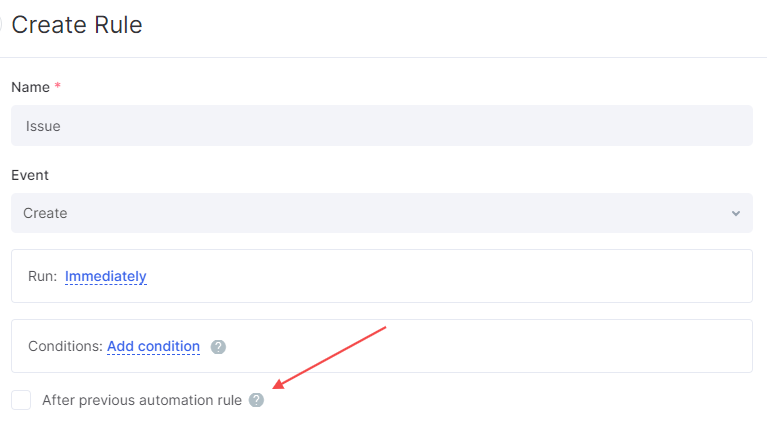
7. Link the issue to any of your Agile project, specify title and add a description if needed. By clicking the three-dot button, you can see the list of variables for knowledge bases.
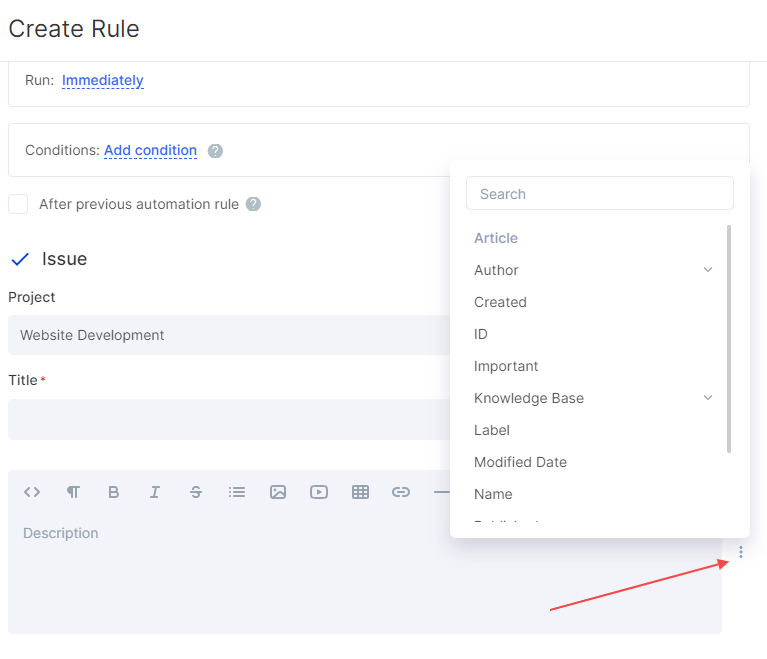
8. On the next step, you can select the type of an issue, assignee, followers, priority, set estimation and category.
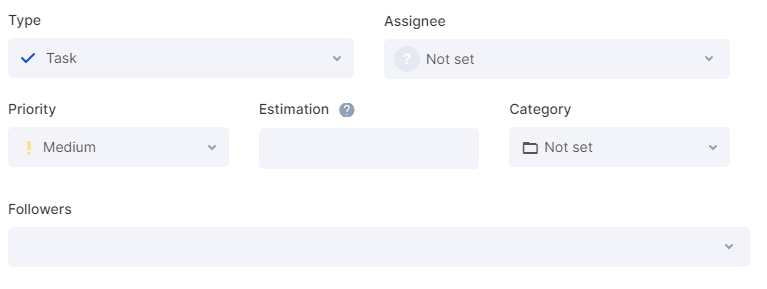
9. You can also automatically set custom fields for the issue. If you have any custom fields for Agile issues, you'll see the list of available options at the bottom of the creation window. If not, the "Custom Fields" section will be empty.
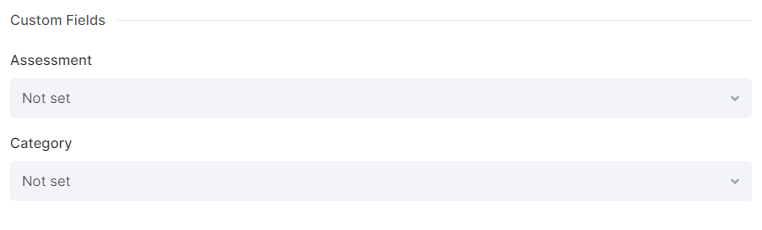
10. Click Save to apply changes.

