Create Slack Message
If the integration with Slack is enabled, you can automatically send messages from Flowlu to Slack related to a certain email.
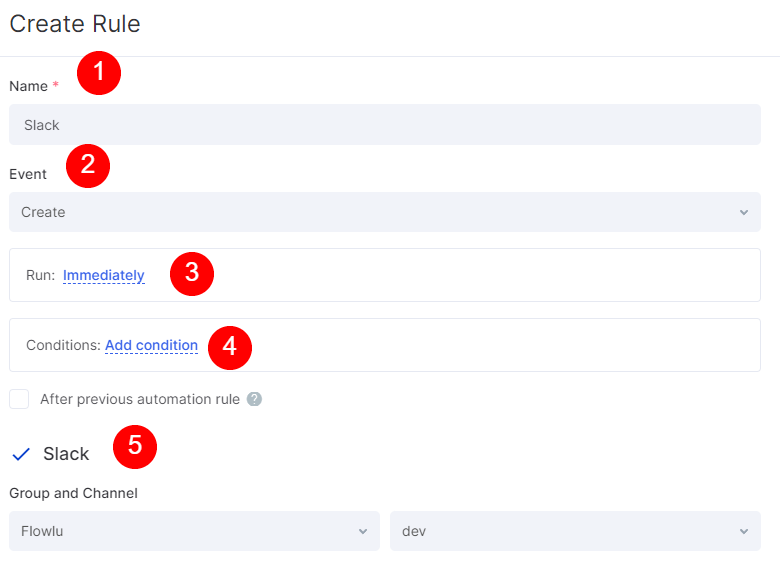
In the automation rule settings window, you can set up the following fields:
1. Name
In this field, you can specify the name of the automation. It'll be visible in the list of email automations only.
2. Event
Here you can set for which action with the email message the automation will be working. Currently, there are three types of triggers:
- Create - the automation will be working once the mail is created.
- Update - the automation will be working once the mail is updated.
- Delete - the automation will be working once the mail is deleted.
3. Run.
It's an optional setting. By default, the automation is proceeding right after meeting the Event rule. Defines when the automation is going to work. Currently, there are two options: Immediately, or X minutes/hours/days after current time.
4. Conditions.
Defines a condition for an automation rule, so it'll run only when meeting the condition. Conditions are similar to the "If" statement.
You can set the following conditions for email automations:
- Email subject: is/is not/in unknown/has any value.
- Email type: is/is not/in unknown/has any value.
- Email content: is/is not/in unknown/has any value.
- Folder: is/is not/in unknown/has any value.
- From: is/is not/in unknown/has any value.
- To: is/is not/in unknown/has any value.
If the option "After previous automation rule" is enabled, the automation will run only when the previous automation is completed.
5. Slack Channel Settings
Pick the group and the Slack channel to which messages will be sending.

