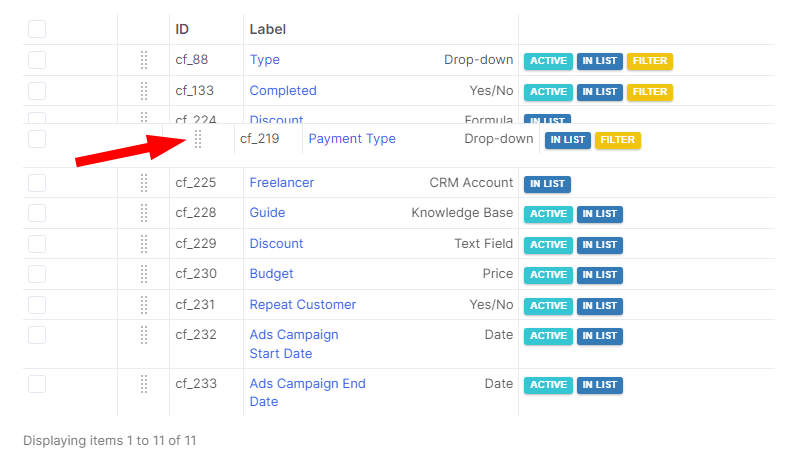Types of Custom Fields
- Text or text area. In the Text type, you have one line for input, in the Text area—several lines.
- Whole Number or Decimal Number—a field for entering numbers. For example, enter the number of goods, days etc. The number can be positive, negative.
- Price—a field for entering the price. For example, the cost of service. When filling this field, the currency specified in the portal settings will be automatically set.
- Date or date and time—the fields for entering the date and time. For example, you can specify the date and time of delivery.
- Dropdown —the type of field to create multiple options for selection. After entering the data, change the sequence of the options if necessary.

- Checkboxes—similar to the dropdown select. The difference is that you can choose several options at once:
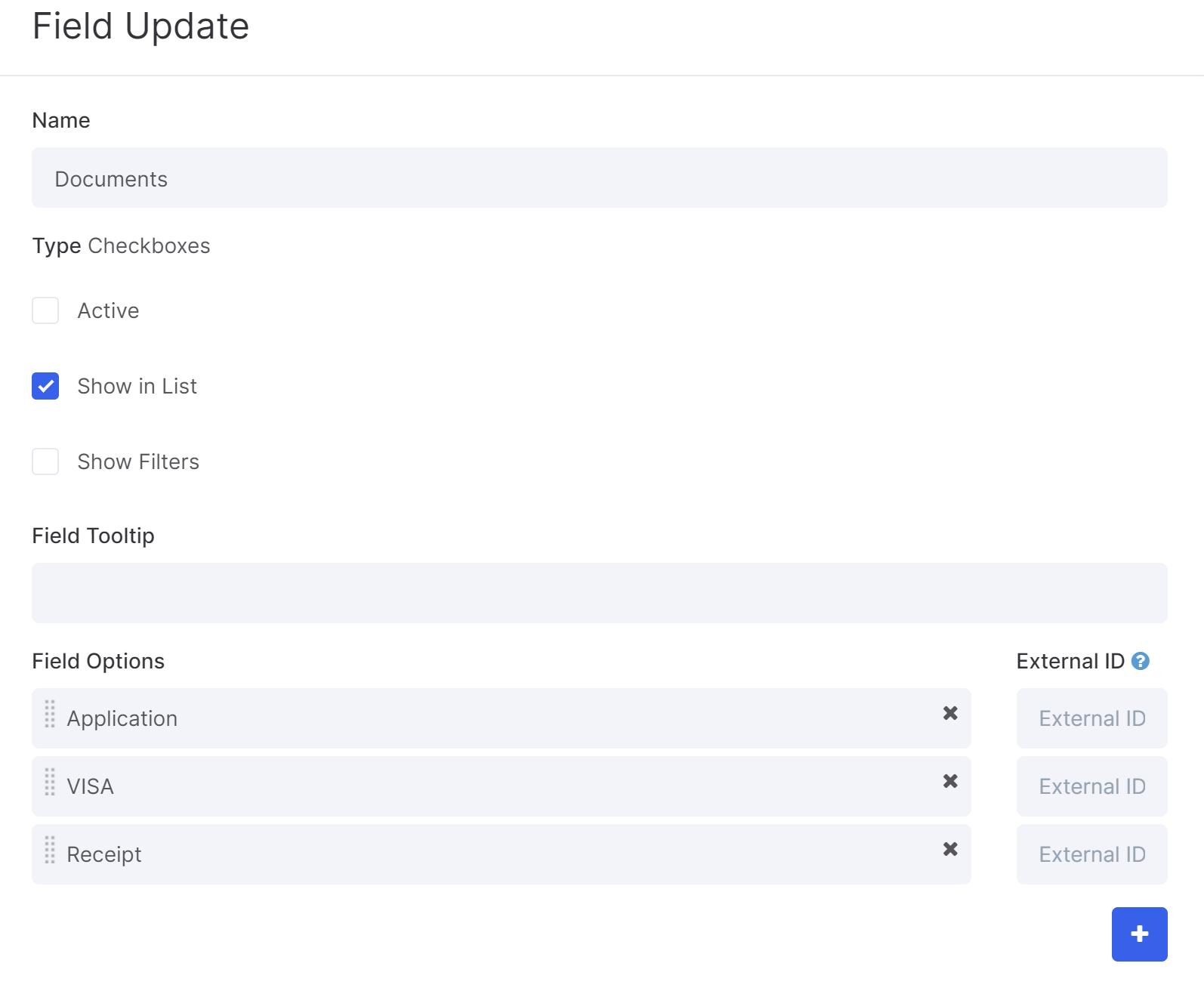
- File—you can upload any document to the system or attach it from Google Drive.
- User—a field for selecting a user from the system. For example, you can specify a user to whom you need to provide a report about the completed work.
- Yes/no—you can use this field, for example, as confirmation of sending reports to the client.
- Auto increment—a field for automatically assigning a number to the created records or objects of the system (opportunity, projects, CRM accounts). In the settings of this field, you can specify a prefix and the starting number.
- Formula — a field calculates the arithmetic operations you specify using the available variables. Operations such as addition, subtraction, multiplication and division are available in the system. Calculations are possible both from the basic fields already available in the card of a task, project, etc., as well as from previously added custom fields.
- Percent.
- Object Picker — turn any field into a clickable hyperlink to a CRM account, list, project, or user. For example, you can add products to an opportunity, attach a Knowledge base's article, and so on:
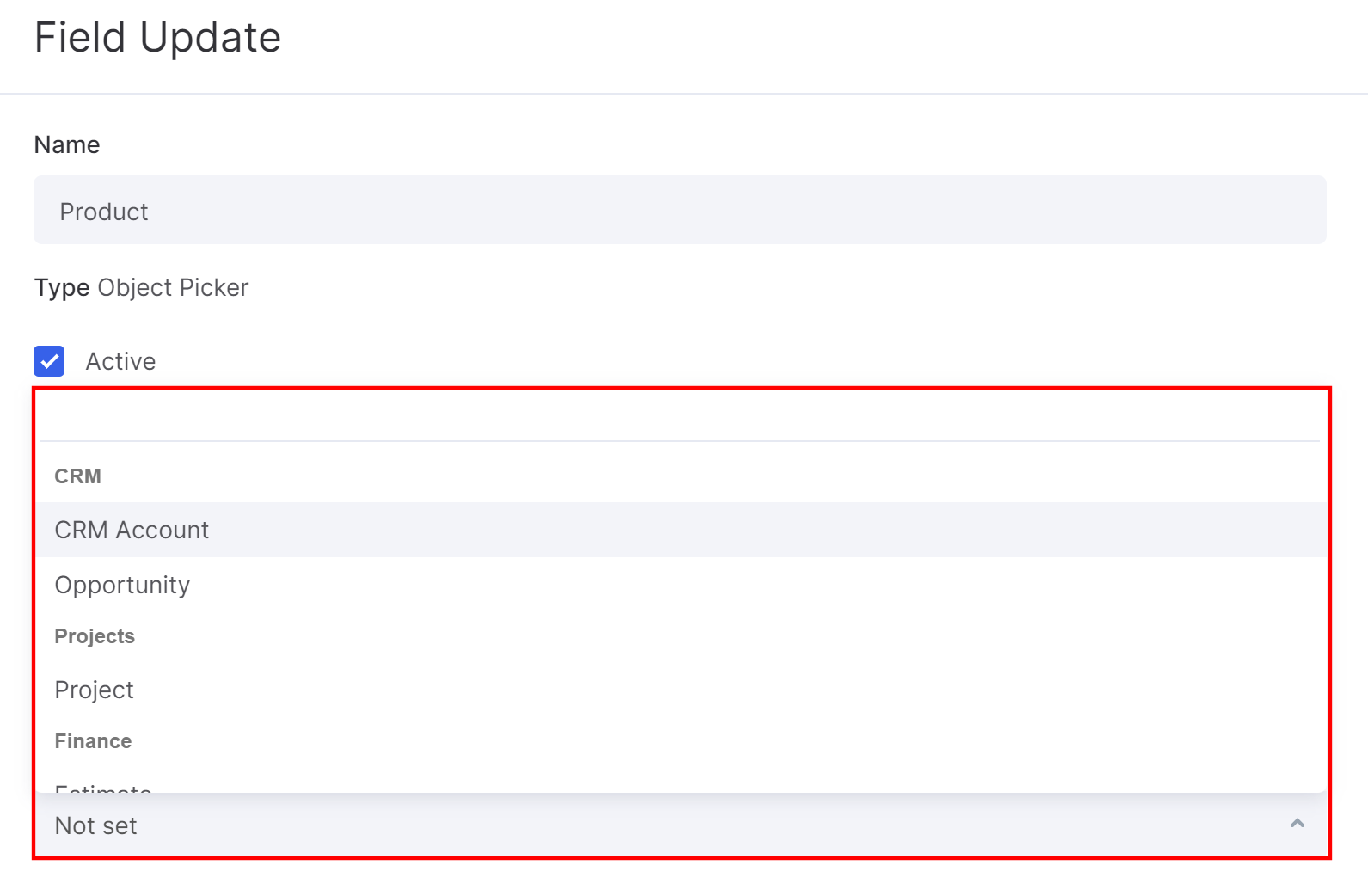
- Password — this field keeps passwords behind a secure mask (like ******). Utilize this type to store passwords in the record lists.
Find out more: How to create a custom list
After creating the fields, you can sort them in the order in which you want them to be displayed in the accounts, opportunities, projects, etc.