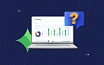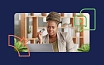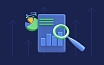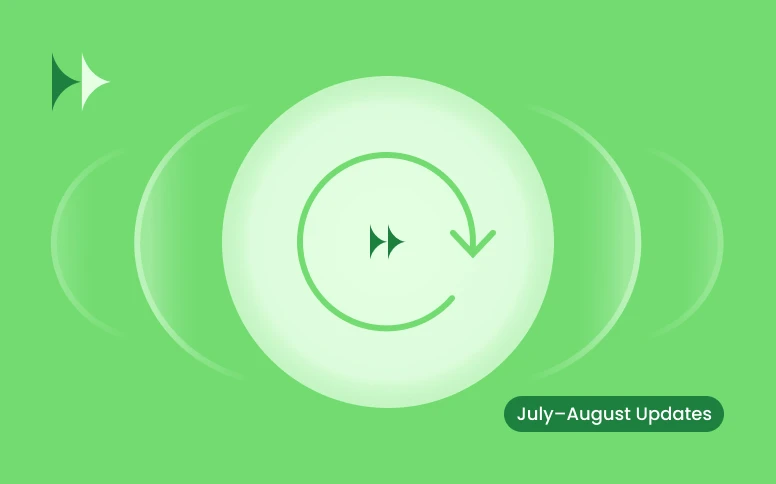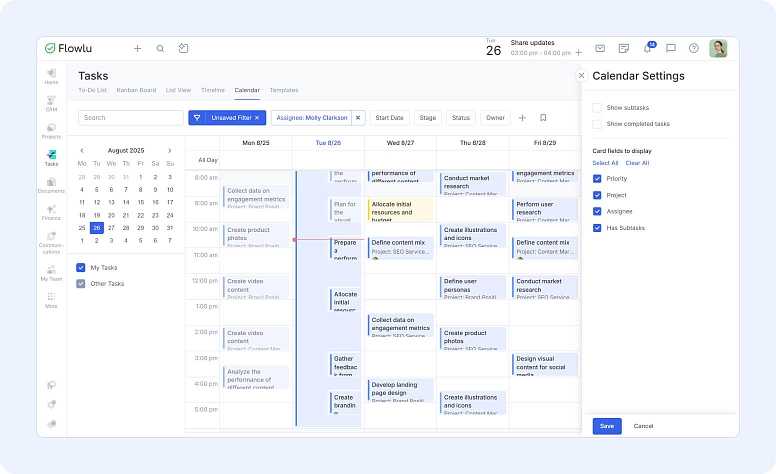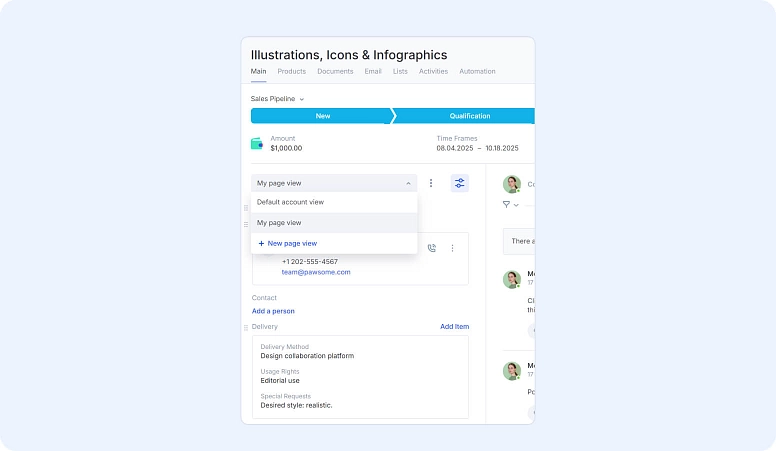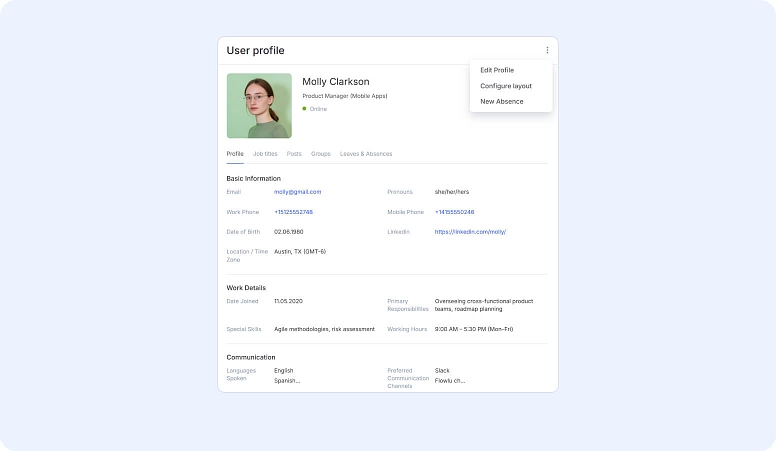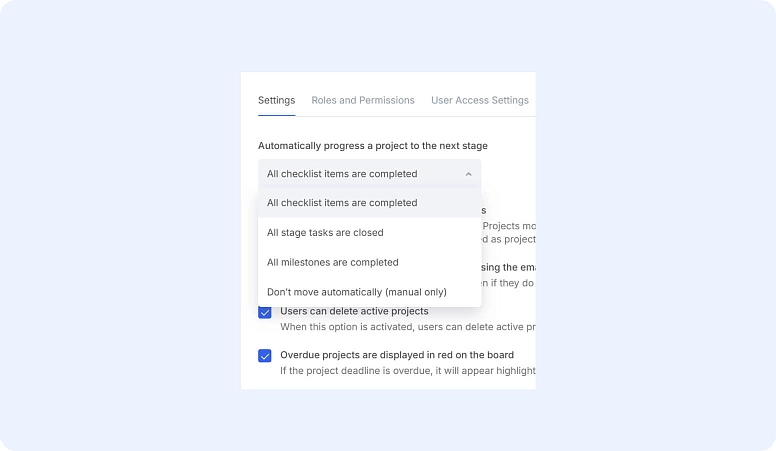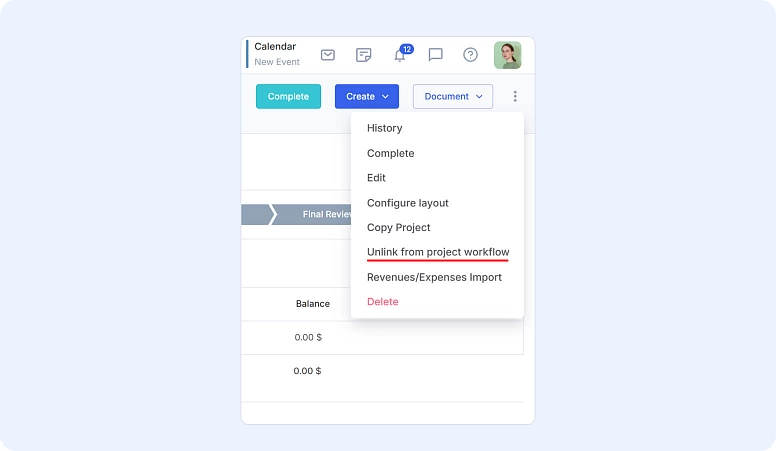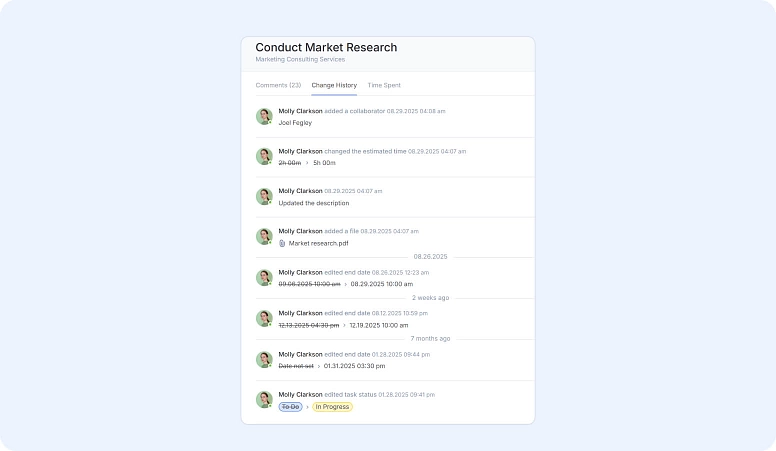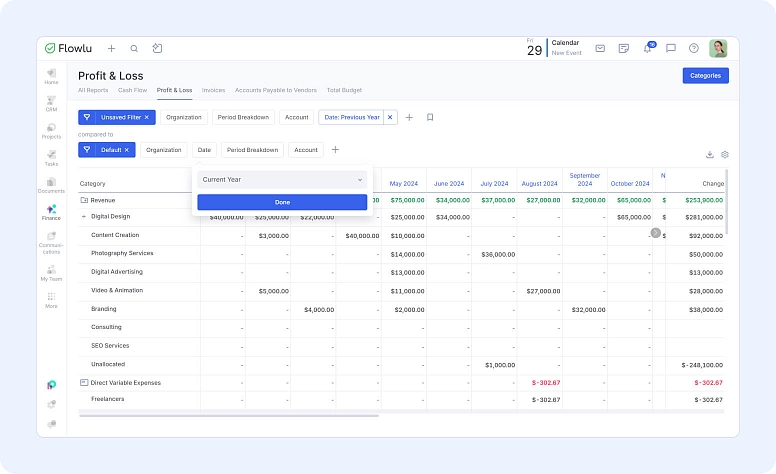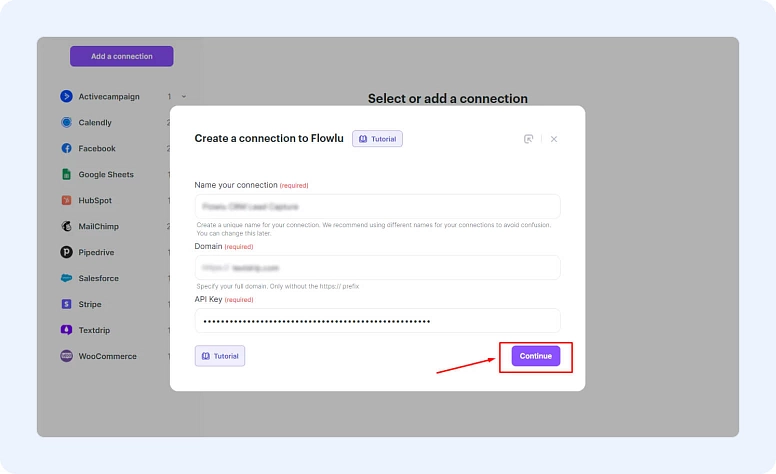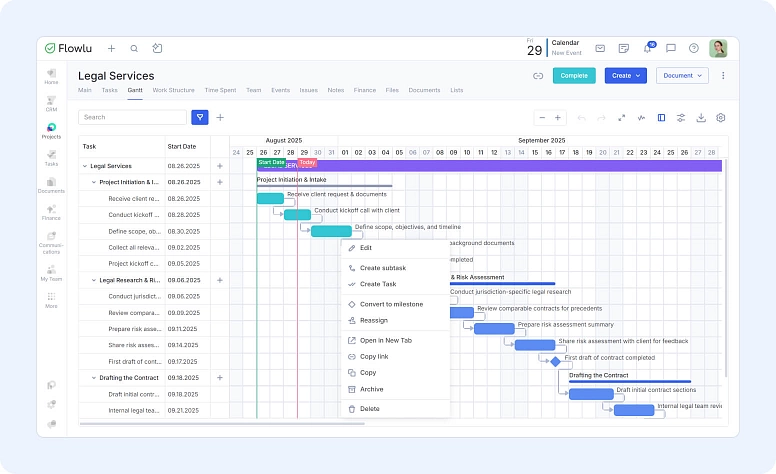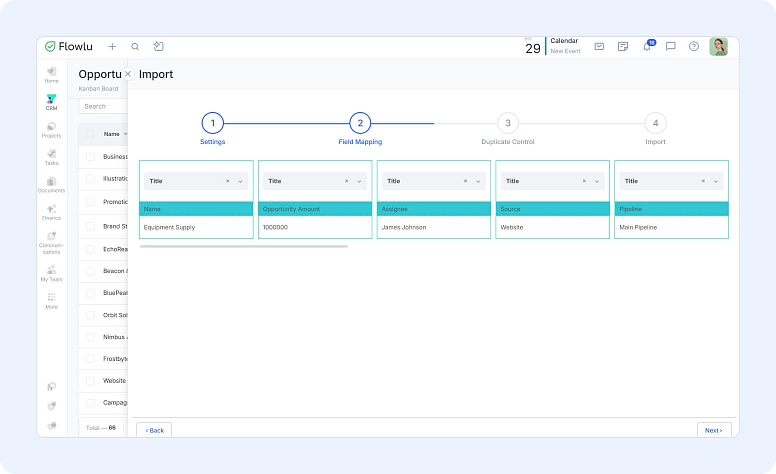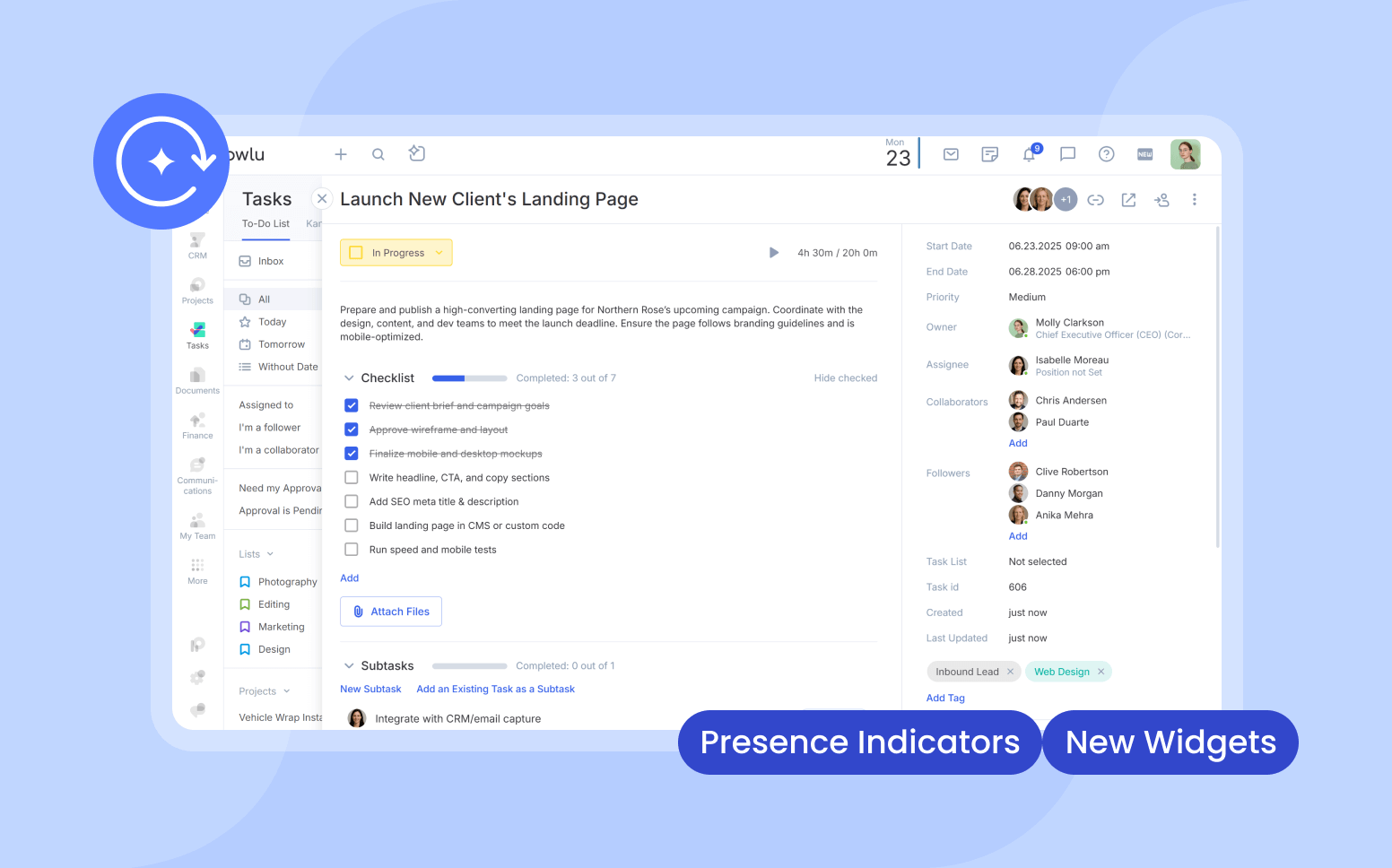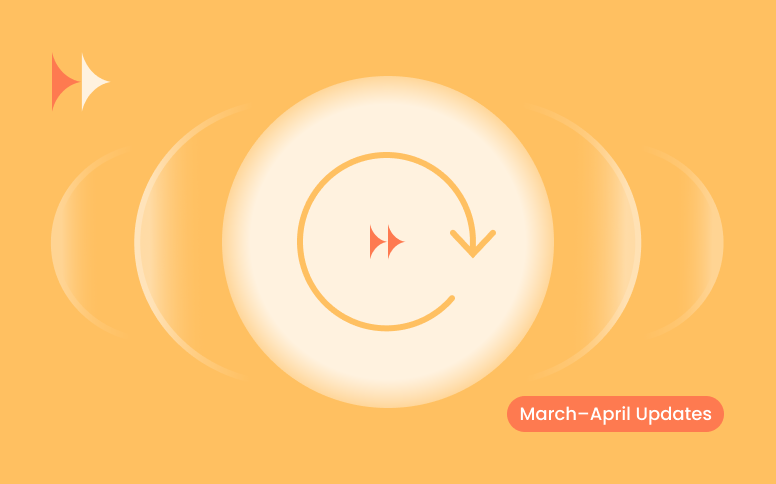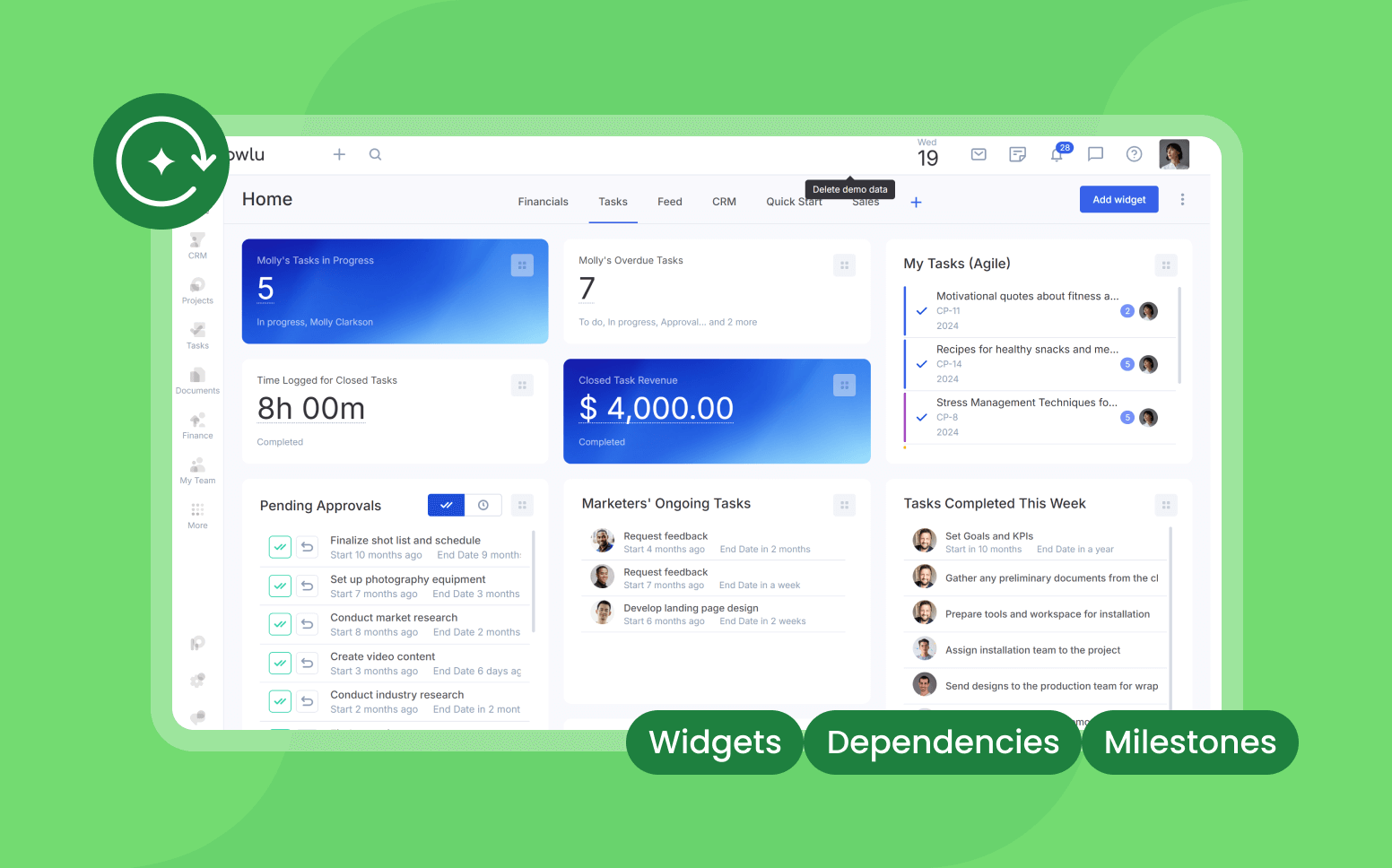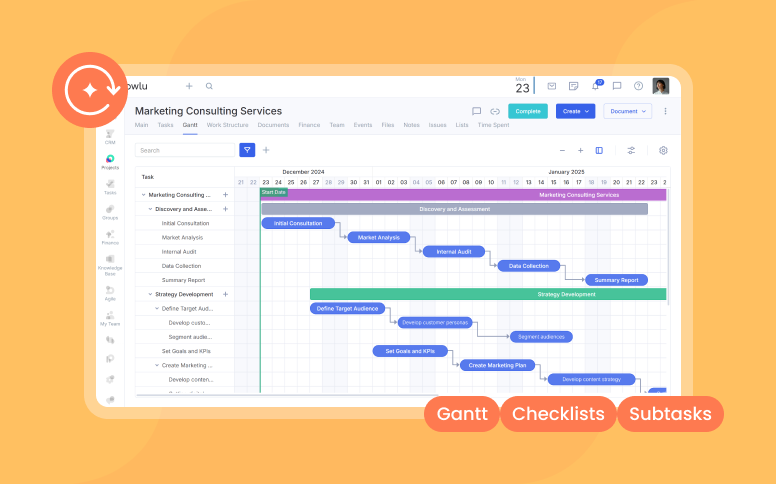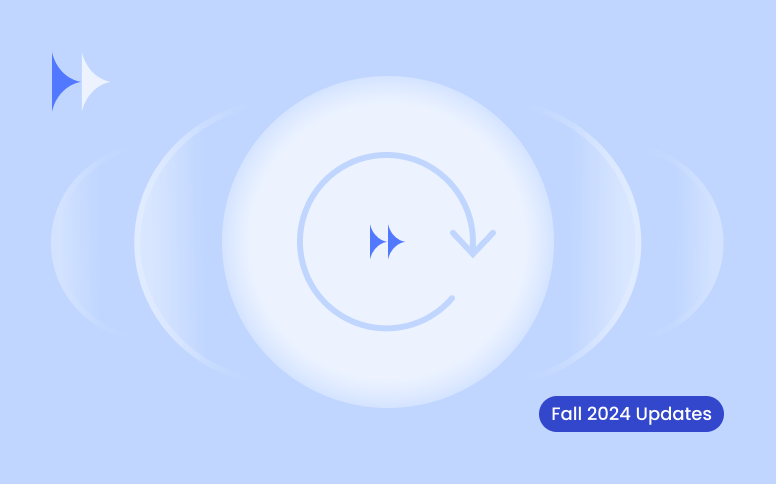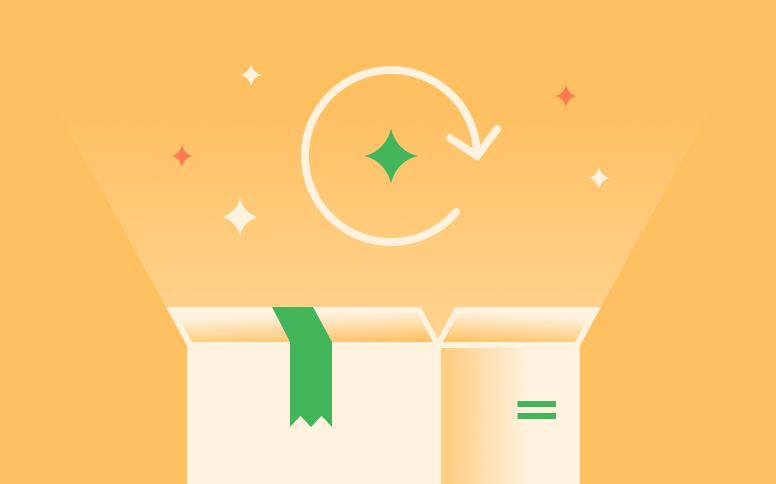July–August Updates: Calendar View, Customizable Layouts & More
- Plan visually: Calendar View for Tasks
- Shape records to fit the job: Customizable Pages
- Personalize user info: Customizable Profiles
- Keep projects tidy: Auto-Close Stages on Milestone Completion
- Flex projects when needed: Unlink from Workflows
- Track task changes with clarity
- Compare periods in P&L and Cash Flow Reports
- New Textdrip Integration
- Gantt Chart improvements
- Improved CSV Import
- And more tweaks:
- Final Words
July and August were all about giving you more control over how work looks, feels, and flows in Flowlu. Visual planning with the new Calendar View, tailoring pages and profiles to fit your team’s reality, smoothing out project stages and financial reports — all these updates are built to take repetitive admin steps off your plate and make everyday coordination clearer.
You’ll notice three main themes in this round of updates:
- Customization — build layouts, profiles, and pages that reflect how your team actually works.
- Clarity — see tasks on a calendar, track project milestones automatically, and compare financial periods side by side.
- Efficiency — less time on setup, imports, or cleanup; more time on moving projects forward.
Plan visually: Calendar View for Tasks
If you’re managing multiple deadlines, jumping between lists and spreadsheets isn’t practical. The new Calendar View puts tasks into context so you can quickly plan and adjust:
- Day, week, or month view — choose the granularity that fits your workflow.
- Powerful filters — narrow by assignee, dates, project, tags, and more.
- Visibility options — toggle subtasks and completed tasks on or off.
- Custom cards — decide which fields matter most at a glance.
- Quick edits — drag and drop to adjust due dates or add new tasks directly.
Result: you can spot gaps, prevent overlaps, and keep your team aligned without manual juggling.
Shape records to fit the job: Customizable Pages
Different teams track different things. Now you can tailor records across Opportunities, CRM Accounts, Projects, Tasks, and Agile Issues:
Admins can:
- Edit the default shared layout — visible to all users.
- Create additional layouts and assign them to specific users or user roles.
- Remove unnecessary fields, rearrange sections, or build entirely new blocks.
Everyone can:
- Personalize their own “My Page View”, a private layout that doesn’t affect anyone else’s view.
This way, sales teams, project managers, and support can each see exactly what they need — and nothing they don’t.
Personalize user info: Customizable Profiles
HR, operations, or team leads often need more than just names and emails. User profiles now support:
- Adding custom fields like dropdowns, date pickers, and checkboxes (same as in other Flowlu modules).
- Filtering your team directory in My Team by values from these custom fields for quicker lookups.
How to customize:
- Open a user profile.
- Click the three-dot menu in the top right corner.
- Select Configure layout.
- Add, remove, or rearrange fields and sections.
- Save your changes.
This new feature gives you flexibility to record details such as time zones, contact preferences, working hours, HR data (start dates, emergency contacts, uniform sizes), and more.
Keep projects tidy: Auto-Close Stages on Milestone Completion
Closing out finished work should be automatic, not an extra step. Projects now support auto-closing a stage once all milestones are done.
- Keeps project boards clean.
- Prevents stages from lingering in “open” even when work is finished.
- Still allows manual rollbacks if needed.
How it works
- When all milestones inside a stage are marked complete, that stage closes automatically.
- If someone later reopens a milestone, the stage will not reopen — it stays closed unless you roll it back manually.
How to set it up
1. Go to Portal Settings → Projects → Main Settings.
2. Find the section “Automatically progress a project to the next stage.”
3. Choose your preferred option from the dropdown:
- All checklist items are completed.
- All stage tasks are closed.
- All milestones are completed (new).
- Don’t move automatically (manual only).
4. Save your settings. Done.
Tip: Want milestones themselves to auto-close? Set up task dependencies and use Gantt chart automation so milestones close when all preceding tasks are finished.
Flex projects when needed: Unlink from Workflows
Standard workflows keep projects consistent — but sometimes one project needs exceptions. Now you can unlink a project from its workflow. This balances structure with flexibility when unique projects come up.
What happens when you unlink
- The project’s work structure becomes editable and independent without affecting other workflow-based projects.
- Automation rules from the workflow are removed (since they belong to the workflow itself).
- The project no longer appears in “Projects by Workflow.”
How to unlink a project
Unlinking is available to Project module administrators, project managers, and assistant managers.
- Open the project you want to unlink.
- Click the context menu (three dots) in the top right corner.
- Select Unlink from project workflow.
- Confirm the action.
- Done — the project is now free to customize.
Track task changes with clarity
To avoid confusion about “who changed what”:
- Comments and Change history now live in separate tabs.
- Change history logs more details: time estimates, description edits, collaborator changes, file updates, and subtask changes.
That means less guessing and clearer accountability.
Compare periods in P&L and Cash Flow Reports
Financial reports are more meaningful when viewed in context. You can now compare results across different periods directly in P&L and Cash Flow Reports.
- Compare by months, quarters, or years.
- Spot seasonal shifts and recurring patterns.
- Measure the impact of business changes over time.
- Compare results across multiple businesses at once.
This comparison view adds a new column showing the difference between periods, making trends and shifts visible at a glance.
How to enable period comparison
- Open the P&L or Cash Flow report.
- Click the gear icon (report settings).
- Activate the option “Period Comparison.”
- A new filter panel will appear below the report filters.
- Set the periods you’d like to compare (month, quarter, or year).
Done — the report will display the selected periods side by side, with a separate column showing the differences.
New Textdrip Integration
For sales and client communication, missing a follow-up can cost a deal. With the new Textdrip integration, you can:
- Add Flowlu CRM contacts straight into text campaigns.
- Automate follow-ups without manual copy-paste.
- Boost responsiveness with SMS sequences.
Set it once in Automation Studio — and leads don’t slip through the cracks. Learn more in the Textdrip guide.
Gantt Chart improvements
We’ve made a series of updates to make managing dependencies and timelines smoother in the Gantt chart.
- Minimalist design refresh — cleaner visuals help you focus on the work.
- Status-based color coding — tasks and milestones now display in the color of their status, so you can instantly see what’s in progress, blocked, or done.
- Hide empty sections — toggle sections without tasks on or off. Useful when filtering or grouping by assignee or project.
- Reorder columns easily — drag and drop columns in the data table or adjust them through chart settings.
- More precise drag-and-drop — moving tasks and milestones is now smoother and more responsive.
- Real-time updates — changes in the data table are reflected instantly on the chart.
- Right-click context menus — quickly interact with tasks (copy a link, archive, etc.) without switching views.
Improved CSV Import
We’ve improved the CSV import process to make bringing in large datasets more reliable and less error-prone.
- Clearer step visuals — updated screens make each stage of the import easier to follow.
- Example files — provided separately for contacts, companies, deals, and tasks so you can format your data correctly from the start.
- Better duplicate handling — new tips and guidance make it obvious how to manage duplicates.
- Improved linking — contacts now connect more accurately to companies during import.
- Background processing — you don’t need to wait on the import screen. You’ll get a notification once it’s done.
- Quick access to new data — after a successful import, you’ll be taken to a filtered list of newly added records (note: this list won’t include updated items, only new ones).
And more tweaks:
Tasks
- Filter presets — quickly switch to My Active or All Active tasks from Filters.
- Task Timeline renamed Gantt — plus, dependencies are now visible directly in task timelines.
- Task widgets improved — new grouping options (by priority, status, creator, assignee, or project) and two new fields: Stage and Relation (you can hide them if not needed).
- Custom Task Lists — you can now add any visible task to a Custom Task List.
Projects
- Work Structure tab — now available in mobile apps, so you can manage project structure on the go.
- Assistant Manager variable — added to Project automation in Project Workflows, giving you more flexibility in automation rules.
Finance
- Change history in Money — expenses and payments now log full history, including responsible person, payer, account, and execution status changes. This ensures cleaner audits and reduces surprises.
Teams
- Time Off Management — the former Leaves & Absences module has been renamed for clarity.
- My Team tab updates — two new fields (Signup date and Last activity date) let you filter and sort employees more easily.
Communication & Notifications
- Rich text editor — upgraded for private notes, with more improvements coming soon across comments and the knowledge base.
- Notification feed — now shows inline images (not just file names) for better context.
- Notification settings — new option to disable notifications for new messages in the Activity feed.
Final Words
That wraps up the July–August updates. The big changes — like Calendar View, customizable layouts, and financial period comparisons — are ready for you to try, alongside smaller fixes that should make tasks, projects, and reporting a bit smoother.
Next up, we’d love to hear from you:
- Are layouts flexible enough for your team?
- Does the Calendar View help you plan better?
- What else would make task history or reporting more useful?
Your feedback directly shapes what we build next. So give these updates a try, and let us know where they hit the mark — and where they can go further.
Yes. The Calendar View is an additional option — you can always switch between list, board, Gantt, to-do list, and calendar views depending on what works best for you.
It depends. If you edit the shared layout as an admin, the changes apply to everyone. But if you set up your personal “My Page View,” only you will see those changes.
Yes. The new comparison feature in P&L and Cash Flow reports lets you compare different time periods, and you can also view results across several businesses side by side in the same report.