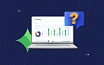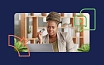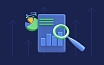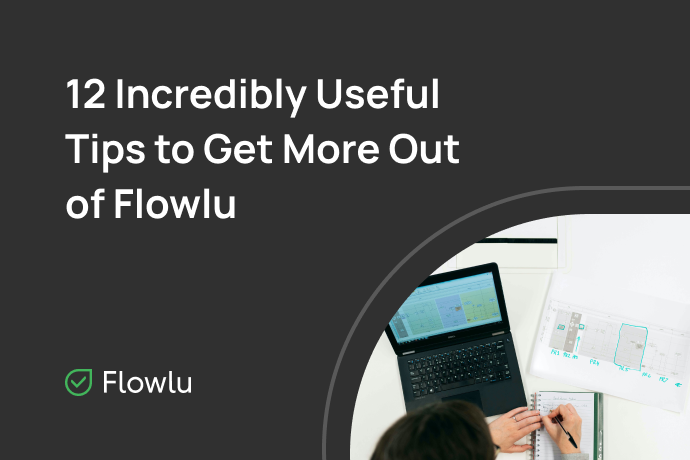How to Use Custom Fields and Lists to Improve Your Data Management
Every business has its own specific data it needs to capture, e.g. discounts for the customer, delivery terms, a client’s birthdate. However, most of the business management solutions provide only standard fields for filling in data. Surely, some software can let you display all fields and lists in the account. But then, eventually, it will be impossible to use such a platform due to the huge amount of data which is difficult to navigate.
This is exactly what custom fields and lists are intended for. By adding custom fields to your records, you can configure only the fields you need to keep the key information in the opportunities, projects, etc.
In Flowlu, you can display your own specialized fields and lists to capture all the data that’s important to your business. For example, in an opportunity, you can display fields for storing special discounts or information about the delivery — address, estimated time, etc. For the tasks, you can add the field about the costs, and for the projects — suppliers or freelancers from CRM.
Custom Fields
Custom fields are designed for recording any additional data in the contacts, opportunities, projects and other Flowlu modules to suit your company’s needs. By using solutions like data catalog tools, you can better organize and access this data, adding more context about your business and customers.
When creating a new custom field, you need to select a field type which enables you to define what kind of information the field should contain. Available types include text, number, price, date, drop-down, checkboxes, file, user, yes/no, CRM account, project, auto increment, etc.
Let’s say, you make cupcakes, or build furniture, or produce medical equipment, and you need to specify the date and time of the delivery in your list of the opportunities.
To do this, you need to go to System Settings → Custom Fields → Main Settings → Opportunities.
- Date. Specify the name of this field, then select “Filter” so that you can filter data by date.
- Text field for entering the address.
- Another text field for additional information, such as preferred delivery time.
- A user field to assign a performer (baker, carpenter, manufacturer). You can also select the “Filter” option here.
- Yes/No type to record whether the order has been completed (delivered) or not.
You can view custom fields as columns in the list. You can sort your opportunities by custom field or apply filters on your list view.
Record Lists
Lawyers need to record a lot of personal data about the client. The construction company should specify architects, designers, engineers, and contractors in the projects. Most of the companies need to keep track of all contracts in a single place.
For this purpose, Flowlu allows you to create your own lists (tables) to record important information and quickly find the necessary data using filters and sorting.
Once you created and filled out the list, the information will be displayed in one place and can be linked to any project, contact or organization to be shown in this very record.
Now let’s find out how to set up a custom list. Go to “Get More Apps“ to install the “Record Lists“ module. Next, go to “All Record Lists” and create a list named “Current Year Contracts”.
Permissions
To set up the access to the lists, you need to follow two simple steps. First, you need to configure the access rights at the Record Lists module. Administrators will have access to all lists and will be able to create their own. Employees will only see the lists that they will be able to access. They will not be able to create their own lists.
Conclusion
Custom fields and lists help you capture and manage the information according to your team’s needs. They let you store important data in one place, making it easier to access the key details that meet your organization’s requirements. The possibilities and applications of custom fields and lists are only limited by your imagination.
If you are looking for data management jobs, you can check them here.
Sign up and start exploring Flowlu with a 14 day unlimited trial and find the subscription that suits you best.
Sure! You can use Flowlu on both iOS and Android smartphones.
We have a constantly updating knowledge base, where you can find all documents about our modules and find answers to all your questions.
You can book implementation services with our manager to start working on your projects without delays and save time on manual setup.