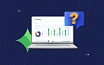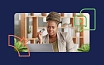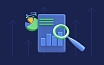Team Task Management: 8 Simple Steps for More Productive Work
Task management is a process of planning, assigning, prioritizing tasks, and tracking their execution. With the rapid transition to remote work over the past year, effective team task management has now become more crucial than ever. Using the task management tools let team leaders keep track of all tasks with less effort and eliminate miscommunication. It is no longer necessary to reach out each teammate to learn what they are working on at the moment — you can simply open your task management tool and instantly see your team’s workload.
Flowlu allows teams to easily set and modify tasks, collaborate on the assignments, attach files and delegate the work to other teammates. It is a powerful tool for organizing tasks in a single place and increasing overall productivity.
Keep reading to learn how you can improve your results with Flowlu by using it for task management.
1. Set up a custom workflow
Every task consists of multiple statuses that indicate its progress on a way to completion. All statuses make up a particular sequence of stages — a task workflow. Sadly, most of the modern project management software offers a limited number of available statuses for their users. Still, it goes without saying that each business is different and requires its own states to match their unique processes. Don’t worry, Flowlu got you covered.
Lately, our team released one of the most requested features — custom task workflows. You can add your own statuses for the tasks that align with your organization’s requirements. Custom workflows bring flexibility to your team’s work and let you configure any scenario from content marketing to engineering.
Go to the System Settings > Tasks > Task Workflows. Create a new workflow. Indicate the stages’ names. Each new status that you create should fall under one of these four status types:
- To Do
- In Progress
- Approval
- Completed
You can set up an individual task workflow for a particular project, project workflow or workspace. If a task is not linked to a project or workspace, you can choose its own workflow that this task will follow.
2. Create templates
Task templates let you instantly create multiple identical tasks for your teammates. You can predefine description, checklist, assignee, and deadlines. Use templates to create step-by-step instructions for various occasions, e.g., publishing a blog post, employee onboarding, sales call, social campaign, etc. In Flowlu, each user can produce their own templates and simplify day-to-day operations.
How to create a new template? Go to the “Tasks” module and click next to the “New Task” button to open the drop-down menu. Select “New Template” option. Aside from regular settings, you can also do the following:
- Mark your template as Favorite to have quick access via the drop-down menu.
- Set up permissions to this template for your team. You can also make it public so it will be visible to everyone in your account.
Next time, instead of recreating a task — just choose the right task from the “All Templates” tab and assign it to a teammate. This allows you to create multiple tasks at once and guarantees that you won’t miss any crucial steps.
3. Get things done
Flowlu’s to-do list is designed based on the “Getting Things Done” system. It is a productivity method aimed to help you capture all your ideas and accomplish them with minimum effort. The GTD allows you to move planned assignments out of mind and instead focus on what matters at the moment.
Once you come up with an idea or an interesting thought, go to the “Inbox” folder in Flowlu. Type in everything you need to do using the “Quick Add Task” option. The best thing here is that you can do it on-the-go as Flowlu mobile app supports this feature as well.
Add custom folders to categorize your tasks, for example, Design, Content, Promotion, etc. Once the tasks are organized by lists, set up the time frames by distributing the tasks to specific folders. Let’s say, I do not need to perform a task for more than a week, then I simply move it to the “Later” folder.
You can also delegate tasks by dragging it to the “Assigned to” folder and choosing a teammate from the pop-up window. With GTD-based task lists, you can reduce stress and anxiety caused by poor task organization. This system ensures that all information is well-structured and can be easily retrieved once needed.
4. Use subtasks
In Flowlu, you can break down complex tasks into more manageable steps — subtasks. This lets you structure your tasks and easily identify the progress of a task. If several teammates work on your task, create one parent subtask with the main assignee and split it up into a number of subtasks. Then, assign team members to each of the generated subtasks. Using subtasks provides full transparency into your team’s work and streamlines your planning.
You can add new subtasks from the task page by clicking the appropriate button. To remove the subtask from its parent task, hover over the subtask from the subtask list and click the “X” button. Each parent task displays a progress bar that shows the number of finished tasks. This option lets you keep track of the task’s progress. Once all the subtasks are completed, the parent task is automatically closed out.
5. Visualize tasks with Kanban
A Kanban board is a powerful Agile tool to visually represent your tasks. The Kanban board comprises the tasks arranged in columns where each column shows certain task status. With a Kanban board, you can effortlessly indicate bottlenecks in your process and assess the current workload at a glance.
In Flowlu, each project allows to view tasks from a handy Kanban board. A task card demonstrates the priority, estimated and actual time, deadlines, tags, task owner and assignee. This Kanban board enables you to quickly identify project progress and evaluate a team’s productivity. Use drag-and-drop to move tasks across the Kanban board and monitor their status with ease. Prioritize tasks by moving them to the top of the column—this will help you to determine which of tasks needed to be performed first and concentrate on the crucial job.
6. Make recurring tasks
The recurring task is an assignment that should be completed on a regular basis. With recurring task management, you can eliminate doing manual work and concentrate on more important tasks. Recurring tasks are created automatically according to the schedule that you specify. Each assignee, owner, or collaborator will receive notifications about the new tasks.
Repeated task management lets you reduce busywork and create uniform processes. For example, as a member of a marketing team, you can set up such tasks as:
- Send customer questionnaires (weekly)
- Collect and arrange NPS results (monthly)
- Carry out a marketing conference (annually)
As a member of an IT team, you can use recurring tasks as follows:
- Run a stand-up meeting (daily)
- Do system backups (weekly)
- Clean junk files (monthly)
How to create a repeated task? You can make the task recurring when adding a new task or editing the existing one. Select “Make Recurring” option, choose a mode and interval of repetition, specify the exact time. You can also add the end date, otherwise, the tasks will be created an infinite number of times. Please note that when you create a recurring task, you create a template for your future tasks. That is why it won’t be displayed in your to-do list or a calendar unless a task is created based on the specified rules.
7. Track time on tasks
Flowlu built-in time tracker lets you track time spent on tasks, set work hour rate and invoice customers based on the spent time. The time tracker can be found at the top of a task page. Start tracking time by simply clicking the “Start” button. If you click the “Pause” button, the countdown would be stopped, but could still be continued after resuming. To end the current time recording, click the “Stop” button.
With a time tracker, you always know how many hours you and your workers spend on doing assignments and easily identify the roadblocks if some tasks are too time-consuming. Tracking time helps your team be more organized and set clear objectives.
8. Add automation
Flowlu lets you build a predefined sequence of certain actions that are triggered when the task’s stage changes. For instance, you can configure a rule to automatically change the assignee when the task goes to a “Testing” stage. Or, you can initiate a new project when an assignee completes a specific task. Another example: after finishing a task to create architectural drawings, the other coworker will be notified that it’s time to submit these drawings for approval.
You can create multiple automated workflows to match the needs within your organization and save your time.
How to create an automation rule? Go to the System Settings > Tasks > Task Workflows > Create Rule. You can automatically create a notification or event, publish a comment or even update the task’s fields.
Conclusion
Managing your tasks with Flowlu provides you with better insights into your team’s work and their current progress. By adopting at least half of the provided steps, you’ll be able to take your team task management to the whole new level, reduce busywork and enhance productivity. If you have questions about how some of these features work, please do not hesitate to contact us via the online chat or drop a comment. We’ll be pleased to help you!
Team Task Management involves planning, assigning, prioritizing, and tracking tasks within a team to ensure efficient workflow and productivity.
Custom workflows align with your team's specific processes, allowing for greater flexibility and efficiency in managing tasks from start to completion.
Task templates save time by allowing you to quickly create tasks with predefined settings such as descriptions, checklists, and deadlines, ensuring consistency across similar tasks.
Kanban boards provide a visual representation of tasks, making it easier to identify progress, bottlenecks, and workload, thus improving project management and team collaboration.