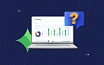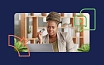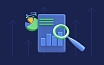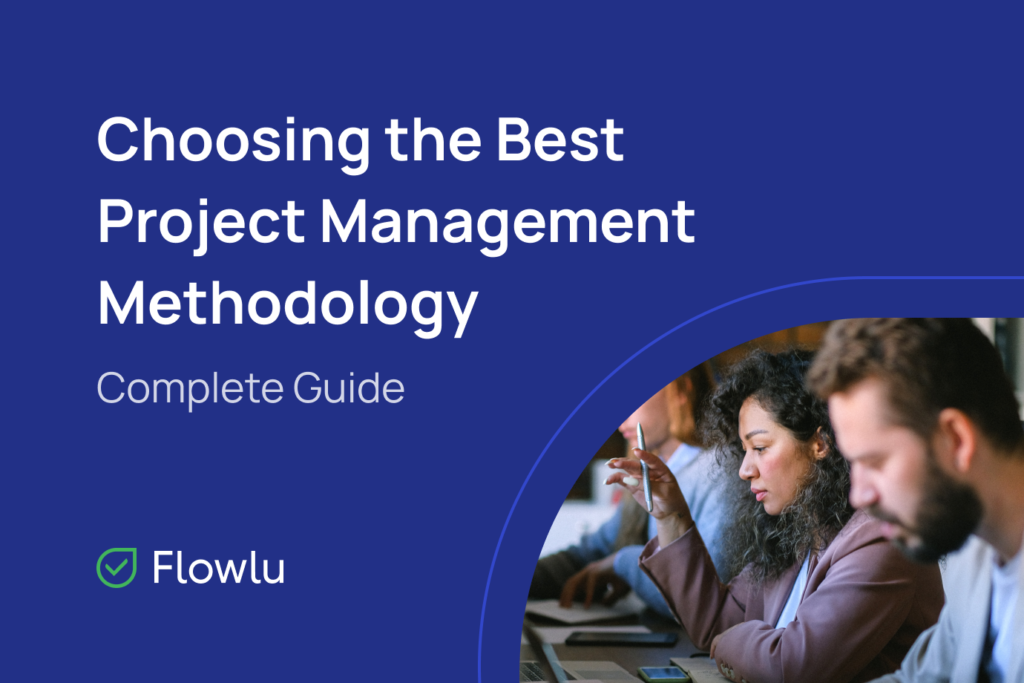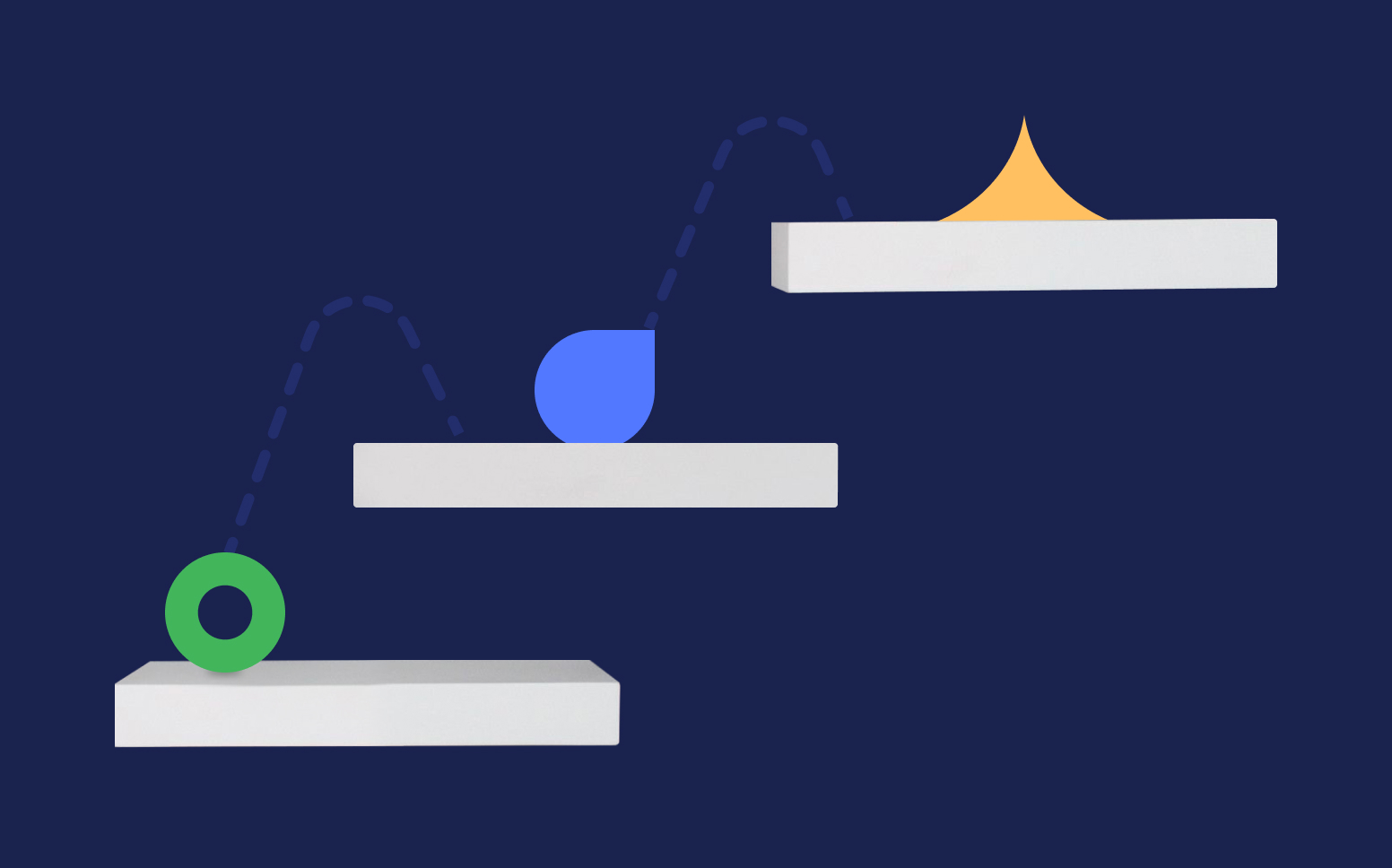8 Flowlu Project Management Features You Need to Use
Today, project management is widely used in numerous areas: construction, software development, advertising, law and many others — from small businesses to large corporations. And the primary reason for such popularity is its convenience, transparency and consistency of process management.
Although Flowlu is now an all-in-one platform, it was originally devised as a PM tool. Flowlu projects accumulate important data on the tasks, cash flow, team, customers, deadlines, spent time, documents, comments, events and work progress.
With so much information and limited deadlines, people may find it cumbersome to keep track of all the little details. That is why it is so important to centralize and organize your projects. Flowlu will help you simplify teamwork and unify your processes. In this blog post, let’s take a look at the most effective features for managing projects in Flowlu.
1. Create Project Workflows
If you perform similar processes (for example, website development, construction) repeatedly, create a project template and reflect all the required work stages and activities. Rather than creating projects all over again every time you start a new one, Flowlu gives you an ability to pre-configure the project structure. Creating projects using Flowlu workflows is a child’s play. Start new projects within seconds and be sure that each stage will lead you and your customers to the desired result.
Plus, project workflows come with a special board for managing multiple projects at the same time. Here, team leaders can assess the team’s workload at a glance as well as track upcoming income and deadlines.
Guide >> How to Create a Project Workflow
2. Track Time
When performing a task, your teammates can use a time tracker to record how much time they spent on it. Then, the project manager will evaluate the results and efficiency of the team, analyze the workload, and charge the clients according to the work done.
With the insightful reports, you will always be aware of everyone’s accomplishments and their involvement in the projects. Use time tracker and reports to reward the most effective employees, give bonuses, and analyze their performance.
3. Give External Access to Your Projects
With the client portal, you can provide access to any projects in your Flowlu account to an external user. For example, use a client portal to show project progress and expenses to an investor, to keep a client up to date on the project progress, or to connect freelancers to project team.
External access to the projects put things into perspective for your clients, as well as help you coordinate the work and ensure business transparency.
4. Plan Project Cash Flow
In Flowlu projects, you can plan your cash flow by outlining expected costs and revenues. Automatically calculate project profitability based on the entered data. As the project progresses, record actual costs and payments from the client and compare it against actual results.
The Cash Flow Forecast is a chart that helps you to visually analyze cash flow. It shows planned and actual balances and expected cash flow gaps. Flowlu customers use cash flow forecasting to determine project profitability in advance and plan cash flow more efficiently. This functionality lets you stay aware of all risks and stay within the planned budget.
5. Utilize Custom Lists
Besides the classic options and modules, Flowlu offers custom lists. These are tables (or sheets), which can be modified to enter any data and fit your company’s individual preferences. You can easily customize column names and their number the way you need it.
Lists offer a broad spectrum of options. One of our users, a mobile app developer company, uses custom fields for several purposes. For instance, they created a list of mobile devices on which they test their apps. There is also a table with the developers, which includes information on their qualifications and specialization. They use it in the Project Issues to specify the person responsible for fixing bugs.
Guide >> How to Create a Custom List
6. Isolate Notes from Customers
We created the Project Issues section for customer comments on a project. It greatly simplifies project management, as you don’t need to create additional tasks for the comments and can monitor their implementation separately in the project. Nothing gets slipped through the cracks.
Project Issues have their own progress board. Here you can find the minor bugs or suggestions for improvement. You can modify statuses (in progress, completed, etc.) and issue types (improvement, feature, bug, and so on). What’s really great about this feature is that both your team members and external users can submit project issues.
7. Add Custom Fields
Custom fields let you add any information you want beyond what the standard fields contain. Use them to leave links to tutorials from the knowledge base, indicate how your clients prefer to communicate with your team, or leave any other valuable notes.
The custom fields come with a plethora of types, including date and time, drop-down list, price, percentage, plain text, formula. Use and modify them as needed to have all the data you need for your project at your fingertips.
8. Visualize Work Structure
Keep track of project stages, milestones, and tasks in the Work Structure section. Breaking your project into critical stages and milestones streamlines the work process.
Process visualization is useful for better understanding of progress and for building a WBS (Work breakdown structure). This planning method is used to simplify and divide one big goal into clearer, smaller, and more achievable chunks. It makes everyone’s tasks more outlined and transparent.
You might want to learn more >> What is GTD and How to Use Flowlu for It
To Sum Up
Managing projects in Flowlu will make your processes more centralized and decluttered, and help you achieve your goals in the most efficient way possible. Using a project management solution, you can work on more projects simultaneously without losing the quality.
Projects will also help you calculate spent time and forecast your company’s cash flow more reliably. And the flexibility and customizability of Flowlu ensures you can integrate it into virtually any area of business, as it caters to different work objectives.
Explore all the project features of Flowlu with a free 14-day trial period. And if you have questions, we’ll be happy to guide you in our support chat.
Yes, your teammates can use Flowlu's time tracker to record the time spent on each task. Project managers can then evaluate team efficiency, analyze workload, and bill clients accordingly. This feature also supports generating insightful reports to review team accomplishments and performance.
Flowlu offers a client portal that allows you to grant external users access to your projects. This feature is ideal for sharing project progress and expenses with investors, keeping clients updated, or collaborating with freelancers, ensuring transparency and streamlined coordination.
In Flowlu, you can plan your project cash flow by detailing expected costs and revenues, and the system will automatically calculate project profitability. As the project advances, you can record actual expenses and client payments to compare with the planned figures, using the Cash Flow Forecast chart for visual analysis.