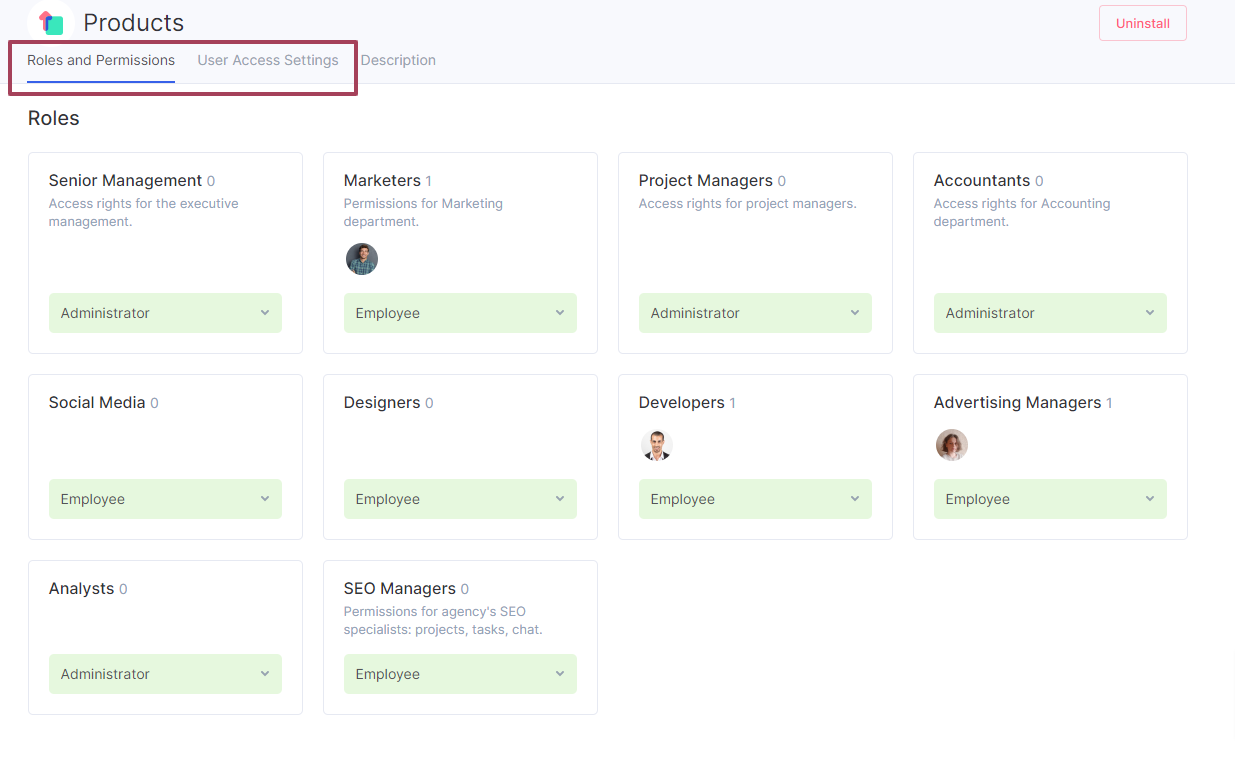-
keyboard_arrow_right keyboard_arrow_down
-
keyboard_arrow_right keyboard_arrow_down
-
keyboard_arrow_right keyboard_arrow_down
-
keyboard_arrow_right keyboard_arrow_down
-
keyboard_arrow_right keyboard_arrow_down
-
keyboard_arrow_right keyboard_arrow_down
-
keyboard_arrow_right keyboard_arrow_down
-
keyboard_arrow_right keyboard_arrow_down
-
keyboard_arrow_right keyboard_arrow_down
-
-
keyboard_arrow_right keyboard_arrow_down
-
keyboard_arrow_right keyboard_arrow_down
-
keyboard_arrow_right keyboard_arrow_down
-
keyboard_arrow_right keyboard_arrow_down
-
keyboard_arrow_right keyboard_arrow_down
-
keyboard_arrow_right keyboard_arrow_down
-
keyboard_arrow_right keyboard_arrow_down
-
-
keyboard_arrow_right keyboard_arrow_down
-
keyboard_arrow_right keyboard_arrow_down
-
keyboard_arrow_right keyboard_arrow_down
-
keyboard_arrow_right keyboard_arrow_down
-
keyboard_arrow_right keyboard_arrow_down
-
keyboard_arrow_right keyboard_arrow_down
-
keyboard_arrow_right keyboard_arrow_down
-
keyboard_arrow_right keyboard_arrow_down
-
keyboard_arrow_right keyboard_arrow_down
-
keyboard_arrow_right keyboard_arrow_down
-
keyboard_arrow_right keyboard_arrow_down
-
-
keyboard_arrow_right keyboard_arrow_down
-
keyboard_arrow_right keyboard_arrow_down
-
keyboard_arrow_right keyboard_arrow_down
-
keyboard_arrow_right keyboard_arrow_down
-
keyboard_arrow_right keyboard_arrow_down
-
keyboard_arrow_right keyboard_arrow_down
-
-
keyboard_arrow_right keyboard_arrow_down
-
keyboard_arrow_right keyboard_arrow_down
-
keyboard_arrow_right keyboard_arrow_down
-
keyboard_arrow_right keyboard_arrow_down
-
-
keyboard_arrow_right keyboard_arrow_down
-
keyboard_arrow_right keyboard_arrow_down
-
keyboard_arrow_right keyboard_arrow_down
-
keyboard_arrow_right keyboard_arrow_down
-
keyboard_arrow_right keyboard_arrow_down
-
-
keyboard_arrow_right keyboard_arrow_down
-
keyboard_arrow_right keyboard_arrow_down
-
keyboard_arrow_right keyboard_arrow_down
-
keyboard_arrow_right keyboard_arrow_down
-
keyboard_arrow_right keyboard_arrow_down
-
-
keyboard_arrow_right keyboard_arrow_down
-
keyboard_arrow_right keyboard_arrow_down
-
keyboard_arrow_right keyboard_arrow_down
-
keyboard_arrow_right keyboard_arrow_down
-
keyboard_arrow_right keyboard_arrow_down
-
-
keyboard_arrow_right keyboard_arrow_down
-
keyboard_arrow_right keyboard_arrow_down
-
keyboard_arrow_right keyboard_arrow_down
-
keyboard_arrow_right keyboard_arrow_down
-
keyboard_arrow_right keyboard_arrow_down
-
keyboard_arrow_right keyboard_arrow_down
- Flowlu
- Flowlu Help Center
- Finance
- Invoices
- Products, Services and Prices
Products, Services and Prices
When creating invoices, use a predefined lists of products or services. Adding all the goods and services to the Products module allows you to quickly add the items to your invoices.
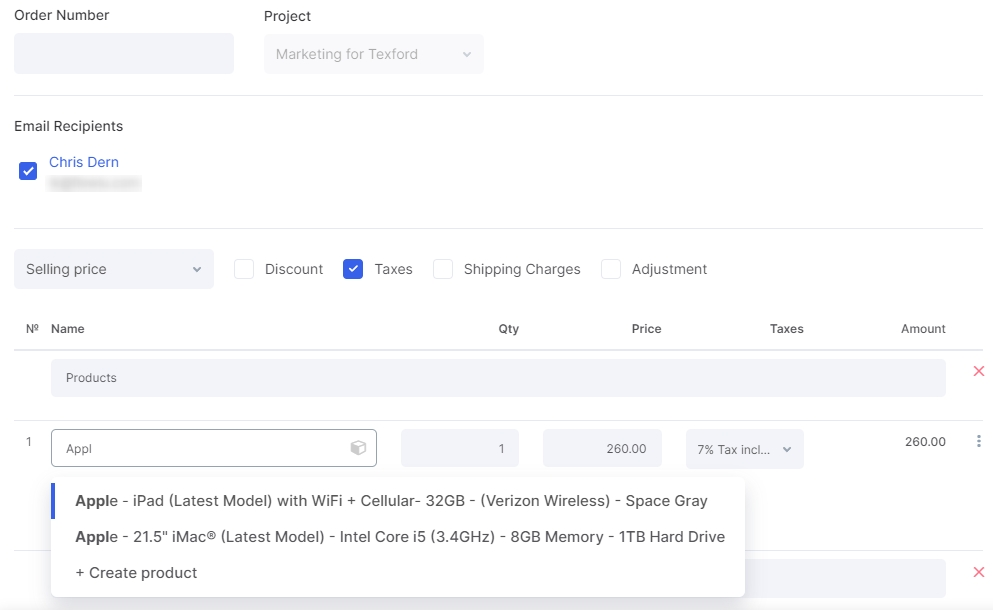
To add items, install the Products application. To do this, go to the Marketplace.
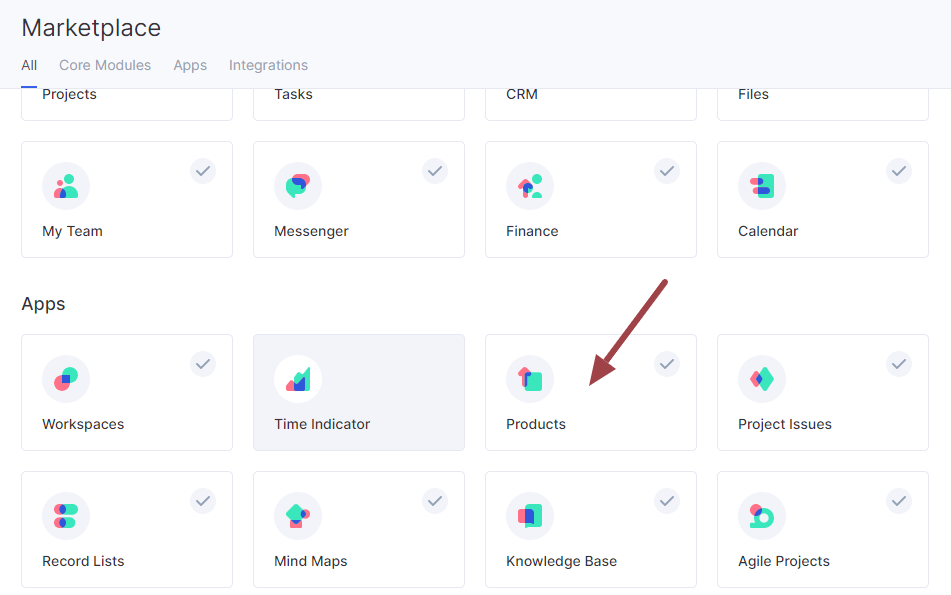
After the application is installed, you will be redirected to the page where you can start adding your products and services.
This application will also appear in your menu.
If necessary, first, fill in the Categories and Manufacturers sections and create the types of prices. It can be, for example, a price list for retailers or wholesalers.
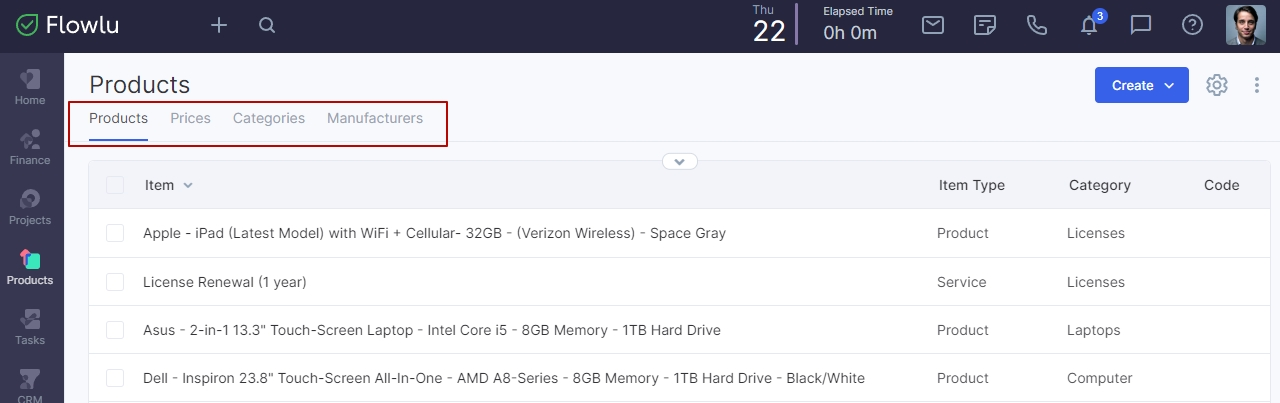
Please note: If you have created several types of prices, then, when creating an invoice, the price type for which you set Ordering 1 will be chosen by default. You can change it later.
Now you can proceed to add items. To do this, click on the New Item in the Products section.
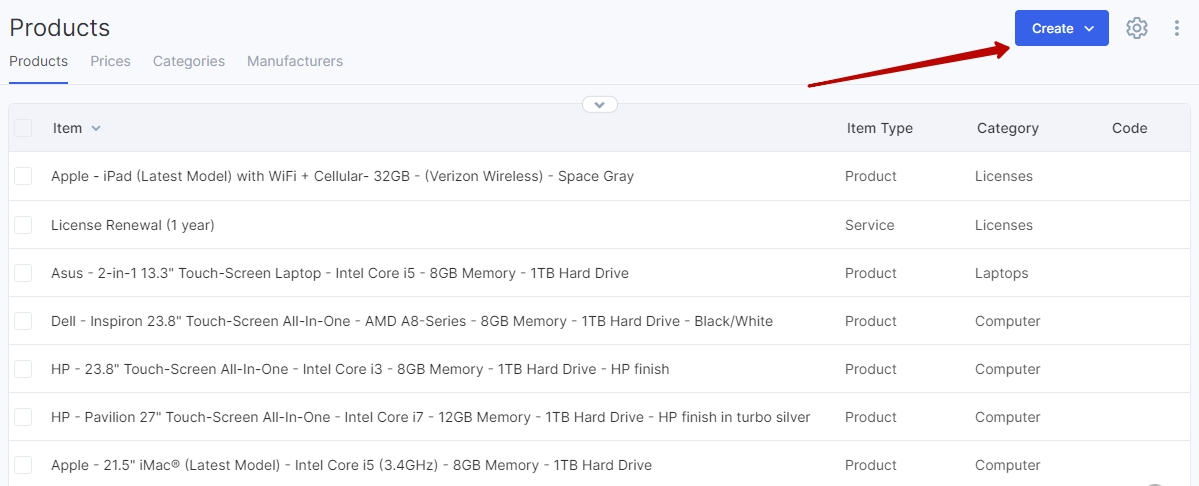
Fill in the following data:
- Product or service name;
- Category;
- Item type. This can be product or service set by default;
- Code;
- Manufacturer;
- Price (types are set in the Prices section)
- Activity. If the items are no longer used, but you need to keep their invoice history, you can deactivate them. In this case, they will not be displayed when creating new invoices;
- Description.
- Tag.
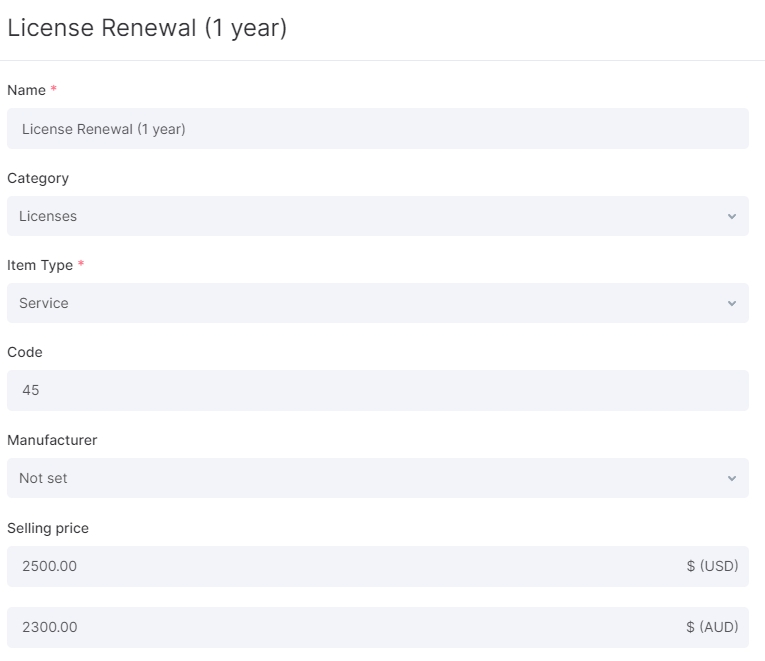
If you added several currencies, you'll be able to define price per product in each added currency.
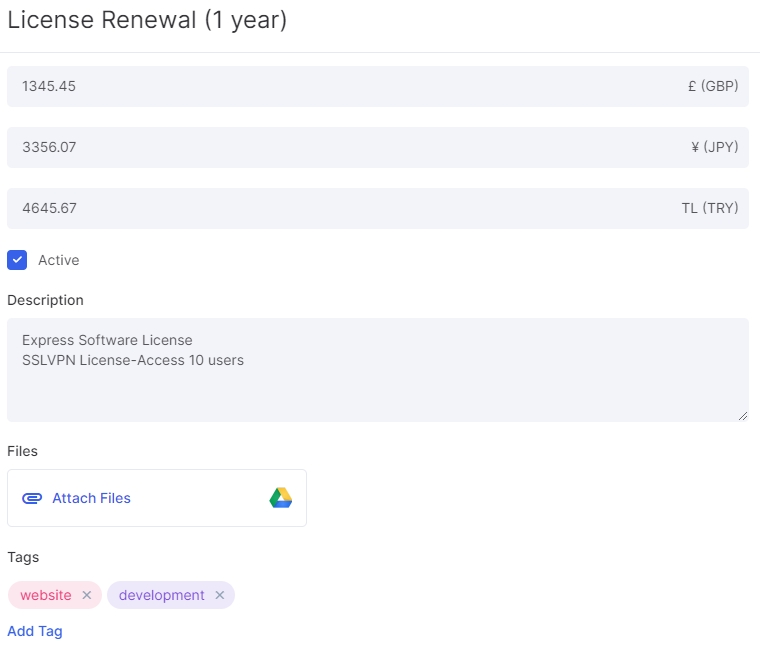
Later, you can edit previously added items. To do this, simply hover over the item you need.
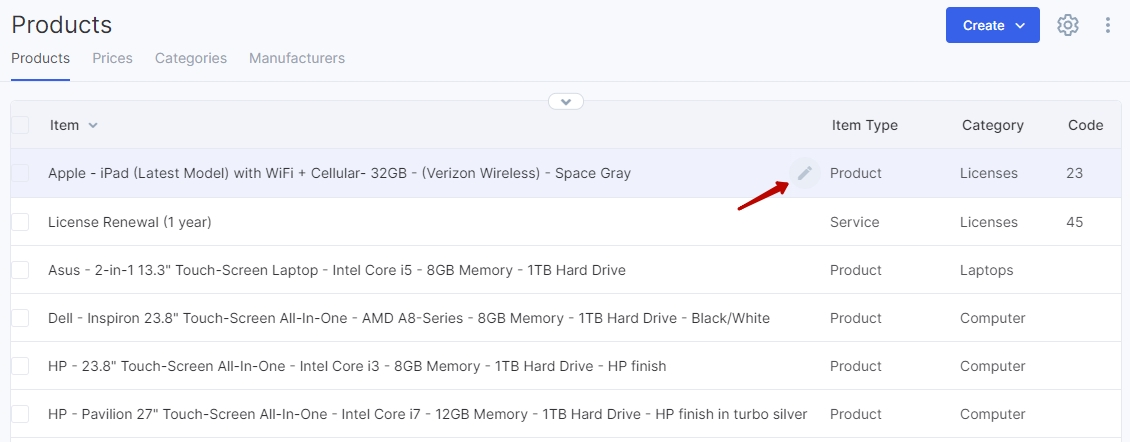
All items can be created both in the Products module or when creating an invoice (or estimate). To do this, enter the product name in the invoice line.
If it does not display, then click the 'Create product' button and fill in the necessary data.
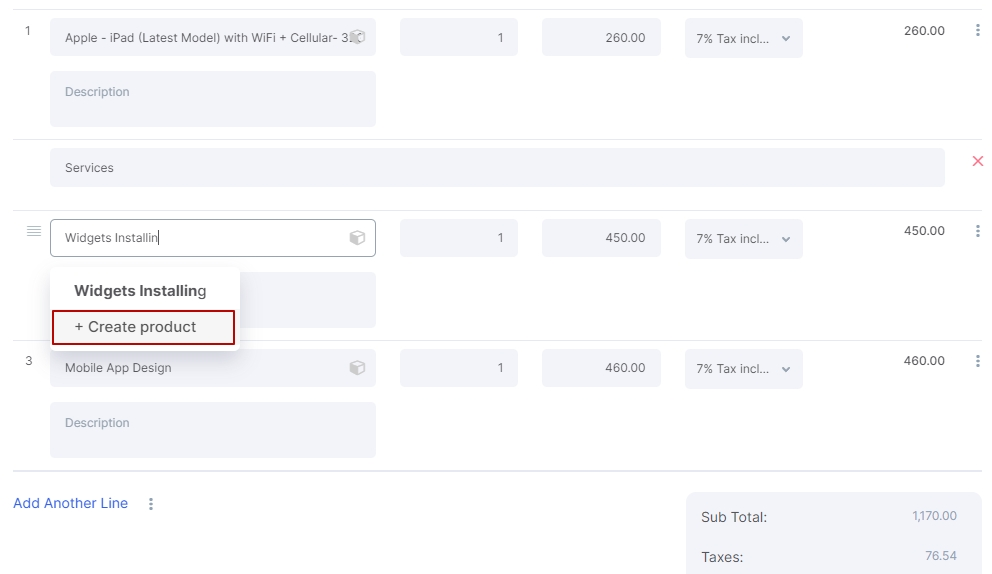
For each item, you can access information about the issued and paid invoices. This data can be found in the Product section by clicking on the item title:
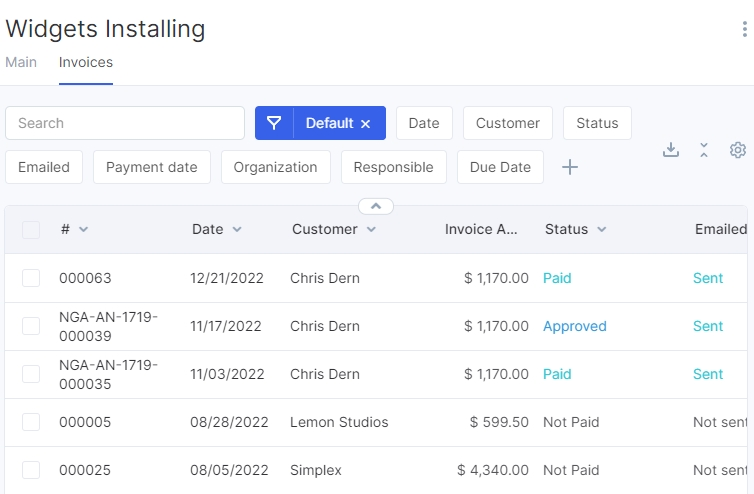
Access Rights to the Products
Only the Administrator of the Products app can create new prices and add items. Only users with an Administrator access level can import the list of products.
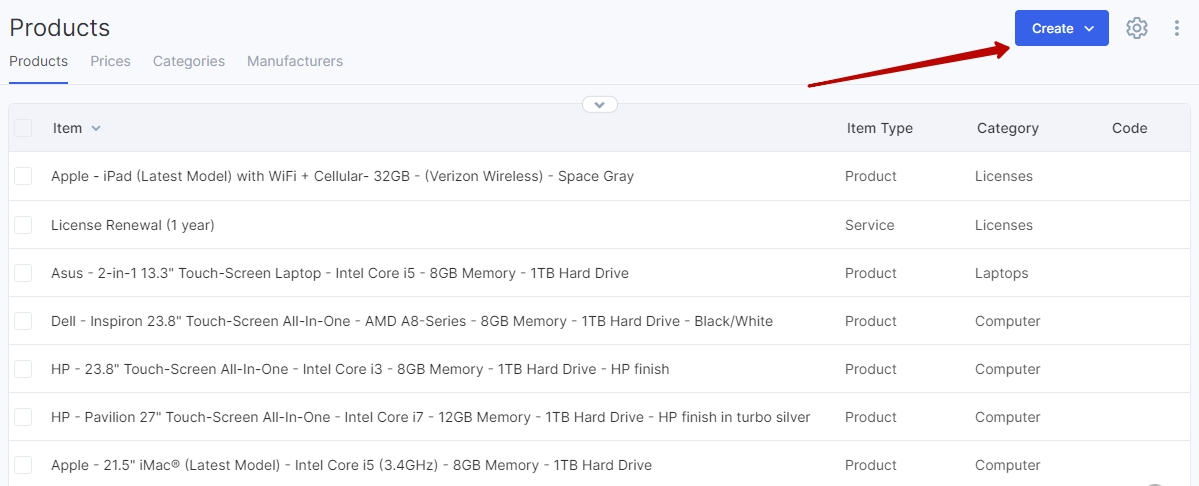
A user with an Employee access level can view the products. However, this person cannot edit it, delete it or add new items, even when creating an invoice.
You can deny access to the application to any specific employees. In this case, the user will not be able to enter it and will not see it in the application list.
To set the access rights, go to the Marketplace → Products