-
keyboard_arrow_right keyboard_arrow_down
-
keyboard_arrow_right keyboard_arrow_down
-
keyboard_arrow_right keyboard_arrow_down
-
keyboard_arrow_right keyboard_arrow_down
-
keyboard_arrow_right keyboard_arrow_down
-
keyboard_arrow_right keyboard_arrow_down
-
keyboard_arrow_right keyboard_arrow_down
-
keyboard_arrow_right keyboard_arrow_down
-
keyboard_arrow_right keyboard_arrow_down
-
-
keyboard_arrow_right keyboard_arrow_down
-
keyboard_arrow_right keyboard_arrow_down
-
keyboard_arrow_right keyboard_arrow_down
-
keyboard_arrow_right keyboard_arrow_down
-
keyboard_arrow_right keyboard_arrow_down
-
keyboard_arrow_right keyboard_arrow_down
-
keyboard_arrow_right keyboard_arrow_down
-
-
keyboard_arrow_right keyboard_arrow_down
-
keyboard_arrow_right keyboard_arrow_down
-
keyboard_arrow_right keyboard_arrow_down
-
keyboard_arrow_right keyboard_arrow_down
-
keyboard_arrow_right keyboard_arrow_down
-
keyboard_arrow_right keyboard_arrow_down
-
keyboard_arrow_right keyboard_arrow_down
-
keyboard_arrow_right keyboard_arrow_down
-
keyboard_arrow_right keyboard_arrow_down
-
keyboard_arrow_right keyboard_arrow_down
-
keyboard_arrow_right keyboard_arrow_down
-
-
keyboard_arrow_right keyboard_arrow_down
-
keyboard_arrow_right keyboard_arrow_down
-
keyboard_arrow_right keyboard_arrow_down
-
keyboard_arrow_right keyboard_arrow_down
-
keyboard_arrow_right keyboard_arrow_down
-
keyboard_arrow_right keyboard_arrow_down
-
-
keyboard_arrow_right keyboard_arrow_down
-
keyboard_arrow_right keyboard_arrow_down
-
keyboard_arrow_right keyboard_arrow_down
-
keyboard_arrow_right keyboard_arrow_down
-
-
keyboard_arrow_right keyboard_arrow_down
-
keyboard_arrow_right keyboard_arrow_down
-
keyboard_arrow_right keyboard_arrow_down
-
keyboard_arrow_right keyboard_arrow_down
-
keyboard_arrow_right keyboard_arrow_down
-
-
keyboard_arrow_right keyboard_arrow_down
-
keyboard_arrow_right keyboard_arrow_down
-
keyboard_arrow_right keyboard_arrow_down
-
keyboard_arrow_right keyboard_arrow_down
-
keyboard_arrow_right keyboard_arrow_down
-
-
keyboard_arrow_right keyboard_arrow_down
-
keyboard_arrow_right keyboard_arrow_down
-
keyboard_arrow_right keyboard_arrow_down
-
keyboard_arrow_right keyboard_arrow_down
-
keyboard_arrow_right keyboard_arrow_down
-
-
keyboard_arrow_right keyboard_arrow_down
-
keyboard_arrow_right keyboard_arrow_down
-
keyboard_arrow_right keyboard_arrow_down
-
keyboard_arrow_right keyboard_arrow_down
-
keyboard_arrow_right keyboard_arrow_down
-
keyboard_arrow_right keyboard_arrow_down
- Flowlu
- Flowlu Help Center
- Email Automations
- Notification
Notification
The notification automation rule automatically creates a new notification for your teammates. You can send notifications to certain teammates or to a group of users based on their role.
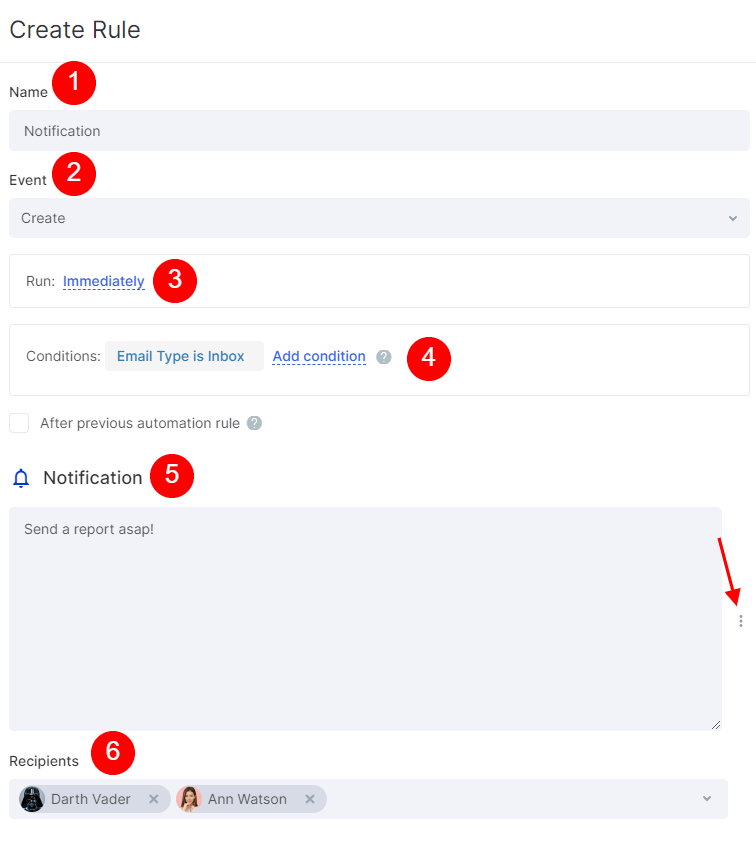
In the automation rule settings window, you can set up the following fields:
1. Name
In this field, you can specify a name of the notification. It'll be visible in the list of email automations only.
2. Event
Here you can set for which action with the email message the automation will be working. Currently, there are three types of triggers:
- Create - the automation will be working once the mail is created.
- Update - the automation will be working once the mail is updated.
- Delete - the automation will be working once the mail is deleted.
3. Run.
It's an optional setting. By default, the automation is proceeding right after meeting the Event rule. Defines when the automation is going to work. Currently, there are two options: Immediately, or X minutes/hours/days after current time.
4. Conditions.
Defines a condition for an automation rule, so it'll run only when meeting the condition. Conditions are similar to the "If" statement.
You can set the following condition for email automations:
- Email subject: is/is not/in unknown/has any value.
- Email type: is/is not/in unknown/has any value.
- Email content: is/is not/in unknown/has any value.
- Folder: is/is not/in unknown/has any value.
- From: is/is not/in unknown/has any value.
- To: is/is not/in unknown/has any value.
For example: If the email folder is INBOX, send a notification to sales manager.
If the option "After previous automation rule" is enabled, the automation will run only when the previous automation is completed.
5. Notification.
Text field for the content of your notification. By clicking the three-dot button next to the text window, you can ad variables from the email module.
6. Recipients.
User who'll receive your notification.


